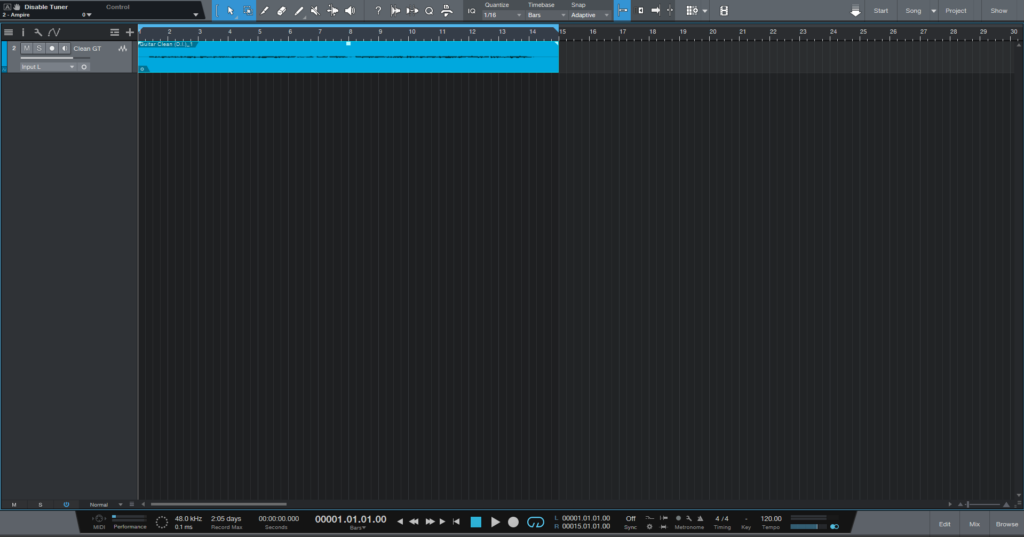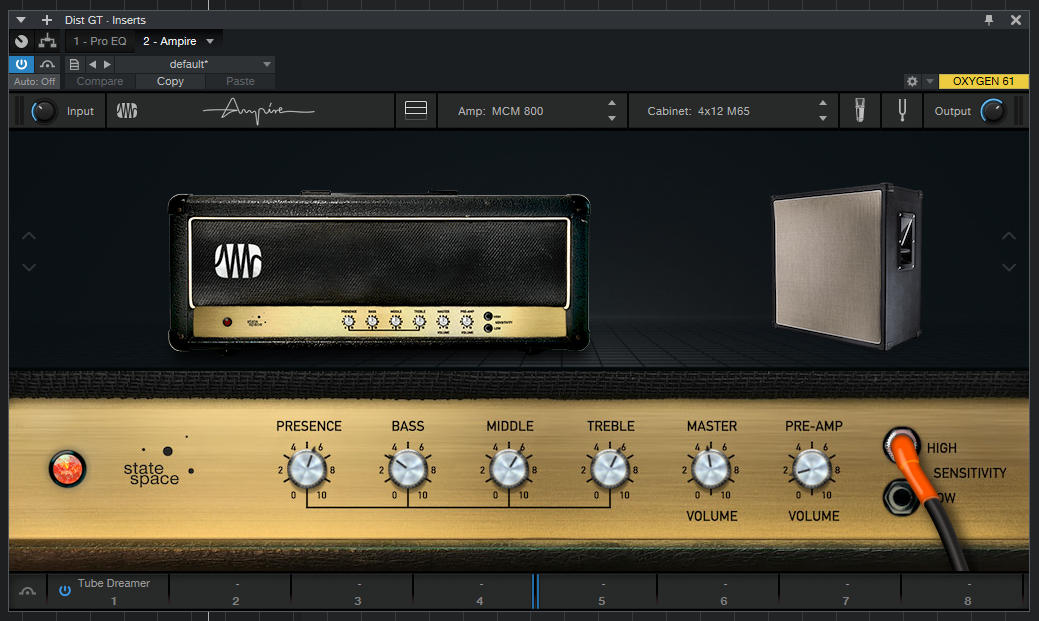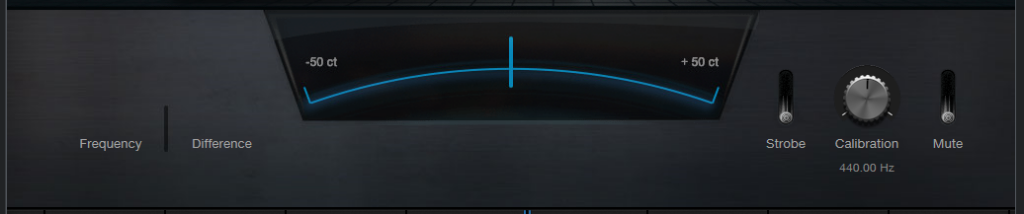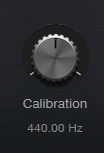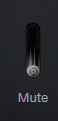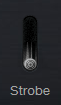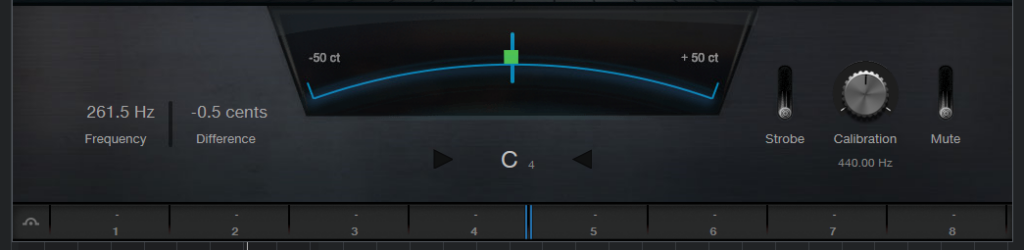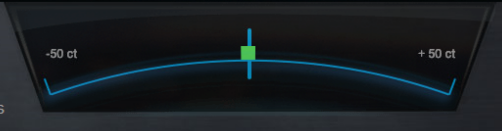Tuner Section in Ampire
This blog is part of our new series of tutorials based on the Ampire plugin included in the latest update of PreSonus Studio One 5.4
Want to learn how to use PreSonus Studio One in real time, with a professional digital audio trainer? It’s faster than blogs, videos, or tutorials. Call OBEDIA for one on one training for PreSonus Studio One and all digital audio hardware and software. Mention this blog to get 15 bonus minutes with your signup! Call 615-933-6775 and dial 1, or visit our website to get started.
Need a Pro Audio laptop or Desktop PC to run PreSonus Studio One software and all of its features at its best?
Check out our pro audio PCs at PCAudioLabs.
Tuner Section in Ampire
Ampire is the ultimate guitar tone and gear emulation solution included in Studio One as one of their proprietary plugins.
This plugin is capable of emulating the amplifier, cabinet, microphones, pedals and even the tuner you would have as part of your guitar rig.
Today we are going to learn more about the tuner section of this plugin and how to operate it.
Let’s explore this!
- Open or create a new Studio One Song
For the purpose of this tutorial we have a Song that contains a single audio track with an electric guitar DI signal recorded to it.
Ampire is designed to be added as a plugin (insert) on tracks that only contain DI signals.
2. Add Ampire plugin to the DI guitar track (audio track):
By default, the tuner section is hidden.
3. Locate the Tuner button:
4. Click on this button and the tuner section will show as:
So here we can see the tuner and all of its features.
The first parameter we want to check is the “Calibration”.
This knob lets us set the tuning reference, by default it is set to A 440 Hz, but this can be changed by rotating the knob:
You also have a “Mute” switch. When this is engaged, the guitar sound will be muted while the Tuner is ON.
There is also a “Strobe” switch that will change the display from regular tuner to Strobe style.
Now, how do you use the tuner?
Easy.
Engage the tuner, and start playing your guitar strings. You will see the display showing which note this sound gets closer to.
For the purpose of this tutorial, we play a C string:
It can be seen that the Tuner recognizes a C note:
The tuner also tells us how far “below” or “above” our note is from the C reference:
In this graph, the green square is a little bit to the left, meaning it is almost perfectly in tune with the C note of reference.
However, the tuner tells us the exact amount of cents of detuning as:
In this case it is “below” 0.5 cents, which is so small we can conclude the string is actually tuned to C.
You will have situations (when out of tune) in which the amount of cents is way higher, meaning you have to readjust your headstock and tune the string.
You should always better be safe than sorry, so go ahead and tune your guitar before every recording!
And that’s it!
Go ahead and experiment with this tuner and get that perfect guitar tone you are looking for!
Using Presonus Studio One 5.4 software to produce music would be ideal with one of our professionally designed PCAudioLabs Systems due our high-performance specifications in order to work with any of the Digital Audio Workstations supported. If you would like to order one of our PCAudioLabs computers, please call us at 615-933-6775 or click this link for our website.