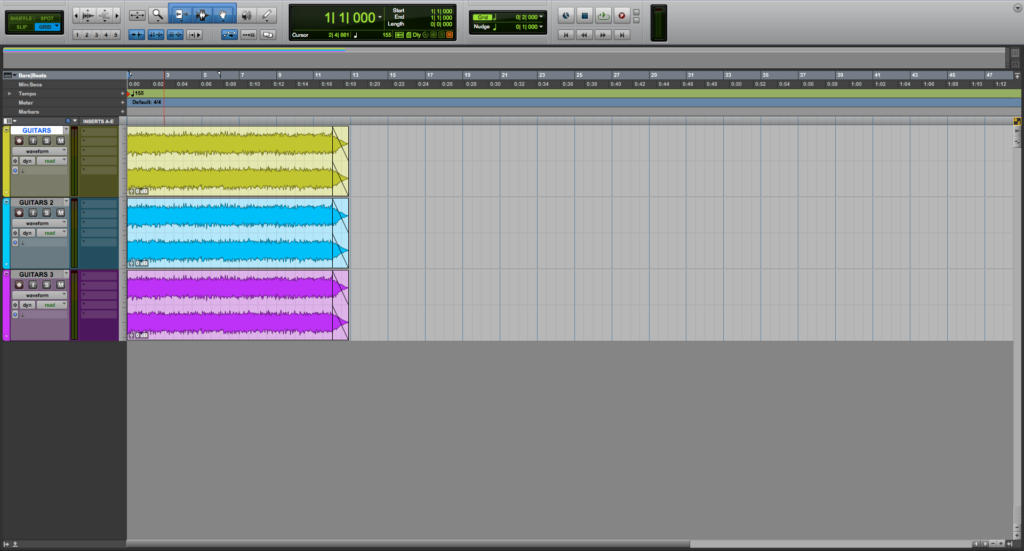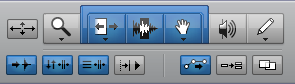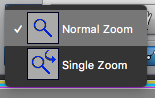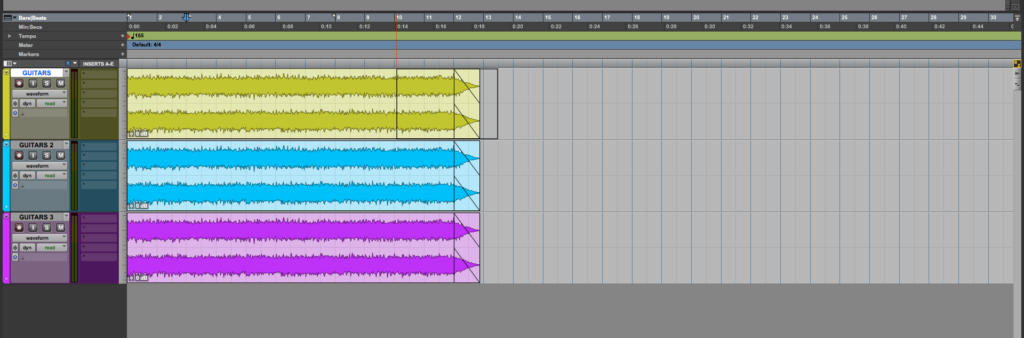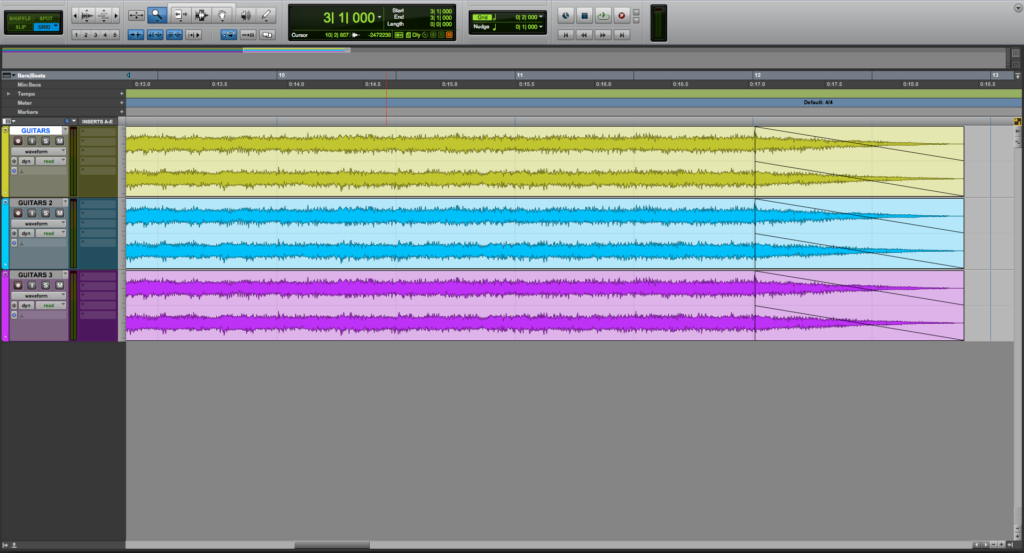Zoomer Tool in Pro Tools
This blog is part of our new series of tutorials based on Avid’s flagship Digital Audio Workstation, Pro Tools. In this blog, we will learn the Zoomer Tool in Pro Tools.
Want to learn how to use Avid Pro Tools in real time, with a professional digital audio trainer? It’s faster than blogs, videos, or tutorials. Call OBEDIA for one on one training for Avid Pro Tools and all digital audio hardware and software. Mention this blog to get 15 bonus minutes with your signup! Call 615-933-6775 and dial 1, or visit our website to get started.
Need a Pro Audio laptop or Desktop PC to run Avid Pro Tools software and all of its features at its best?
Check out our pro audio PCs at PCAudioLabs.
Getting started with how to use the Zoomer Tool in Pro Tools
Pro Tools is a software that lets you produce, record, edit and mix audio as well as MIDI performances.
After we are done with the recording stage of a production, we will get into the editing stage.
On this stage, we will be using all the Edit Tools from their associated menu.
Today we are going to be learning how to use the Zoomer Tool.
The Zoomer tool is used to zoom in and out around a particular area within a track.
- Open or create a new Pro Tools session:
2. Locate the Edit Tools menu:
3. Click on the magnifying glass icon to select the Zoomer Tool:
Once clicked, it will turn blue indicating it is selected as:
This Tool has two different modes:
- Normal Zoom: The Zoomer Tool will remain selected after zooming.
- Single Zoom: The previously selected Edit Tool will automatically be asigned after zooming.
These modes can be changed by right-clicking on top of the Zoomer Tool icon, so the two modes appear as:
For the purpose of this tutorial we will stay in Normal Zoom mode.
4. Click and drag using the Zoom tool to select the area you want to zoom from the timeline:
5. Release the mouse and the zoom will be applied to the track as:
It is easy to see how the Zoomer Tool did its work and zoomed in horizontally on the selected area of the track!
And that is it!
At this point, we have successfully explained how to use Zoomer Tool in Pro Tools.
Using Avid Pro Tools software to produce music would be ideal with one of our professionally designed PCAudioLabs Systems due our high-performance specifications in order to work with any of the Digital Audio Workstations supported. If you would like to order one of our PCAudioLabs computers, please call us at 615-933-6775 or click this link for our website.