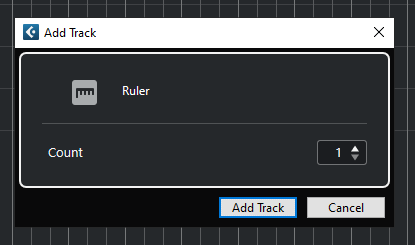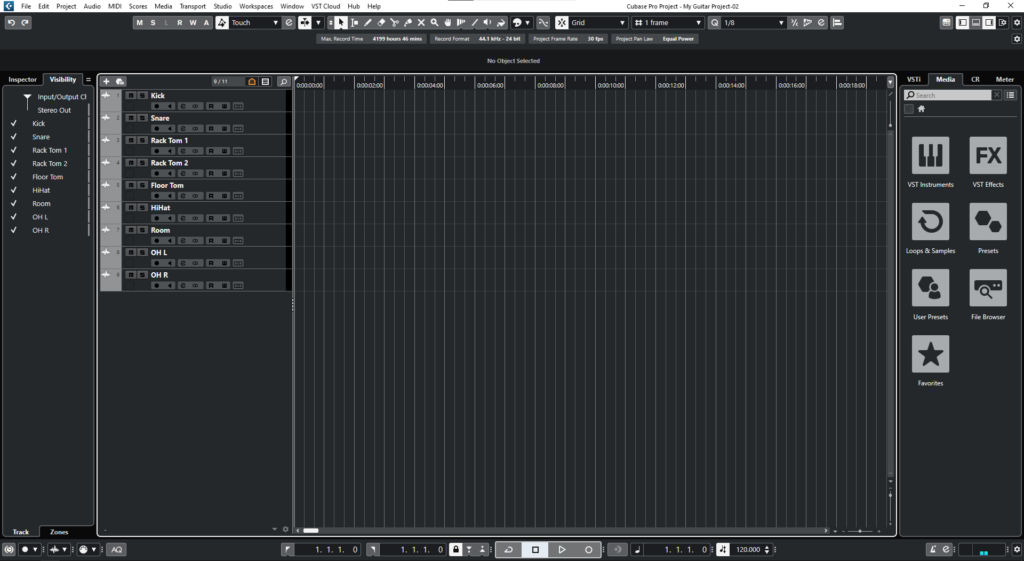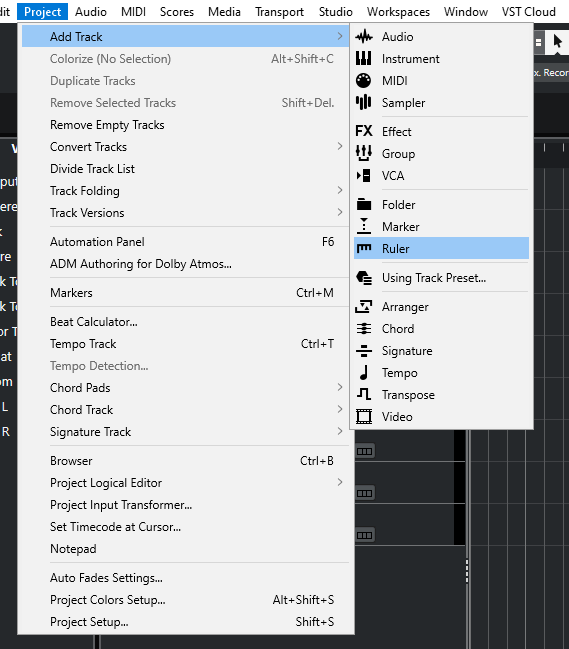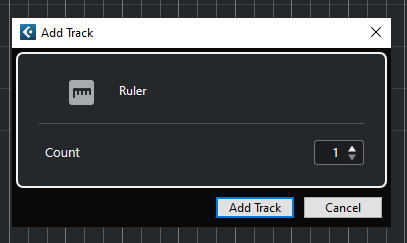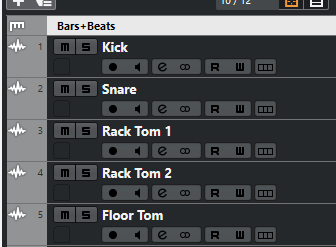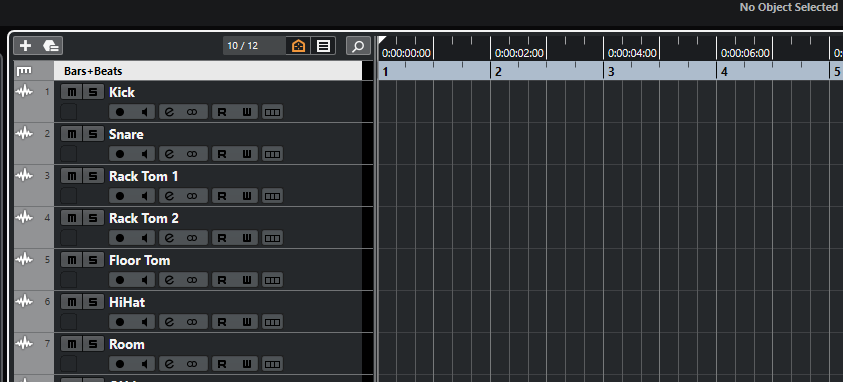Ruler Track in Cubase
In this blog, we’ll demonstrate how to create and configure our Ruler Tracks in Cubase.
This blog is part of our new series of tutorials based on the new version of Steinberg Cubase 12.
Want to learn how to use Steinberg Cubase in real time, with a professional digital audio trainer? It’s faster than blogs, videos, or tutorials. Call OBEDIA for one on one training for Steinberg Cubase training and tech support, and get help with all digital audio hardware and software.
Mention this blog to get 15 bonus minutes with your signup! Call 615-933-6775 and dial 1, or visit our website to get started.
Need a Pro Audio laptop or Desktop PC to run Steinberg Cubase software and all of its features at its best?
Check out our pro audio PCs at PCAudioLabs.
Ruler Track in Cubase
Ruler Tracks are another project organization tool included in Cubase.
Ruler Tracks lets us have a secondary timeline showing bars/beats that works completely independent from the main ruler.
How can we create these?
Here we go!
- Let’s say you have an existing project in Cubase with a timecode timeline:
Note the timeline expressing timecode:
We are going to add a ruler track, expressing bars and beats!
2. On the top menu bar click: Project -> Add Track -> Ruler:
The “Add Track” window will appear as:
From this window we can see there are several parameters such as:
- Count: This field lets you determine the number of Ruler tracks to be created.
3. Apply the following configurations:
4. Click on “Add Track”:
The Ruler Track will appear as:
Now, check out the actual timeline. You will se the original timecode timeline, and now a bars/beats ruler from our Ruler track! Two timelines in one project!
And that is it! Now you have created your Ruler tTrack in Cubase!
We hope you found this tutorial on Ruler Tracks in Cubase helpful!
Using Steinberg Cubase software to produce music would be ideal with one of our professionally designed PCAudioLabs Systems due our high-performance specifications in order to work with any of the Digital Audio Workstations supported. If you would like to order one of our PCAudioLabs computers, please call us at 615-933-6775 or click this link for our website.