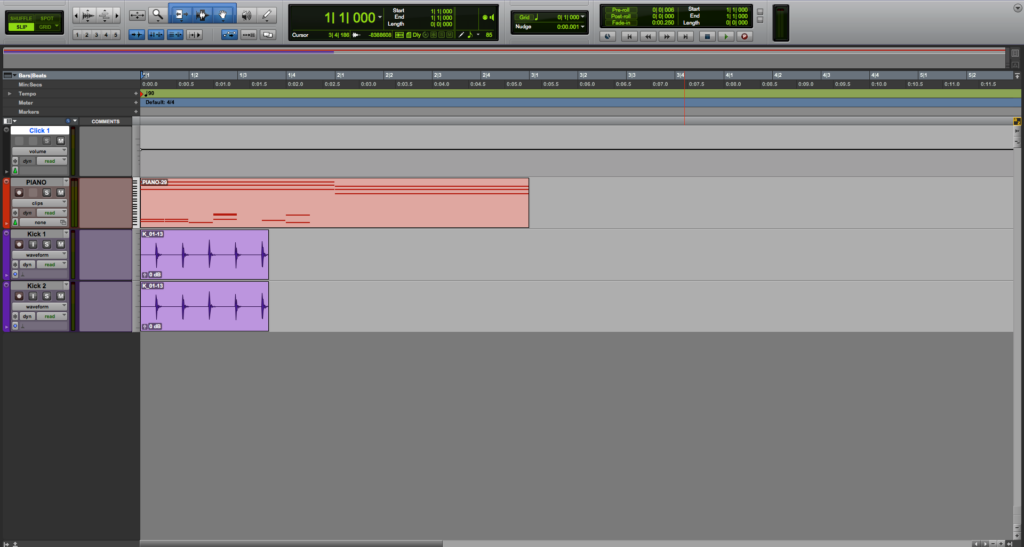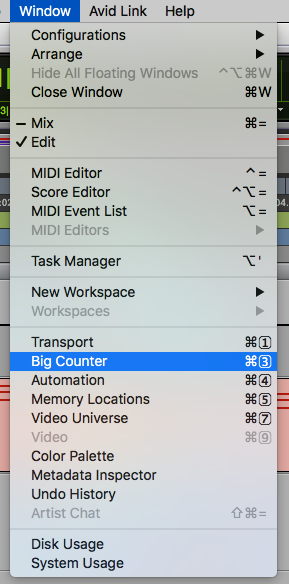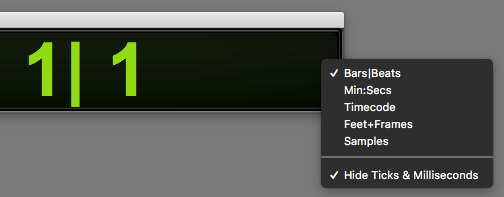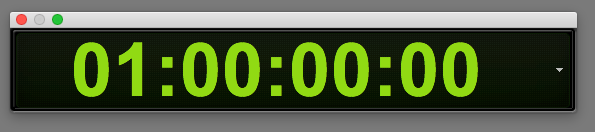Big Counter in Pro Tools
This blog is part of our new series of tutorials based on Avid’s flagship Digital Audio Workstation, Pro Tools.
Want to learn how to use Avid Pro Tools in real time, with a professional digital audio trainer? It’s faster than blogs, videos, or tutorials. Call OBEDIA for one on one training for Avid Pro Tools and all digital audio hardware and software. Mention this blog to get 15 bonus minutes with your signup! Call 615-933-6775 and dial 1, or visit our website to get started.
Need a Pro Audio laptop or Desktop PC to run Avid Pro Tools software and all of its features at its best?
Check out our pro audio PCs at PCAudioLabs.
Overview of the Big Counter in Pro Tools
The Big Counter is a free-floating windows from the Pro Tools software that shows the counter in real time, so that musicians know where they “are” while recording.
The Big Counter can be resized and placed on any screen connected to the computer.
Most professional recording studios tend to have a separate monitor (screen) located at the tracking room where this Big Counter is shown. This helps the musicians know where they are within the song structure, specially when recording while reading score, notation or numbers.
Let’s see how it works!
1. Open or create a new Pro Tools session:
2. From the top menu bar, click on Window -> Big Counter:
You can also use the shortcut Control + num 3 (Windows) or Command + num 3 (macOS).
The Big Counter will open as:
As you can see, the Big Counter is an independent window, meaning you can resize it, drag it, and set it at another screen.
The Big Counter lets you change the scale shown by clicking on the small arrow to the right of it.
3. Click on the arrow to the right of the Big Counter and the following drop-down list will appear:
As you can see, there are several scales like Bars/Beats, Mins/seconds, Timecode, etc.
4. Change the Big Counter to Timecode by clicking on this option:
The Big Counter display will change as:
And that is it!
At this point, we have successfully explained an overview of the Big Counter in Pro Tools.
Using Avid Pro Tools software to produce music would be ideal with one of our professionally designed PCAudioLabs Systems due our high-performance specifications in order to work with any of the Digital Audio Workstations supported. If you would like to order one of our PCAudioLabs computers, please call us at 615-933-6775 or click this link for our website.