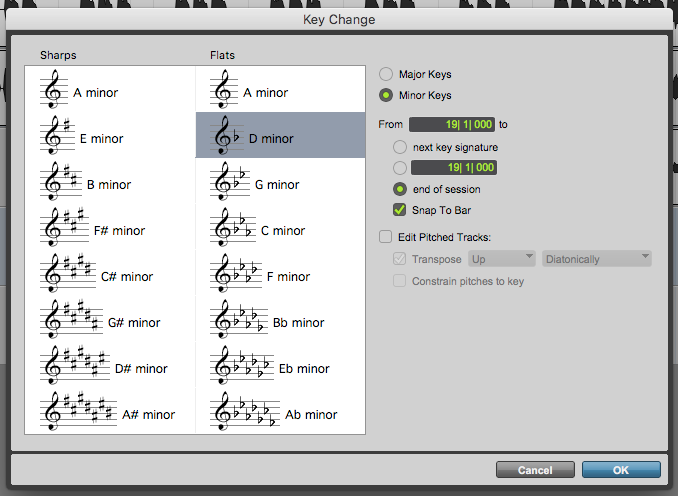Key Ruler in Pro Tools
This blog is part of our new series of tutorials based on Avid’s flagship Digital Audio Workstation, Pro Tools.
Want to learn how to use Avid Pro Tools in real time, with a professional digital audio trainer? It’s faster than blogs, videos, or tutorials. Call OBEDIA for one on one training for Avid Pro Tools and all digital audio hardware and software. Mention this blog to get 15 bonus minutes with your signup! Call 615-933-6775 and dial 1, or visit our website to get started.
Need a Pro Audio laptop or Desktop PC to run Avid Pro Tools software and all of its features at its best?
Check out our pro audio PCs at PCAudioLabs.
Getting started with the Key Ruler in Pro Tools
Pro Tools is a software that lets you produce, record, edit and mix audio as well as MIDI performances.
When you are producing music in Pro Tools, the default key is set to a standard C major.
But as we all know, often in music we encounter situations in which there are Key changes within a song, perhaps going from major to minor when the bridge or the verse hit.
If you are a producer and you are trying to share your sessions with other musicians to collaborate, you might want to have a visual representation of these key changes so that musicians know when to “switch”.
This is simple to achieve in Pro Tools, because this software lets you program your own Key changes by using the Key Ruler.
On this tutorial, we will explore an overview of the Key Ruler in Pro Tools:
-
Create or open an existing Pro Tools session:
2. Enable the Key Ruler from the Ruler selector:
Once enabled, the Key Ruler will appear as:
It is easy to see how by default Pro Tools sets the key to C major.
Let’ suppose you want to add a Key Change of D minor at measure #19.
3. Locate the cursor and playback (in Grid mode) at measure #19:
4. Click on the arrow next to “Meter” to expand the Key Ruler:
The Key Ruler will expand as:
5. Now click on the “+” sign:
The Key Change window will open as:
This window has several parameters that we can explain as:
- Major Keys/Minor Keys: These options let you select if the key change is a major or a minor key.
- Sharps/Flats: This list lets you select the desired key after the major/minor selection has been done.
- From: This field lets you select where the key change starts.
- To: This selector lets you determine where the key change ends. Options included are “next key signature”, “end of session” or a specific bar location.
- Snap to bar: When this is enabled, the key change will happen as soon as the bar starts.
- Edit Pitched Tracks: When this is enabled, pitched tracks such as virtual instruments, will be transposed to the new key accordingly.
For the purpose of this tutorial we will set the key change to D minor, until the end of the session. The parameters will be set as:
- Major Keys/Minor Keys: Minor.
- Sharps/Flats: D minor.
- From: 19|1|000.
- To: End of session.
- Snap to bar: Enabled.
- Edit Pitched Tracks: Unchecked.
6. Apply the previous configurations and the Key Change window will appear as:
7. Press “OK” and the Key Change will be applied as:
As it can be seen, there is now a Key Change to D minor at bar 19.
8. Repeat the process yo add the necessary key changes in your song:
And that is it!
We have successfully created our Key changes using the Key Ruler in Pro Tools.
Using Avid Pro Tools software to produce music would be ideal with one of our professionally designed PCAudioLabs Systems due our high-performance specifications in order to work with any of the Digital Audio Workstations supported. If you would like to order one of our PCAudioLabs computers, please call us at 615-933-6775 or click this link for our website.