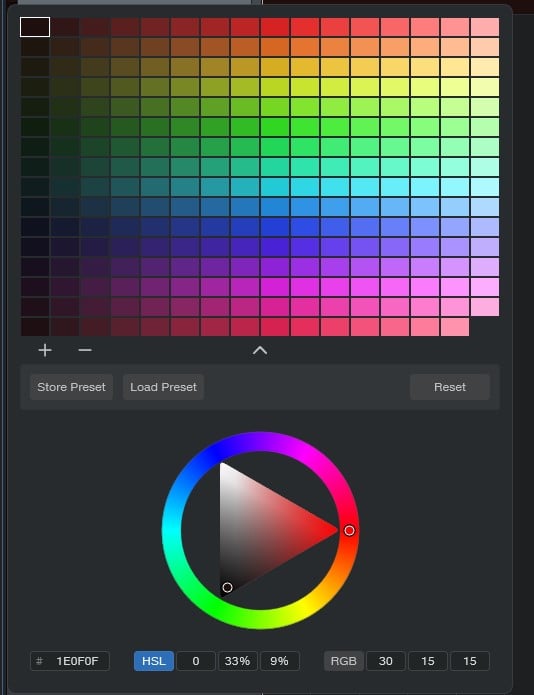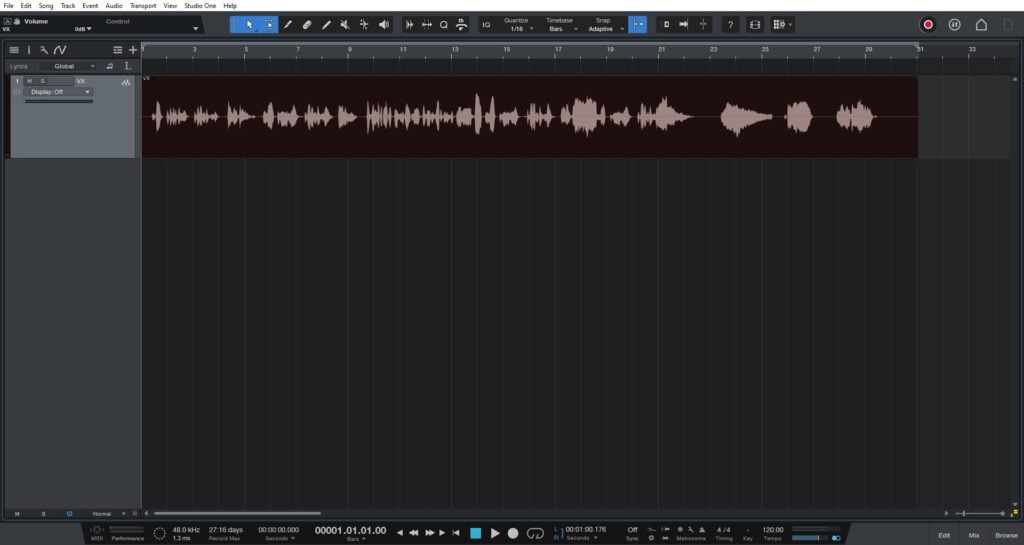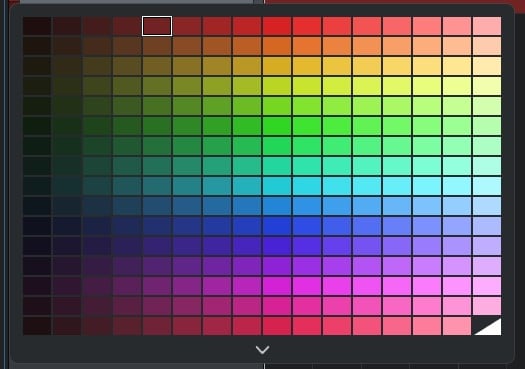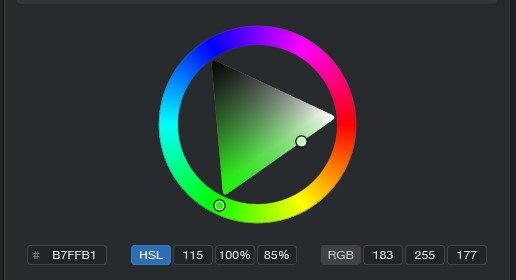Table of Contents
Custom Colors in Studio One 6.1
This blog is part of our new series of tutorials based on the new features included in the latest update of PreSonus Studio One 6.1
Want to learn how to use PreSonus Studio One in real time, with a professional digital audio trainer? It’s faster than blogs, videos, or tutorials. Call OBEDIA for one on one training for PreSonus Studio One and all digital audio hardware and software. Mention this blog to get 15 bonus minutes with your signup! Call 615-933-6775 and dial 1, or visit our website to get started.
Need a Pro Audio laptop or Desktop PC to run PreSonus Studio One software and all of its features at its best?
Check out our pro audio PCs at PCAudioLabs.
Custom Colors
So, for a while you have been color coding your tracks, right?
However, at some point, you discovered, the amount of colors you were given, just wasn’t enough for you.
You wanted more color options, or perhaps a tool that would let you customize the color palette to your needs.
Guess what? Custom Colors are now here in Studio One 6.1!
Let’s give it a shot!
-
Open or create a new Studio One song:
2. Locate the color area to the left of the track:
3. Double click the color area:
The color palette will appear as:
4. Click on the bottom arrow:
The color customization options will now show as:
From here, you can use the color triangle and wheel to create your own custom color:
You can also type your RGB values to set any specific color:
And that is it! Now you know how to use the Custom Colors in Studio One 6.1!
Using Presonus Studio One 6.1 software to produce music would be ideal with one of our professionally designed PCAudioLabs Systems due our high-performance specifications in order to work with any of the Digital Audio Workstations supported. If you would like to order one of our PCAudioLabs computers, please call us at 615-933-6775 or click this link for our website.