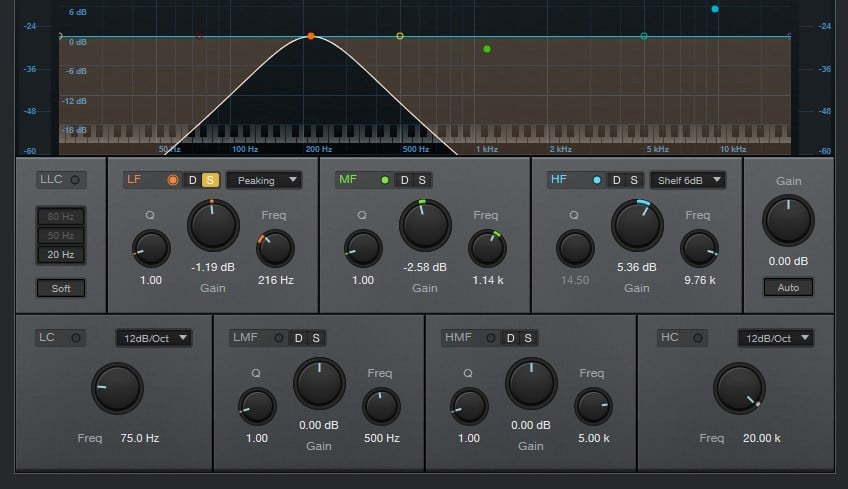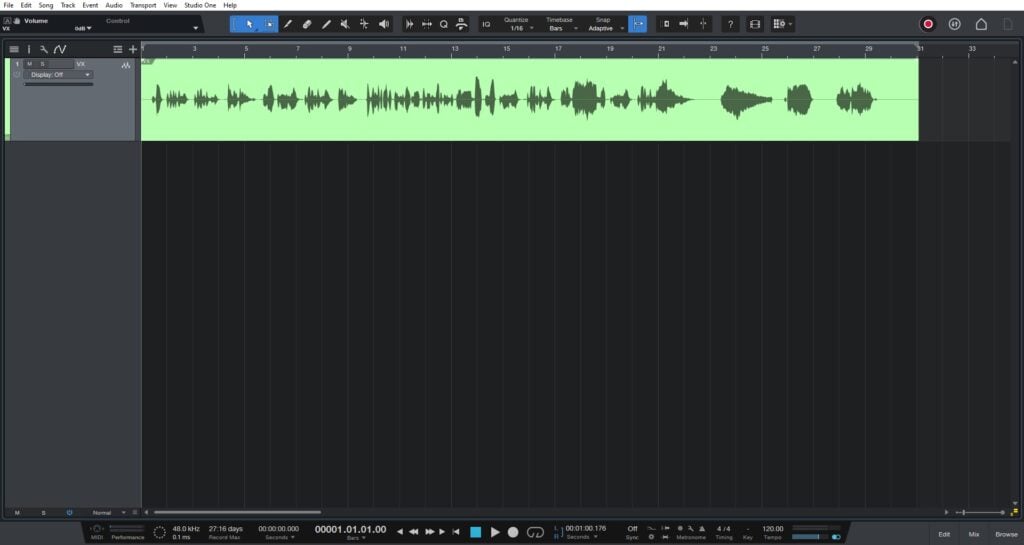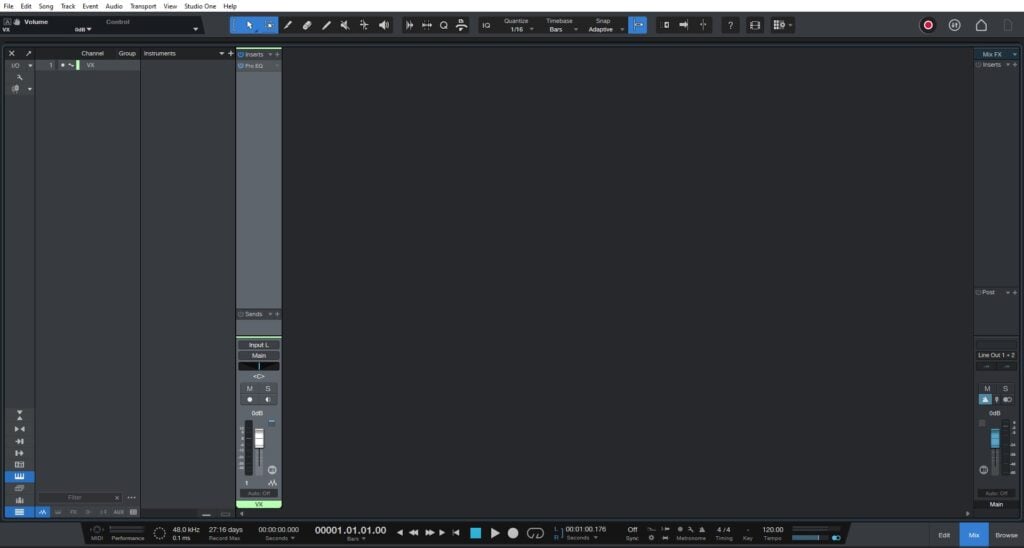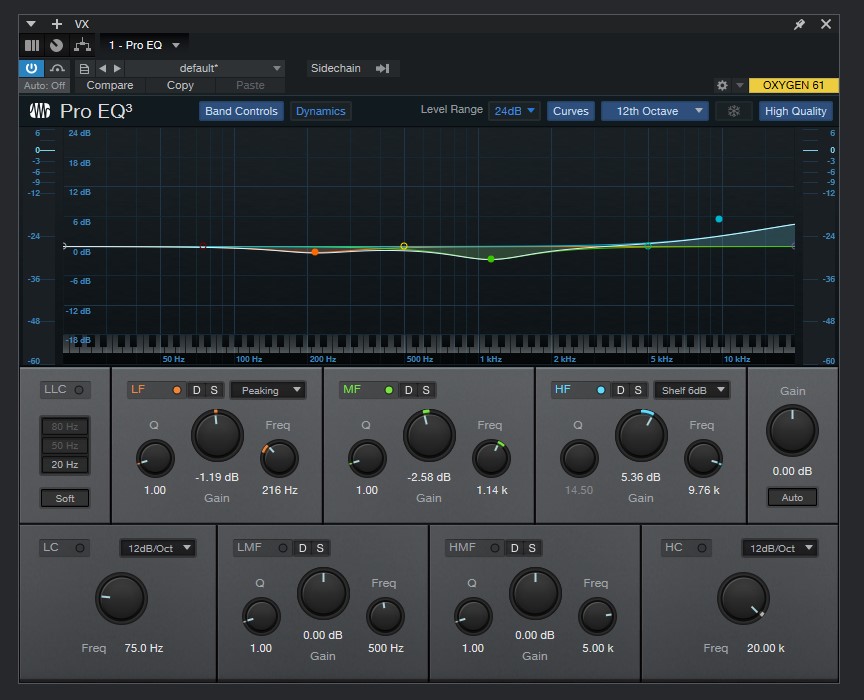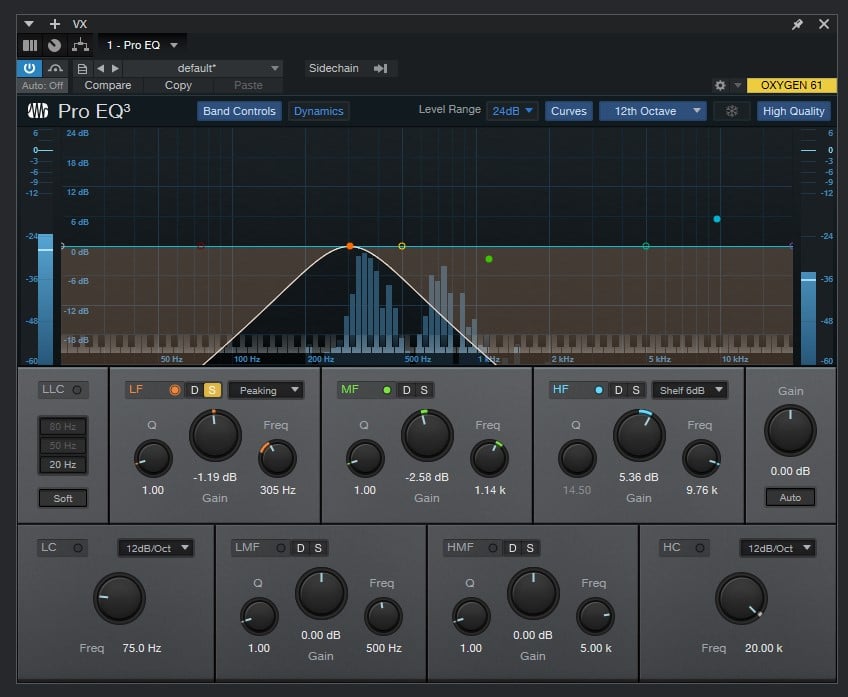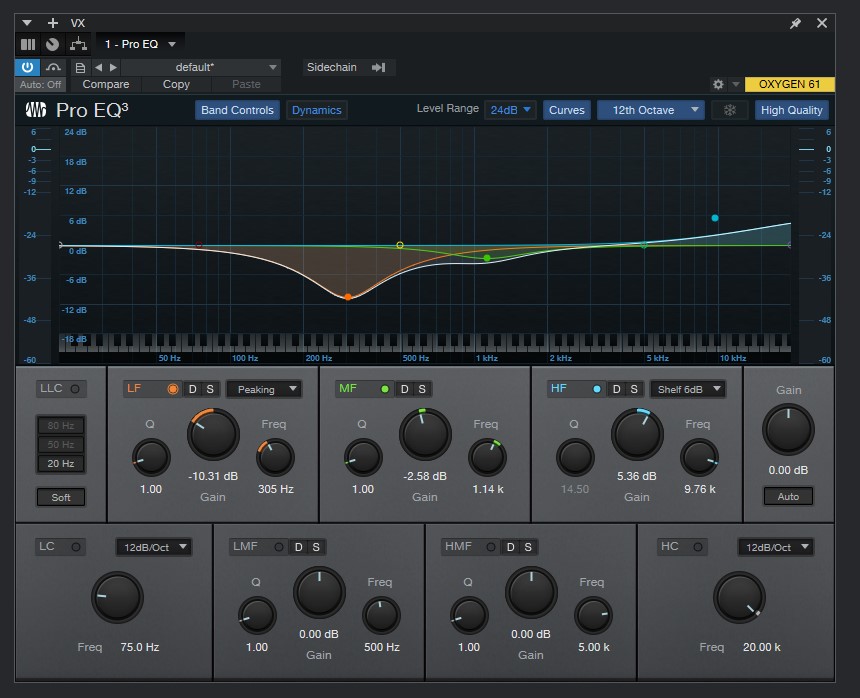Table of Contents
Pro EQ3 added features in Studio One 6.1
This blog is part of our new series of tutorials based on the new features included in the latest update of PreSonus Studio One 6.1
Want to learn how to use PreSonus Studio One in real time, with a professional digital audio trainer? It’s faster than blogs, videos, or tutorials. Call OBEDIA for one on one training for PreSonus Studio One and all digital audio hardware and software. Mention this blog to get 15 bonus minutes with your signup! Call 615-933-6775 and dial 1, or visit our website to get started.
Need a Pro Audio laptop or Desktop PC to run PreSonus Studio One software and all of its features at its best?
Check out our pro audio PCs at PCAudioLabs.
Pro EQ3 Added Features
So, you know about Pro Q3, right?
This is perhaps the best and most versatile equalizer in the market, that actually comes included in any of the Studio One versions. Pretty sweet right?
This EQ lets you do plenty of things… It serves as an equalizer, but also as a filter and a real time analizer.
Now, there was one feature that we did not have in the past, but now we do in Studio One version 6.1.
We can now solo the low and high frequencies of the parametric equalizer.
Why would we need this? Simple, by soloing these bands, it is easier for us to understand exactly what are we “attacking” with the bands.
So, if you need to boost using a shelf around 100 Hz, but you are not sure if you should set it at 100, or perhaps 120 or 80 Hz, you can easily solo the band, listen to the affected area, and then un-solo it to apply the required boost.
Let’s give it a shot!
-
Open or create a new Studio One song:
2. Open the console view:
For the purpose of this tutorial we have one track, with Pro EQ already applied.
3. Open the plugin controls:
4. Locate the low frequency band:
5. Press the “S” button to solo:
Note how the frequency spectrum shows the band as a band-pass filter now:
6. You can now sweep the band until you find the area that you want to cut or boost while playing the track:
7. Click the “S” button again to un-solo and cut/boost the desired band:
For the purpose of this tutorial, we cut the 305 Hz band by 10 dB to reduce the unwanted area.
And that is it! Now you know how to use the Pro EQ3 added features in Studio One 6.1!
Using Presonus Studio One 6.1 software to produce music would be ideal with one of our professionally designed PCAudioLabs Systems due our high-performance specifications in order to work with any of the Digital Audio Workstations supported. If you would like to order one of our PCAudioLabs computers, please call us at 615-933-6775 or click this link for our website.