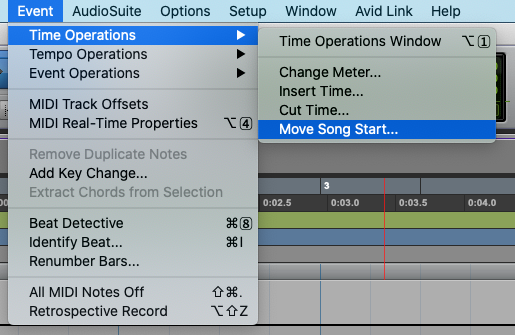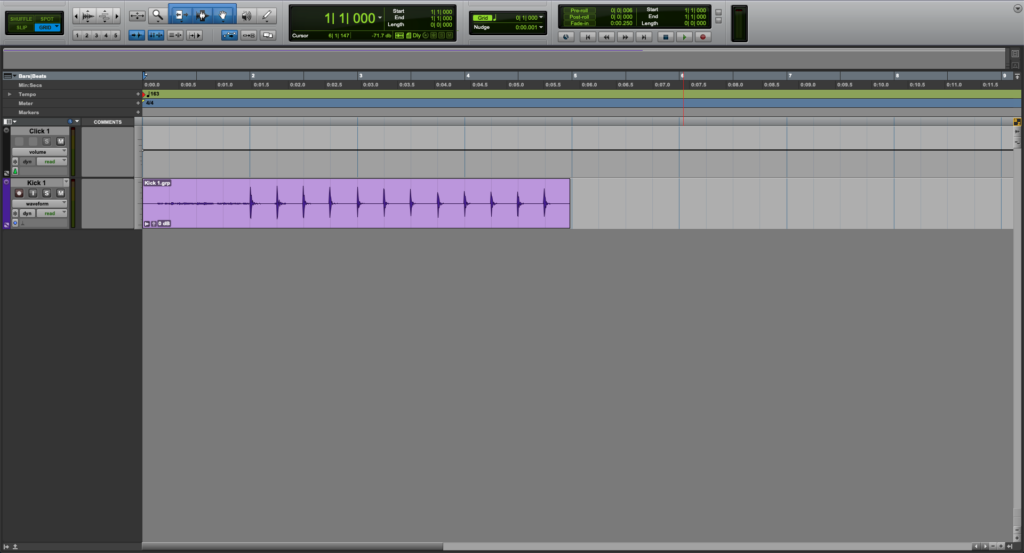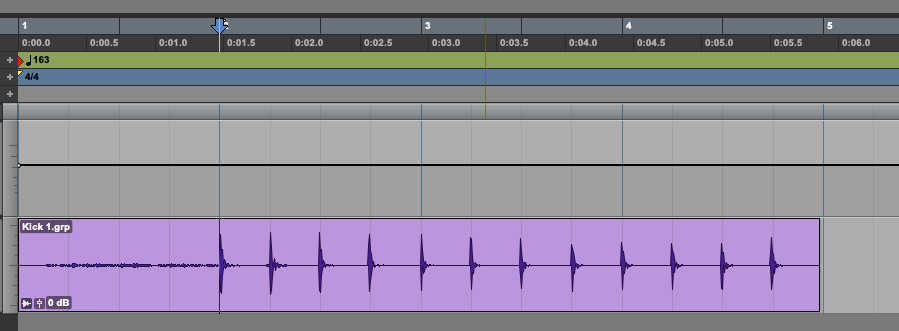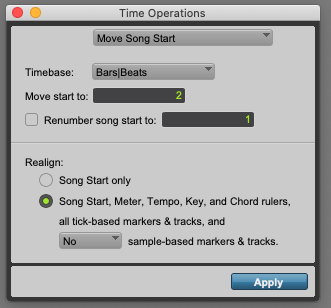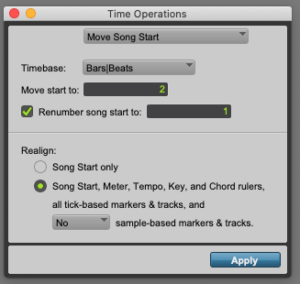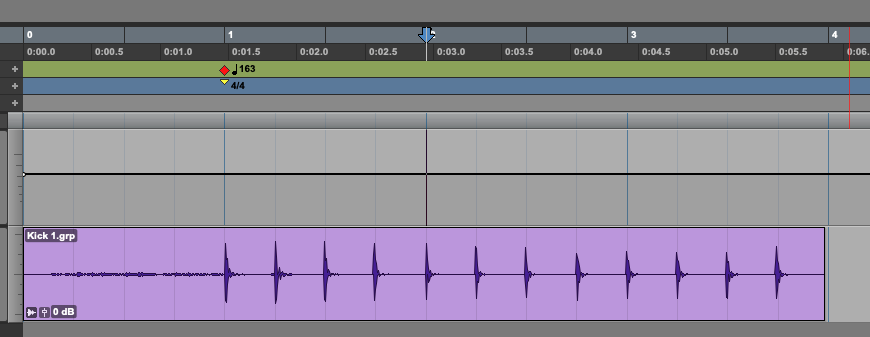Move Song Start in Pro Tools
This blog is part of our new series of tutorials based on Avid’s flagship Digital Audio Workstation, Pro Tools.
Want to learn how to use Avid Pro Tools in real time, with a professional digital audio trainer? It’s faster than blogs, videos, or tutorials. Call OBEDIA for one on one training for Avid Pro Tools and all digital audio hardware and software. Mention this blog to get 15 bonus minutes with your signup! Call 615-933-6775 and dial 1, or visit our website to get started.
Need a Pro Audio laptop or Desktop PC to run Avid Pro Tools software and all of its features at its best?
Check out our pro audio PCs at PCAudioLabs.
Overview of how to Move Song Start in Pro Tools
Have you ever been in a situation in which you have gotten tracks that were recorded at a studio, and they left some blank space in the recording before actually starting the performance?
This is a common practice, engineers would start recording, and let one bar pass before the actual performance actually starts.
In theory, this would make the song actually start at the second bar, instead of the first!
If you try to print scores for this, it would be a bit confusing to see one bar of “nothing” and then starting the performance at bar 2.
But do not worry, this can be fixed by using the Move Song Start function in Pro Tools.
Let’s see how it works!
1. Open or create a new Pro Tools session:
It is easy to see how this session only contains a single Kick track.
The recording of this track started at bar 1, but the actual performance starts on bar 2.
Using the Move Song Start function, we will fix this!
2. Locate your playback position at bar 2:
3. Click on the top menu bar: Event -> Time Operations -> Move Song Start:
The Time Operations window will open at the Move Song Start function as:
Here we can configure every single parameter of the Move Song Start function such as:
- Timebase: This drop down list lets us select the different time scales such as Bars/Beats, timecode, minutes/seconds, samples.
- Move Song Start to: This field tells Pro Tools where the new start of the song will be located.
- Renumber song start to: This field tells Pro Tools the bar number assigned to the new song start.
- Realign: This area lets us select the aspects that will be realigned after the selected time has been removed.
For the purpose of this tutorial, we will move the song start to bar #2 and it will be renumbered as bar 1. The Time Operations window will be set as:
- Timebase: Bars/Beats:
- Move Song Start to: 2.
- Renumber song start to: 1.
- Realign: Meter, tempo, key and chord rulers.
4. Set the previous parameters as:
5. Press “Apply”:
The start of the song will be moved as:
It is easy to see how the actual performance now starts at bar 1.
Since we moved the song start, the actual recording starts at bar 0 but the performances starts at bar 1.
And that is it!
At this point, we have successfully explained an overview of how to Move Song Start in Pro Tools.
Using Avid Pro Tools software to produce music would be ideal with one of our professionally designed PCAudioLabs Systems due our high-performance specifications in order to work with any of the Digital Audio Workstations supported. If you would like to order one of our PCAudioLabs computers, please call us at 615-933-6775 or click this link for our website.