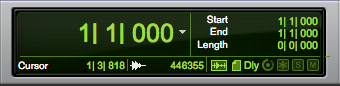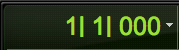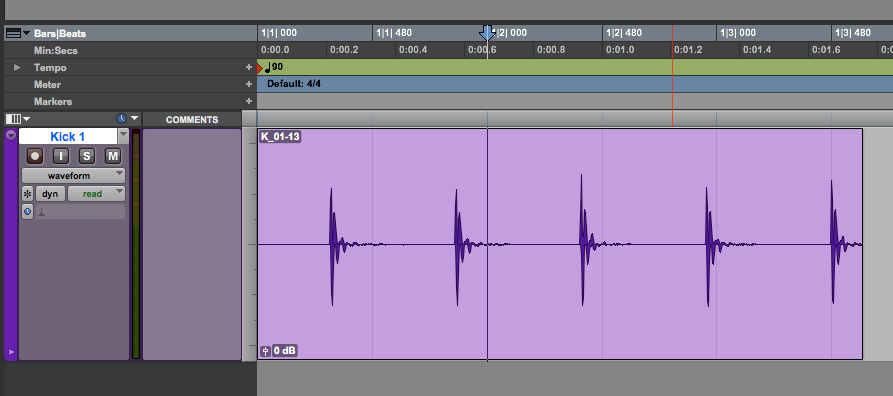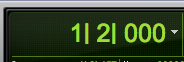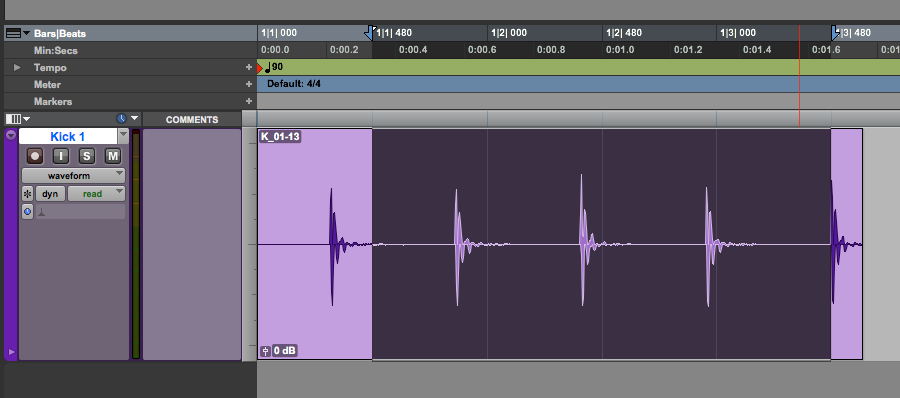Main Counter in Pro Tools
This blog is part of our new series of tutorials based on Avid’s flagship Digital Audio Workstation, Pro Tools.
Want to learn how to use Avid Pro Tools in real time, with a professional digital audio trainer? It’s faster than blogs, videos, or tutorials. Call OBEDIA for one on one training for Avid Pro Tools and all digital audio hardware and software. Mention this blog to get 15 bonus minutes with your signup! Call 615-933-6775 and dial 1, or visit our website to get started.
Need a Pro Audio laptop or Desktop PC to run Avid Pro Tools software and all of its features at its best?
Check out our pro audio PCs at PCAudioLabs.
Getting started with how to use the Main Counter in Pro Tools
Pro Tools is a software that lets you produce, record, edit and mix audio as well as MIDI performances.
During the recording and editing stage of a song, we will need to know exactly “where we are” as far as the timeline.
This location information is given by the main counter, which can express the location as bars and beats, but also as regular time scales, timecode, etc.
The Main Counter also shows us the start, end, and length of our edit selections.
Let’s demonstrate that!
- Open or create a new Pro Tools session:
The Main Counter in Pro Tools is located at the top of the Edit Window as:
The Main Counter has three basic areas:
- Counter: It shows the playback location.
- Edit Selection: Shows the location of the start, end, and length of our edit selection.
- Cursor: Shows the exact location on the timeline of the position of the cursor
Now, let’s demonstrate how these work!
2. Locate the playback position anywhere within the audio clip by simply clicking on it:
It can be seen from the Main Counter that we have the playback location at 1/2/000:
3. Click and drag on the audio clip to create an edit selection:
It can be seen how the Edit Selection reflects our selected area as:
- The Edit Selection starts at 1/1/480.
- The Edit Selection ends at 1/3/480.
- The Edit Selection length is 2 beats (0/2/000).
4. Now move your cursor anywhere in the timeline and look at the cursor area of the Main Counter:
As you can see, the cursor was placed at location 2/3/660.
The Cursor area of the Main Counter shows in fact, the current position of our cursor in the timeline!
And that is it!
At this point, we have successfully explained how to use the Main Cursor in Pro Tools.
Using Avid Pro Tools software to produce music would be ideal with one of our professionally designed PCAudioLabs Systems due our high-performance specifications in order to work with any of the Digital Audio Workstations supported. If you would like to order one of our PCAudioLabs computers, please call us at 615-933-6775 or click this link for our website.