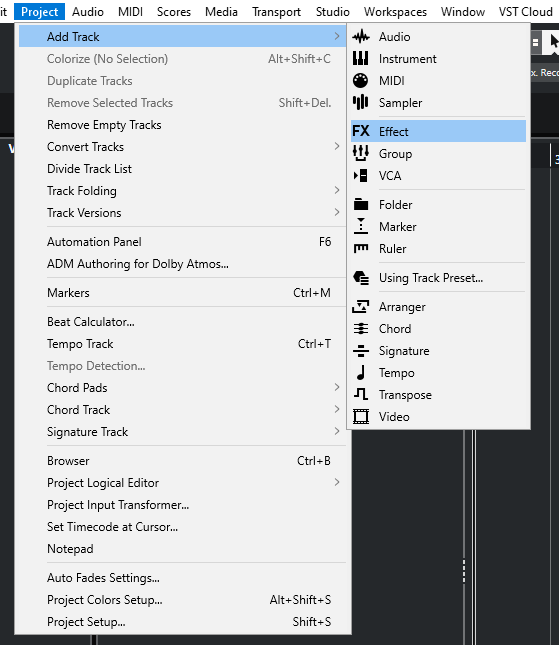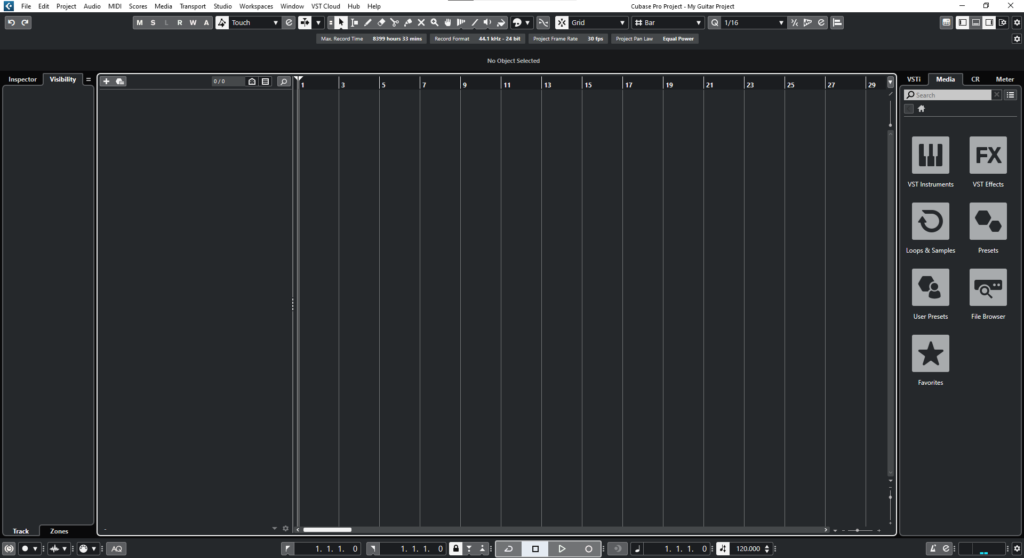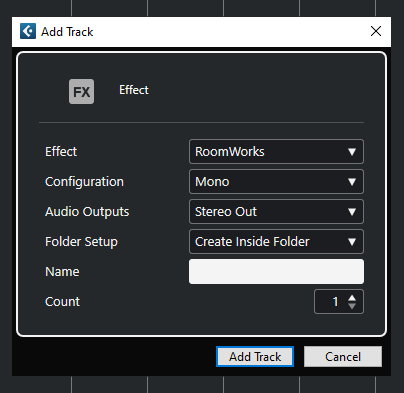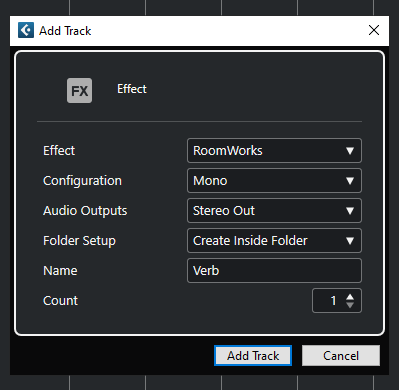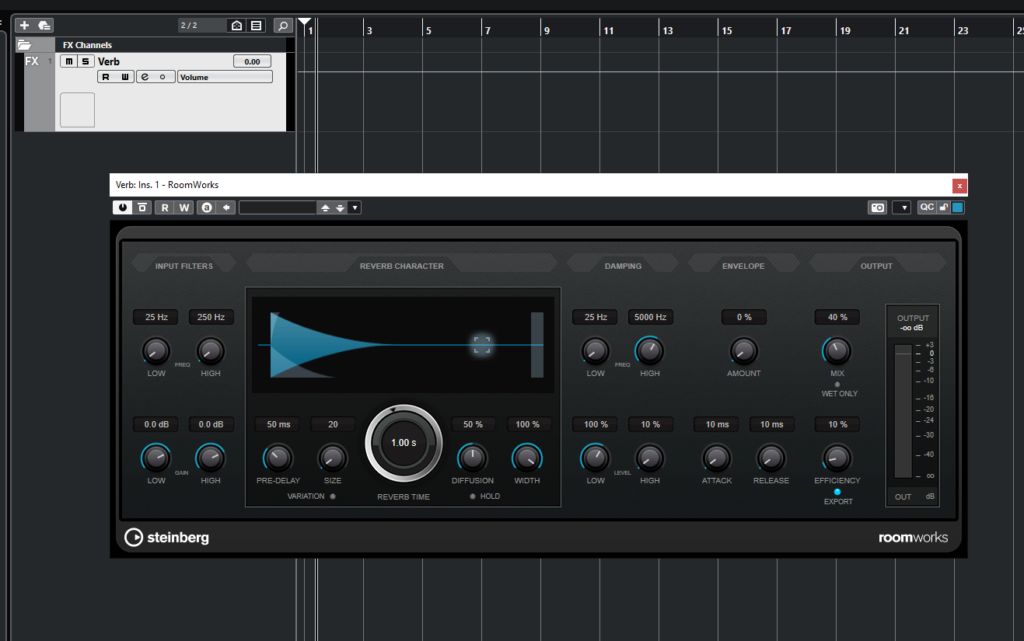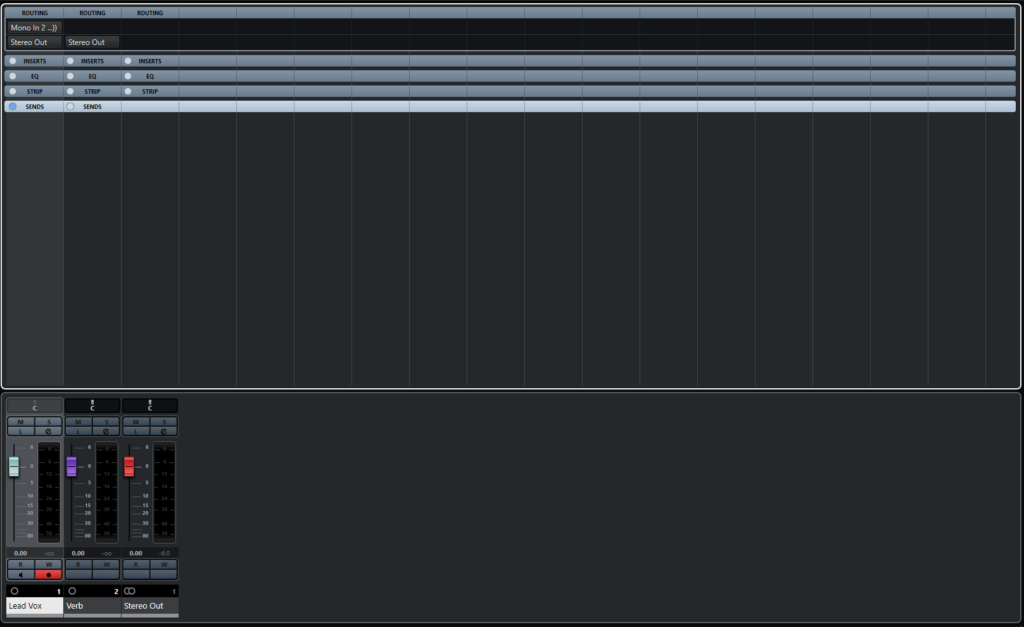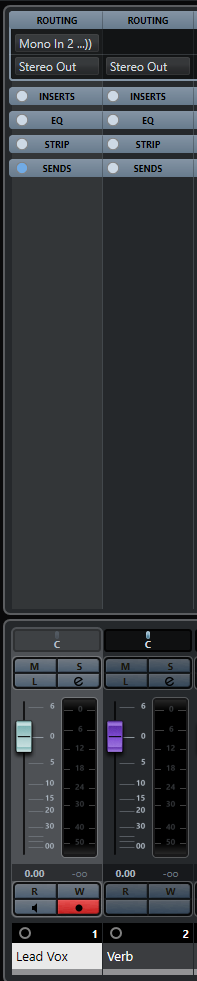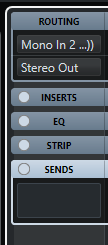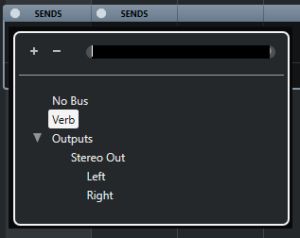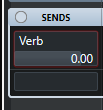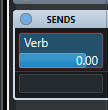Effect Tracks in Cubase
In this blog, we’ll demonstrate how to create and configure our Effect Tracks in Cubase.
This blog is part of our new series of tutorials based on the new version of Steinberg Cubase 12.
Want to learn how to use Steinberg Cubase in real time, with a professional digital audio trainer? It’s faster than blogs, videos, or tutorials. Call OBEDIA for one on one training for Steinberg Cubase training and tech support, and get help with all digital audio hardware and software.
Mention this blog to get 15 bonus minutes with your signup! Call 615-933-6775 and dial 1, or visit our website to get started.
Need a Pro Audio laptop or Desktop PC to run Steinberg Cubase software and all of its features at its best?
Check out our pro audio PCs at PCAudioLabs.
Effect Tracks in Cubase
Let’s say you have already created a project in Cubase, and you want to add effects, such as reverb to your tracks.
What do you need?
You need to create your Effect Tracks!
Effect Tracks let you send audio signals in “parallel” so they can be processed by the desired effect unit and added as a “return” track so you can blend it with the dry signal.
How do you do this?
Let’s talk about Effect Tracks in Cubase.
- Let’s say you have an existing project in Cubase:
2. On the top menu bar click: Project -> Add Track -> Effect:
The “Add Track” window will show as:
From this window we can see there are several parameters such as:
- Effect: This drop-down list lets you select the desired effect to be assigned.
- Configuration: This drop-down list lets you select the channel configuration for the feed into the effect. Options such as Mono, Stereo, and surround.
- Audio Outputs: This drop-down list lets you select the channel configuration of the output.
- Folder Setup: This drop-down list lets you choose if you want the effect inside or outside a folder.
- Name: This field lets your type the name of the Effect track.
- Count: This option lets you determine the amount of Effect tracks to be created.
For the purpose of this tutorial, we will create a Reverb effect using RoomWorks, with a mono feed and stereo output configuration. The effect will be labeled as “Verb”.
3. Apply the following configurations:
4. Click on “Add Track”:
The Effect track will be created as:
Now you must send your signal to the Verb in parallel!
We can do this from the MixConsole.
5. Press F3 to open the MixConsole in Cubase:
It is easy to see we have a “Lead Vox” track as well as the Verb track:
6. Click on the “Sends” area of the “Lead Vox” track:
7. Click on the blank space of the Sends area:
8. Select the “Verb” you just created from the list:
Now we just need to turn it ON!
9. Right-click on “Verb” and select “Activate Send”
It will turn blue as:
Now the Send to the Verb is ON. You can control the amount of signal feeding the reverb with the horizontal slider shown in blue. By default it is set to 0 dB.
And that is it! You are ready to use your Effect Tracks!
We hope you found this tutorial on Effect Tracks in Cubase helpful!
Using Steinberg Cubase software to produce music would be ideal with one of our professionally designed PCAudioLabs Systems due our high-performance specifications in order to work with any of the Digital Audio Workstations supported. If you would like to order one of our PCAudioLabs computers, please call us at 615-933-6775 or click this link for our website.