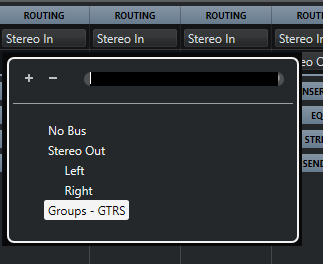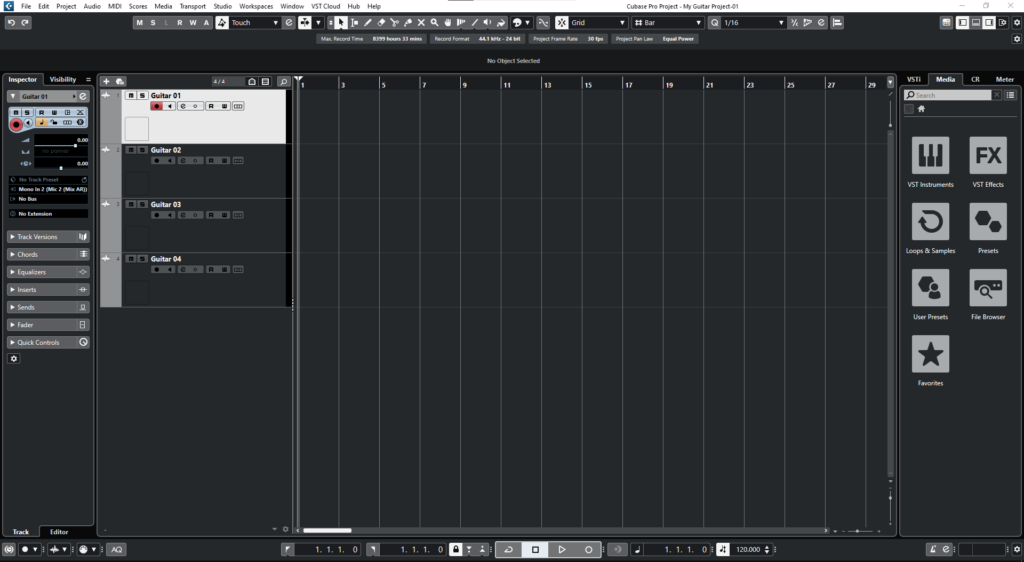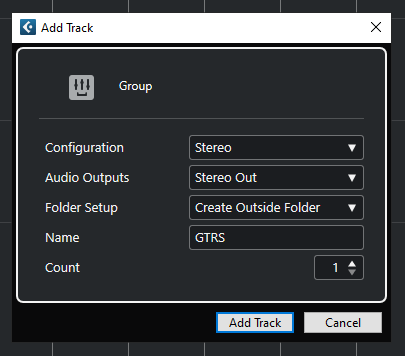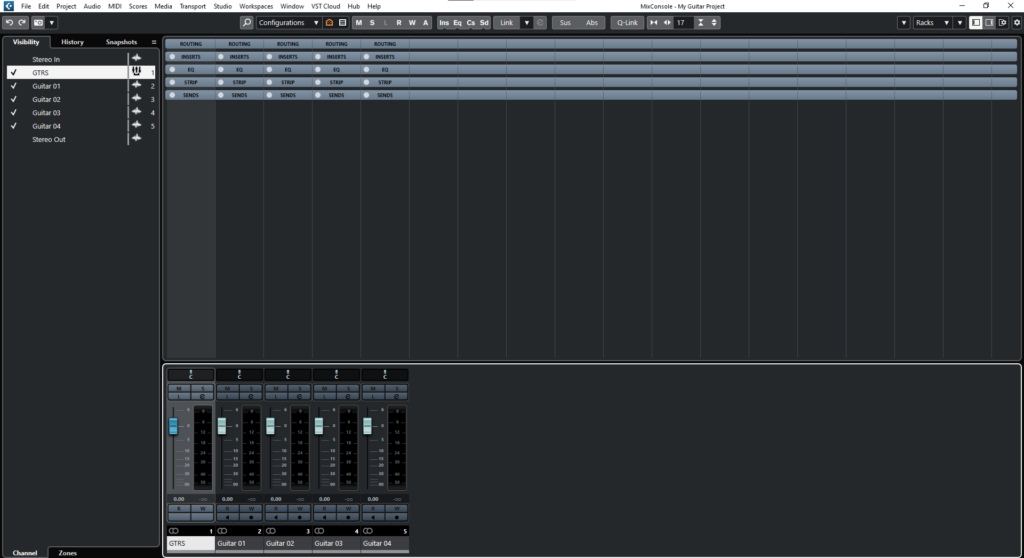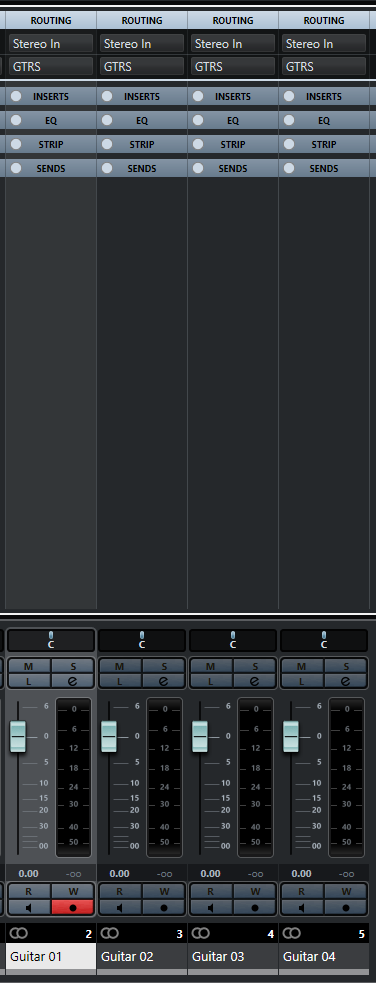Group Tracks in Cubase
In this blog, we’ll demonstrate how to create and configure our Group Tracks in Cubase.
This blog is part of our new series of tutorials based on the new version of Steinberg Cubase 12.
Want to learn how to use Steinberg Cubase in real time, with a professional digital audio trainer? It’s faster than blogs, videos, or tutorials. Call OBEDIA for one on one training for Steinberg Cubase training and tech support, and get help with all digital audio hardware and software.
Mention this blog to get 15 bonus minutes with your signup! Call 615-933-6775 and dial 1, or visit our website to get started.
Need a Pro Audio laptop or Desktop PC to run Steinberg Cubase software and all of its features at its best?
Check out our pro audio PCs at PCAudioLabs.
Group Tracks in Cubase
Let’s say you have a Cubase project with several guitar tracks and you want to process them all together, at the same time, while they are being fed to a stereo pair.
How do you do this?
You need to create your Group Tracks!
Group Tracks let you route several audio signals to a single stereo pair, like if you were “bussing” in an analog console to a pair of faders.
This lets you process them as a “group” instead of individual instruments.
Let’s talk about Group Tracks in Cubase.
- Let’s say you have an existing project in Cubase:
It is easy to see, we have four Guitar tracks. We want to group them into a “GTRS” group.
2. On the top menu bar click: Project -> Add Track -> Group:
The “Add Track” window will open as:
From this window we can see there are several parameters such as:
- Configuration: This drop-down list lets you select the channel configuration of the group. Options such as Mono, Stereo, and surround.
- Audio Outputs: This drop-down list lets you select the channel configuration of the output.
- Folder Setup: This drop-down list lets you choose if you want the effect inside or outside a folder.
- Name: This field lets your type the name of the group track.
- Count: This option lets you determine the amount of group tracks to be created.
For the purpose of this tutorial, we will create a single stereo group called “GTRS”.
3. Apply the following configurations:
4. Click on “Add Track”:
The Group track will be created as:
Now you must route the individual guitars into the “GTRS” group.
5. Press F3 to open the MixConsole window:
6. Click on the “Routing” area of the tracks:
The routing options will show as:
It is easy to see how the outputs of the individual tracks are routed to “Stereo Out”. This must be changed to the GTRS group.
7. Click on the “Stereo Out” parameter of any of the guitar tracks:
Select “Groups – GTRS”:
The track’s output now will look as:
8. Repeat this procedure for all the other guitar tracks:
And that is it! Now you have created your group and assigned your tracks to it!
We hope you found this tutorial on Group Tracks in Cubase helpful!
Using Steinberg Cubase software to produce music would be ideal with one of our professionally designed PCAudioLabs Systems due our high-performance specifications in order to work with any of the Digital Audio Workstations supported. If you would like to order one of our PCAudioLabs computers, please call us at 615-933-6775 or click this link for our website.