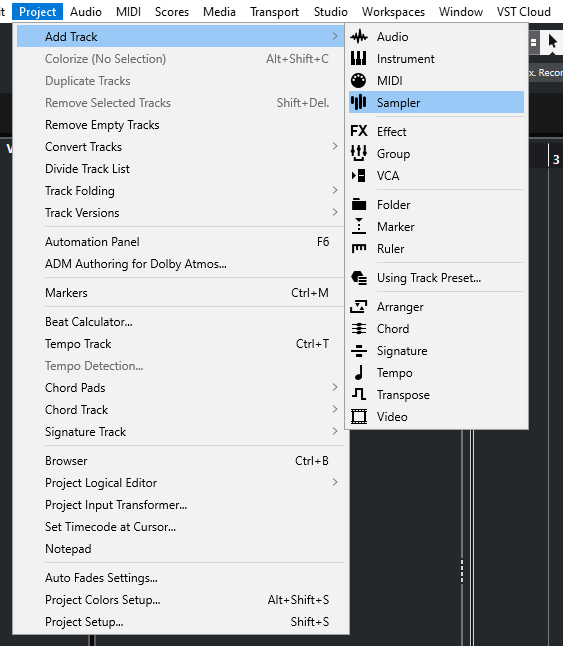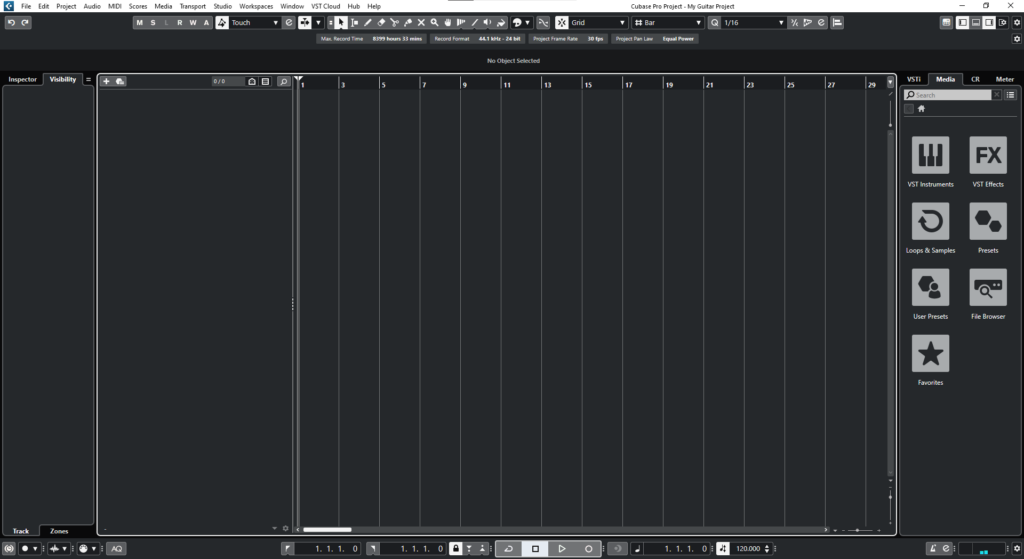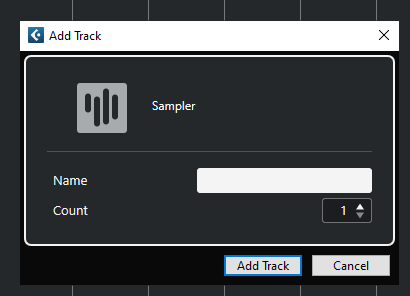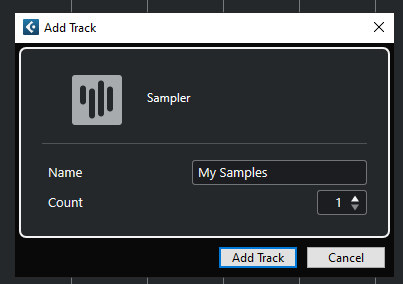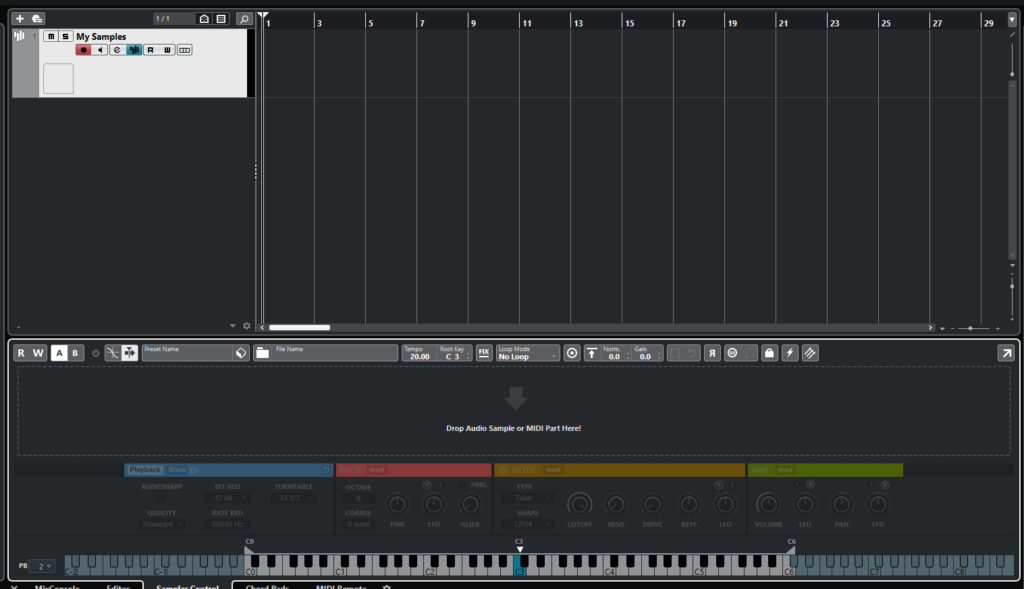Sampler Tracks in Cubase
In this blog, we’ll demonstrate how to create and configure our Sampler Tracks in Cubase.
This blog is part of our new series of tutorials based on the new version of Steinberg Cubase 12.
Want to learn how to use Steinberg Cubase in real time, with a professional digital audio trainer? It’s faster than blogs, videos, or tutorials. Call OBEDIA for one on one training for Steinberg Cubase training and tech support, and get help with all digital audio hardware and software.
Mention this blog to get 15 bonus minutes with your signup! Call 615-933-6775 and dial 1, or visit our website to get started.
Need a Pro Audio laptop or Desktop PC to run Steinberg Cubase software and all of its features at its best?
Check out our pro audio PCs at PCAudioLabs.
Sampler Tracks in Cubase
Let’s say you have already created a project in Cubase, and you want to use MIDI to control the playback of your audio samples.
What do you need?
You need to create your Sampler Tracks!
Sampler Tracks let you manipulate and control the playback behavior of your audio samples in Cubase. Ideal for live performance and/or studio production.
How do you do this?
Let’s talk about Sampler Tracks in Cubase.
- Let’s say you have an existing project in Cubase:
2. On the top menu bar click: Project -> Add Track -> Sampler:
The “Add Track” window will show as:
From this window we can see there are several parameters such as:
- Name: This field lets your type the name of the Sampler track.
- Count: This option lets you determine the amount of Sampler tracks to be created.
For the purpose of this tutorial, we will create a single Sampler track labeled as “My Samples”.
3. Apply the following parameters:
4. Click on “Add Track”:
The Sampler track will be created as:
And that is it! You are ready to drop your samples and have fun with the Sampler Track!
We hope you found this tutorial on Sampler Tracks in Cubase helpful!
Using Steinberg Cubase software to produce music would be ideal with one of our professionally designed PCAudioLabs Systems due our high-performance specifications in order to work with any of the Digital Audio Workstations supported. If you would like to order one of our PCAudioLabs computers, please call us at 615-933-6775 or click this link for our website.