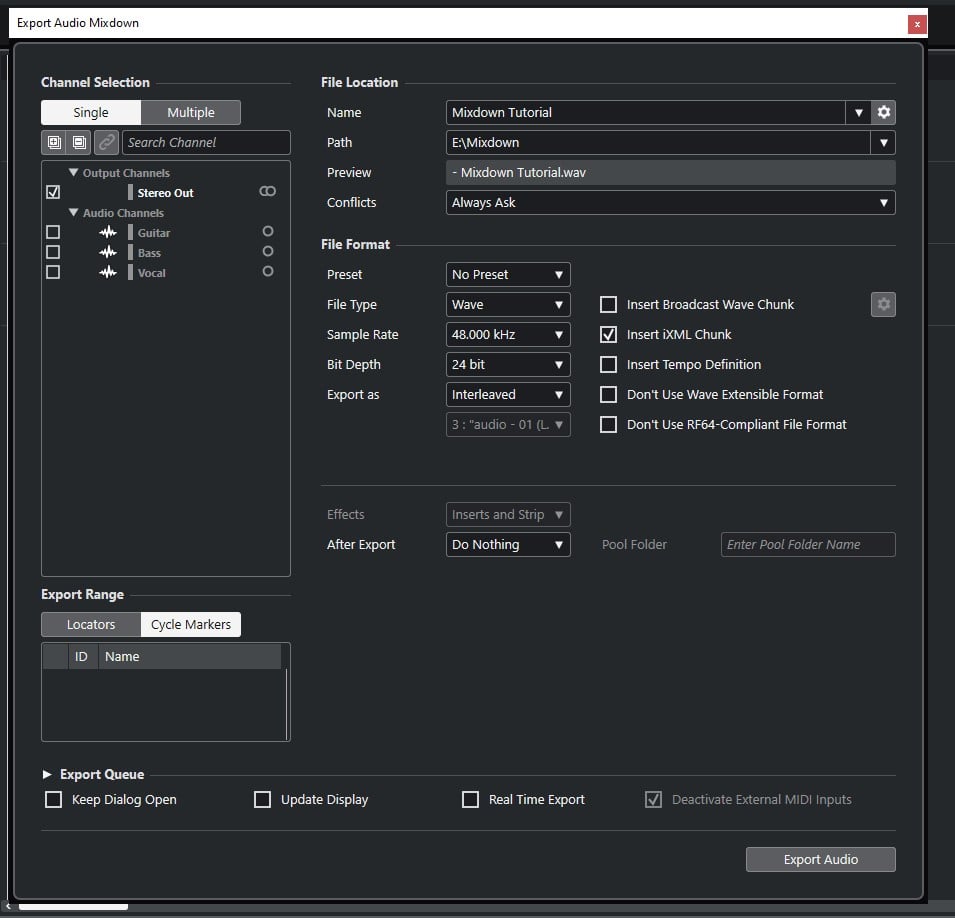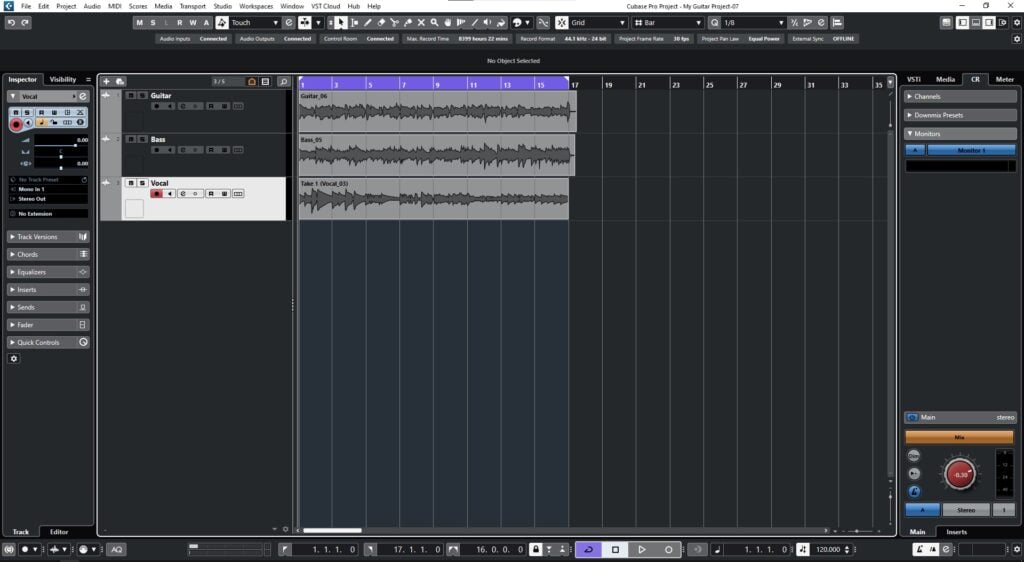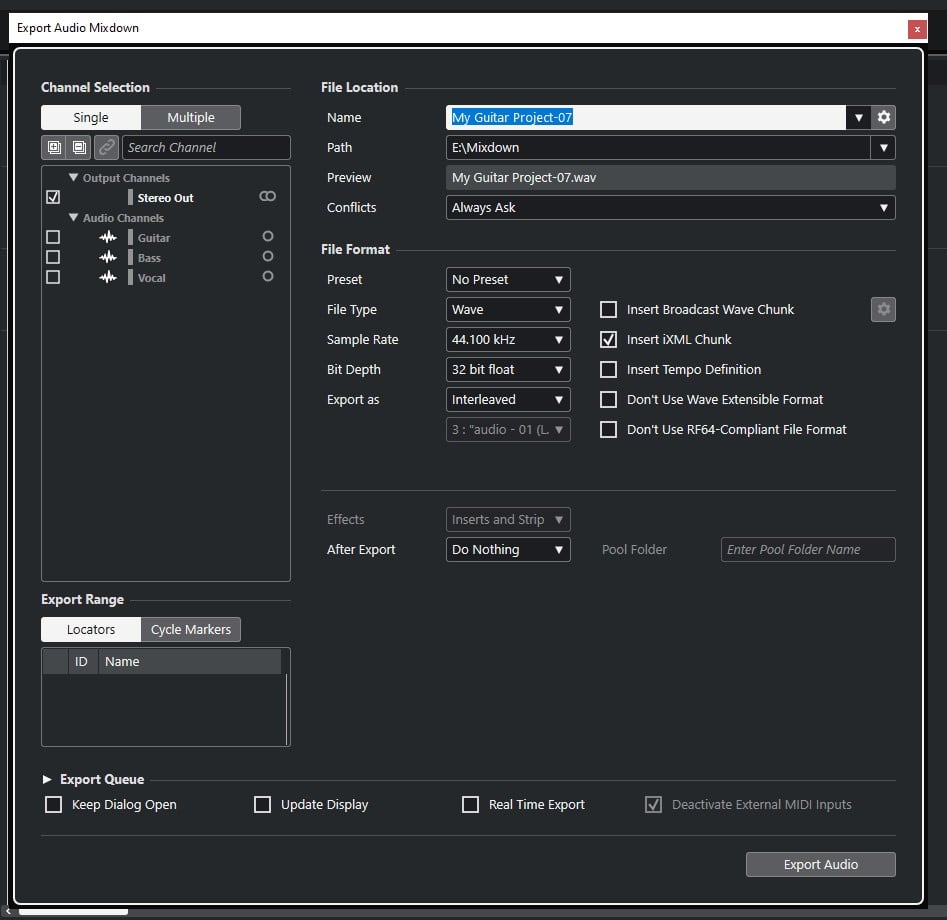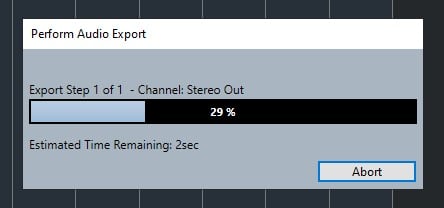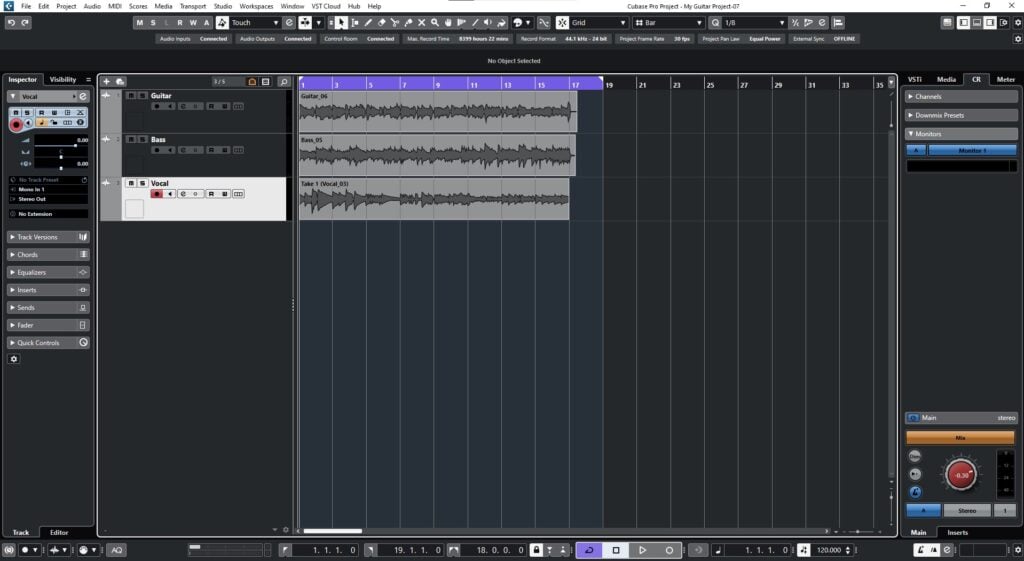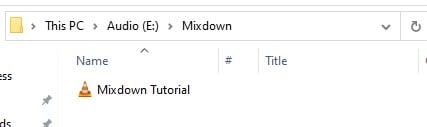Export Mixdown in Cubase
This blog will discuss how to properly Export Mixdown in Cubase.
Want to learn how to use Steinberg Cubase in real time, with a professional digital audio trainer? It’s faster than blogs, videos, or tutorials. Call OBEDIA for one on one training for Steinberg Cubase and all digital audio hardware and software. visit our website to get started.
Need a Pro Audio laptop or Desktop PC to run Steinberg Cubase software and all of its features at its best?
Check out our pro audio PCs at PCAudioLabs.
Export Mixdown in Cubase
Everything has been recorded and your production is finished!
You spent some time doing the mixing of your song, and now it is time to get the final mixdown.
Can you do this?
The answer is Yes!
Cubase gives us an easy method to Export Mixdown with a couple mouse clicks.
How do we do this?
Here we go!
- Open your Cubase Project:
It is easy to see how in this case we have a project with 3 audio tracks.
2. Make sure you have your cycle locators assigned to the start and end of the timeline:
3. Click on File -> Export -> Audio Mixdown:
Mixdown window will open as:
From this window, there are several parameters we must evaluate, such as:
- Channel Selection: This button lets us select “Single” or “Multiple” channels to export.
- Export Range: This button lets us select the range we will export.
- Name: This field lets you type the name of your mixdown file.
- Path: This field lets us determine the location in the hard drive where the file will be stored.
- File Type: This lets us select the type of audio file to create.
- Sample Rate: This field lets us select the desired sample rate.
- Bit Depth: This field lets us select the desired bit resolution.
- Export As: This lets us select options such as interleaved channels, split channels, mono, etc.
For the purpose of this tutorial we will set this as follows:
- Channel Selection: Multiple – Stereo Out
- Export Range: Locators.
- Name: Mixdown Tutorial.
- Path: Default.
- File Type: WAV.
- Sample Rate: 48 KHz.
- Bit Depth: 24 bits.
- Export As: Interleaved.
4. Press Export Audio:
The Perform Audio Export window will appear as:
Once it finishes, it will take us back to our main Cubase window:
We can now locate the file at the destination we selected:
And that is our Mixdown file, you can open it on any audio player to listen to your song!
We hope you found this tutorial on Export Mixdown in Cubase helpful.
Using Steinberg Cubase software to produce music would be ideal with one of our professionally designed PCAudioLabs Systems due our high-performance specifications in order to work with any of the Digital Audio Workstations supported. If you would like to order one of our PCAudioLabs computers, please call us at 615-933-6775 or click this link for our website.