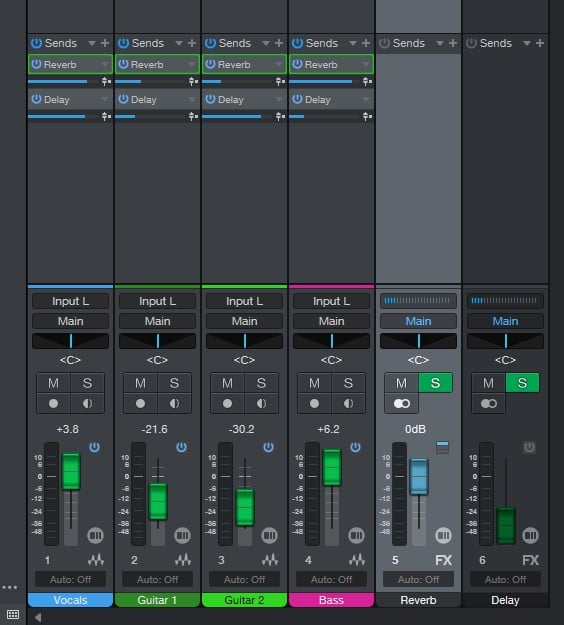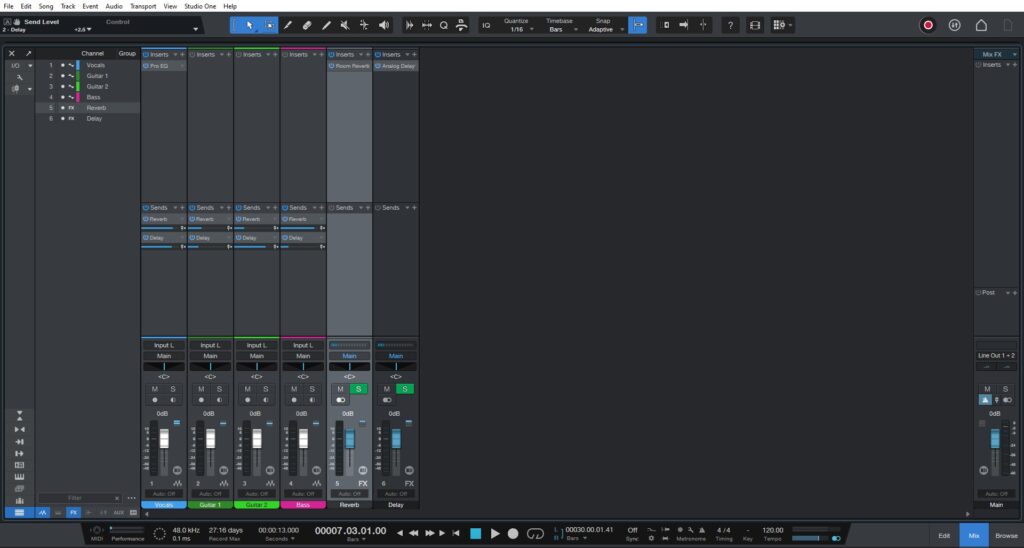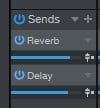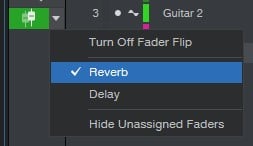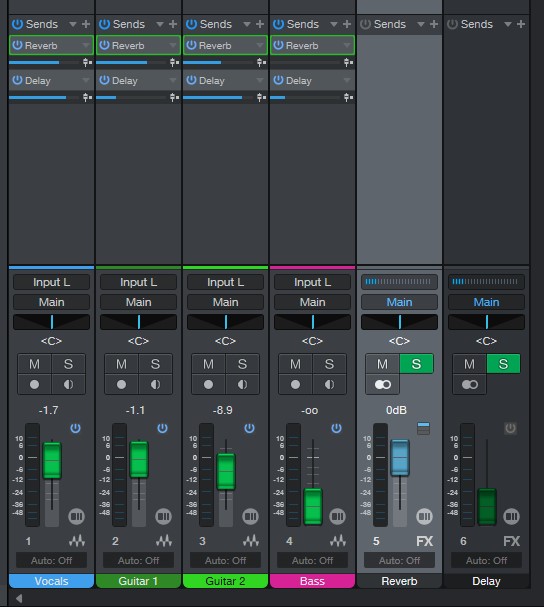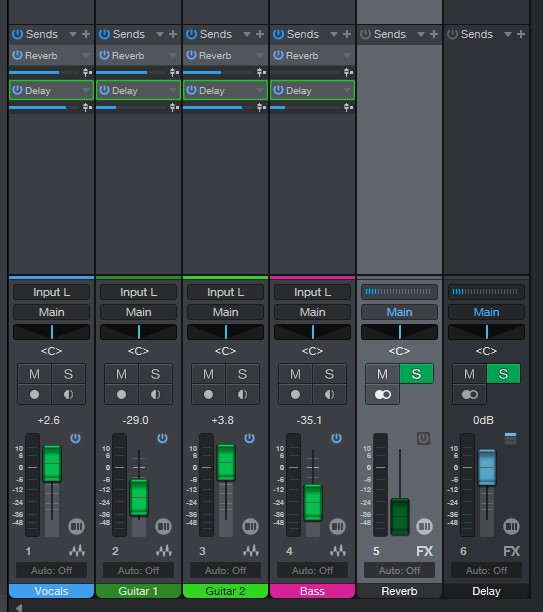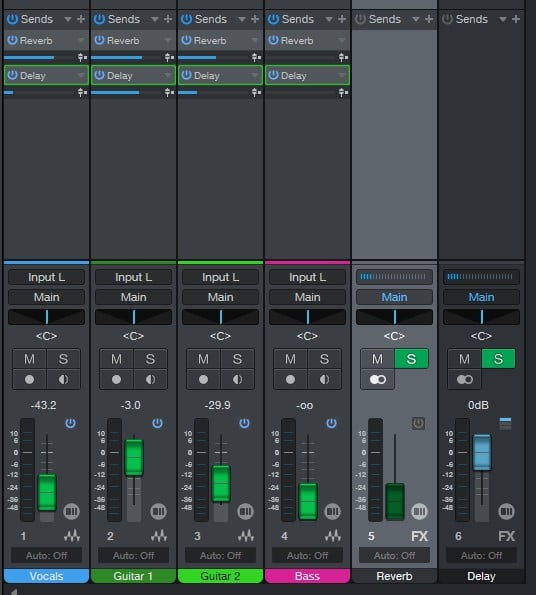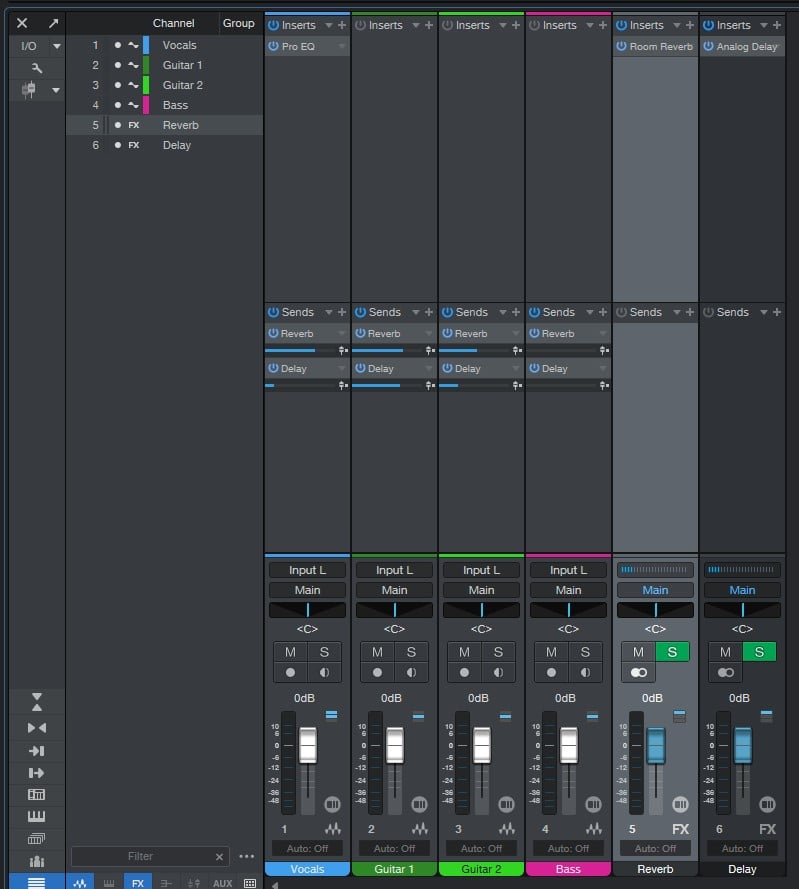Table of Contents
Fader Flip in Studio One 6.1
This blog is part of our new series of tutorials based on the new features included in the latest update of PreSonus Studio One 6.1
Want to learn how to use PreSonus Studio One in real time, with a professional digital audio trainer? It’s faster than blogs, videos, or tutorials. Call OBEDIA for one on one training for PreSonus Studio One and all digital audio hardware and software. Mention this blog to get 15 bonus minutes with your signup! Call 615-933-6775 and dial 1, or visit our website to get started.
Need a Pro Audio laptop or Desktop PC to run PreSonus Studio One software and all of its features at its best?
Check out our pro audio PCs at PCAudioLabs.
Fader Flip
Have you ever used the “sends on fader” function of a live sound console?
Isn’t that simply perfect when dialing effects and sending signals to monitors?
The fact of being able to use the actual faders to control how much signal we send to a bus, instead of a small knob, makes it more precise and easy to work!
Fortunately, Studio One has this function too! And it is called “Fader Flip”.
When we engage the Fader Flip function, the position of the fader stops controlling the volume (momentarily) and actually designates the amount of signal sent to a desired bus.
For the purpose of this tutorial we will demonstrate this with a reverb bus and a delay bus!
Let’s give it a shot!
-
Open or create a new Studio One song:
As it can be seen, we have four tracks, a reverb return and a delay return, each with its associated send.
If we want to control the amount of signal being sent to the effects, we could use the small horizontal fader sends:
But for some people, this might be a bit confusing and hard to control, specially when you have multiple sends!
So, let’s go ahead and flip those faders!
2. Click the “Activate Fader Flip” button:
It will light up in green indicating it is ON:
3. Click on the small arrow next to the Activate Fader Flip button:
The following dropdown list will show as:
From here we can select which send to control! As you can see, the Reverb send is selected.
4. Go back to the console and locate the faders:
As you can see, the actual green faders, are controlling the same signal from the sends!
5. Use the green faders to adjust your Reverb sends:
6. Repeat step #3 to select the Delay send:
The green faders now control the Delay send:
7. Use the green faders to adjust your Delay sends:
8. And finally, remember to quit the fader flip function, by clicking again on the Fader Flip button:
Fader will now control the signal sent to the master bus, again.
And that is it! Now you know how to use Fader Flip in Studio One 6.1!
Using Presonus Studio One 6.1 software to produce music would be ideal with one of our professionally designed PCAudioLabs Systems due our high-performance specifications in order to work with any of the Digital Audio Workstations supported. If you would like to order one of our PCAudioLabs computers, please call us at 615-933-6775 or click this link for our website.