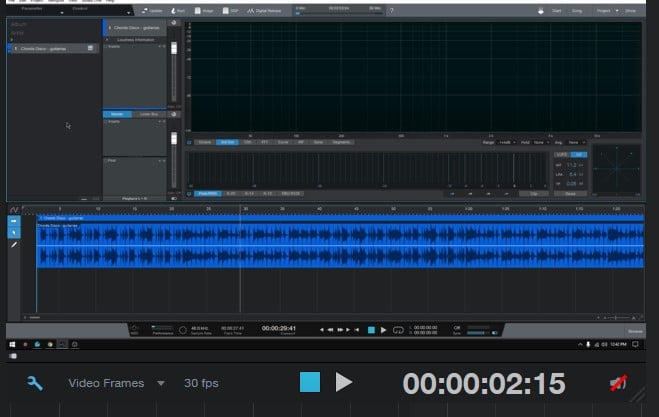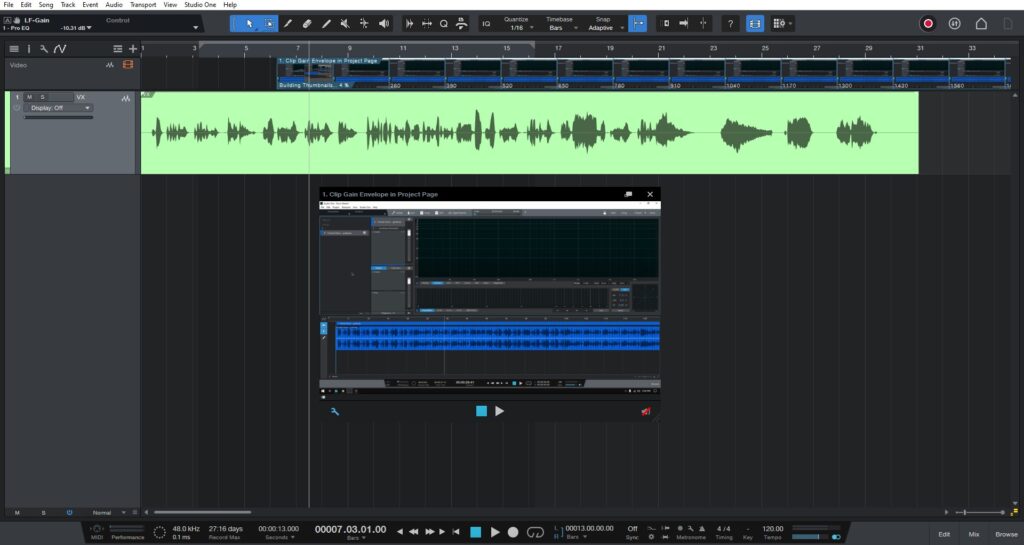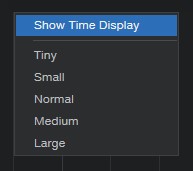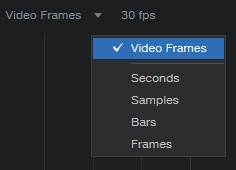Table of Contents
Timecode on Video in Studio One 6.1
This blog is part of our new series of tutorials based on the new features included in the latest update of PreSonus Studio One 6.1
Want to learn how to use PreSonus Studio One in real time, with a professional digital audio trainer? It’s faster than blogs, videos, or tutorials. Call OBEDIA for one on one training for PreSonus Studio One and all digital audio hardware and software. Mention this blog to get 15 bonus minutes with your signup! Call 615-933-6775 and dial 1, or visit our website to get started.
Need a Pro Audio laptop or Desktop PC to run PreSonus Studio One software and all of its features at its best?
Check out our pro audio PCs at PCAudioLabs.
Timecode on Video
Have you ever been in a situation in which are working with sound for picture?
Perhaps you have a video track and you need to add or record music around it?
How do you know where is the music supposed to go?
Well, in the video world, the universal reference is timecode.
So you want to follow this as a time reference, always.
Now, let’s say you need to have a certain audio event at a very specific location of the video, how do you know where is this?
You use timecode!
Studio One 6.1 now lets you see the actual timecode in real-time on the video window, making it easier for us to edit or record audio accordingly.
Let’s give it a shot!
-
Open or create a new Studio One song:
2. On the video window, click on the wrench icon:
The following options will appear as:
3. Click on “Show Time Display”:
The time display will appear as:
As you can see, it is now showing Timecode!
However, we can change this too!
4. Click on the small arrow next to “Video Frames”:
The following options will appear as:
So now, you can switch it to seconds, samples, bars or frames!
And that is it! Now you know how to show Timecode on Video in Studio One 6.1!
Using Presonus Studio One 6.1 software to produce music would be ideal with one of our professionally designed PCAudioLabs Systems due our high-performance specifications in order to work with any of the Digital Audio Workstations supported. If you would like to order one of our PCAudioLabs computers, please call us at 615-933-6775 or click this link for our website.