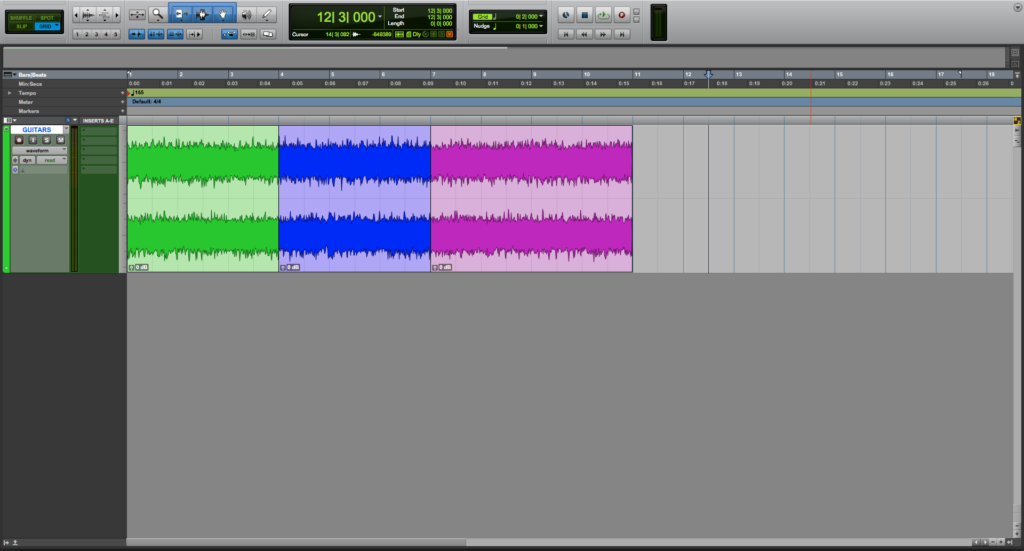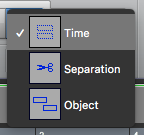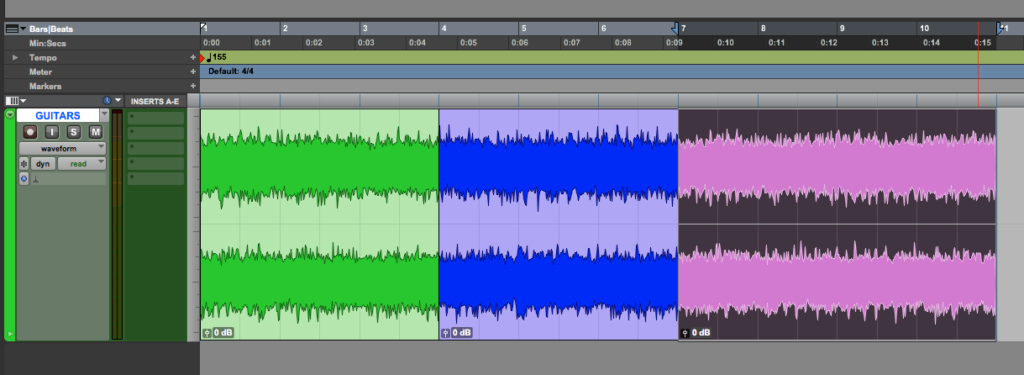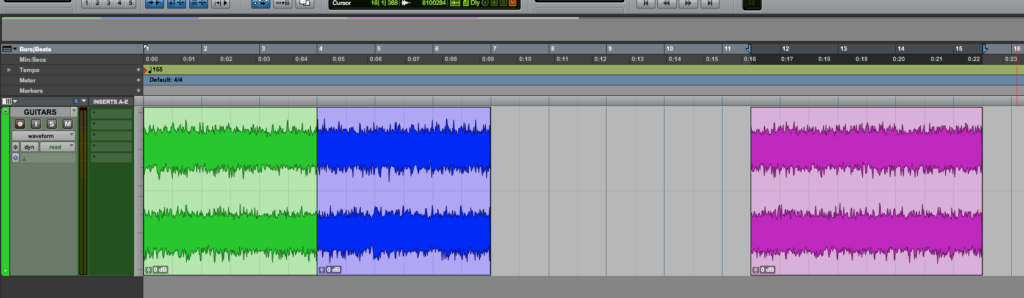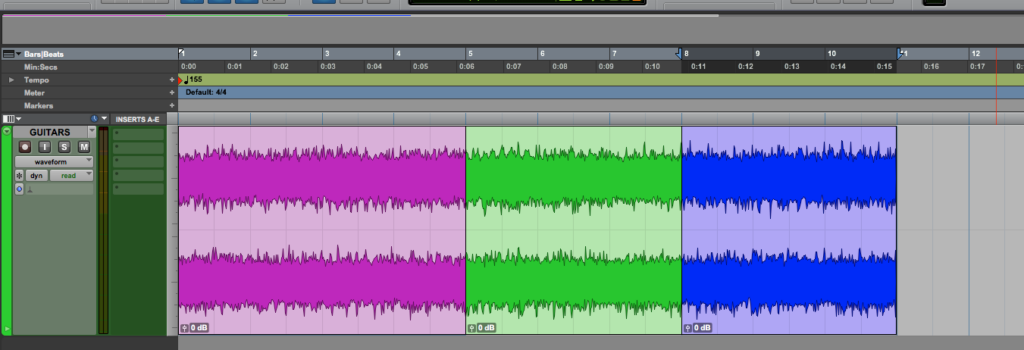Grabber Tool in Pro Tools
This blog is part of our new series of tutorials based on Avid’s flagship Digital Audio Workstation, Pro Tools.
Want to learn how to use Avid Pro Tools in real time, with a professional digital audio trainer? It’s faster than blogs, videos, or tutorials. Call OBEDIA for one on one training for Avid Pro Tools and all digital audio hardware and software. Mention this blog to get 15 bonus minutes with your signup! Call 615-933-6775 and dial 1, or visit our website to get started.
Need a Pro Audio laptop or Desktop PC to run Avid Pro Tools software and all of its features at its best?
Check out our pro audio PCs at PCAudioLabs.
Getting started with how to use the Grabber Tool in Pro Tools
Pro Tools is a software that lets you produce, record, edit and mix audio as well as MIDI performances.
After we are done with the recording stage of a production, we will get into the editing stage.
On this stage, we will be using all the Edit Tools from their associated menu.
Today we are going to be learning how to use the Grabber Tool.
The Grabber Tool is used to select, move, separate and arrange clips on tracks.
- Create or open a Pro Tools session:
2. Locate the Edit Tools menu:
3. Click on the Grabber Tool icon to engage it:
Once clicked, it will turn blue indicating it is selected as:
This Tool has three different modes:
- Time Grabber: This mode lets you select an entire clip on a track with a single click.
- Separation Grabber: This mode cuts and pastes an Edit selection from one location to another by simply dragging.
- Object Grabber: This mode lets you select multiple non-contiguous clips.
These modes can be changed by right-clicking on top of the Grabber Tool icon, so the three modes appear as:
For the purpose of this tutorial we will stay in Time Grabber Mode.
4. Click on the last clip colored pink:
It will get highlighted as:
5. Click and drag this clip to the right:
As you can see, it is very easy to click and drag clips within the timeline in order to rearrange their location using the Grabber Tool.
On this tutorial, we took this one step further and changed the order of clips as:
And that is it!
At this point, we have successfully explained how to use the Grabber Tool in Pro Tools.
Using Avid Pro Tools software to produce music would be ideal with one of our professionally designed PCAudioLabs Systems due our high-performance specifications in order to work with any of the Digital Audio Workstations supported. If you would like to order one of our PCAudioLabs computers, please call us at 615-933-6775 or click this link for our website.