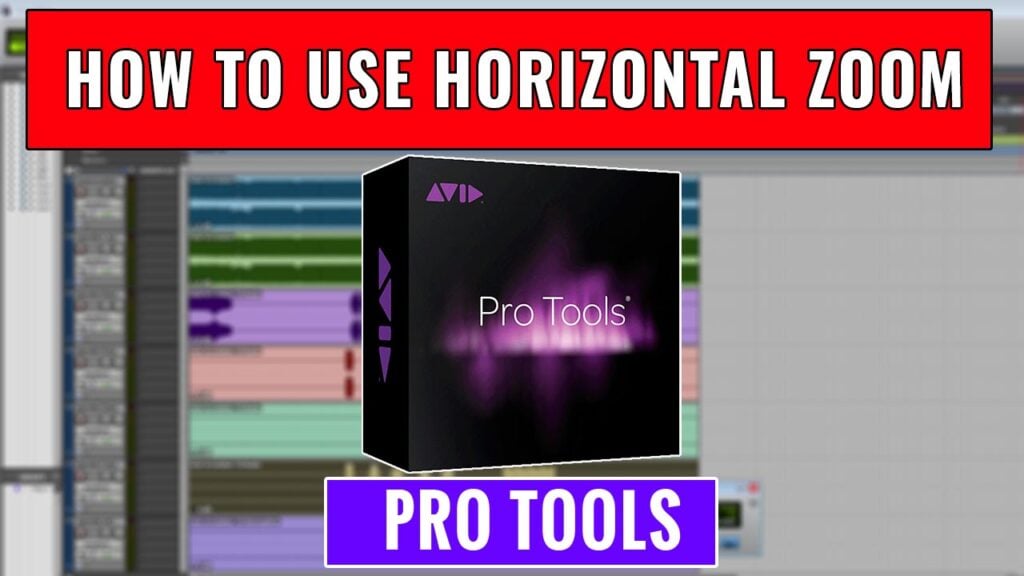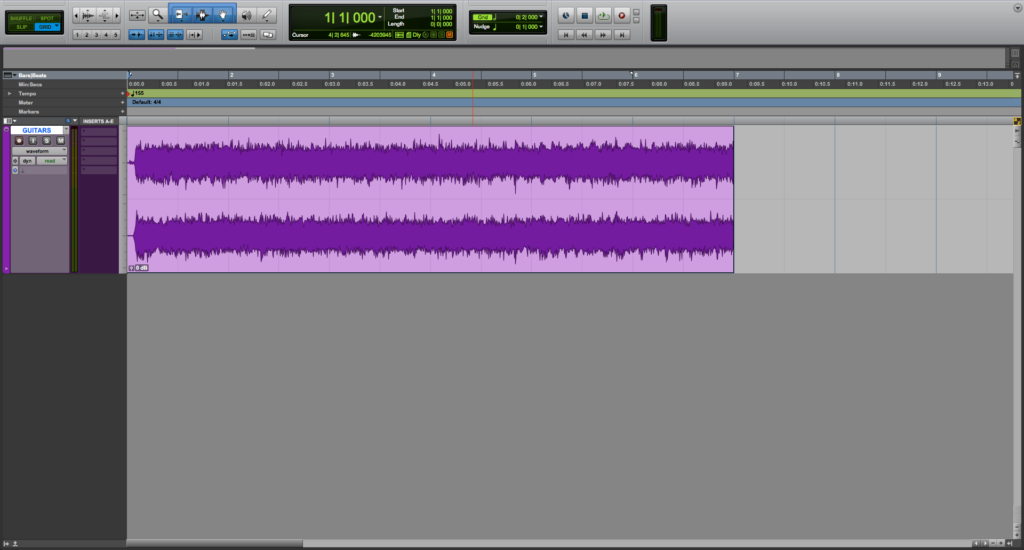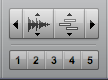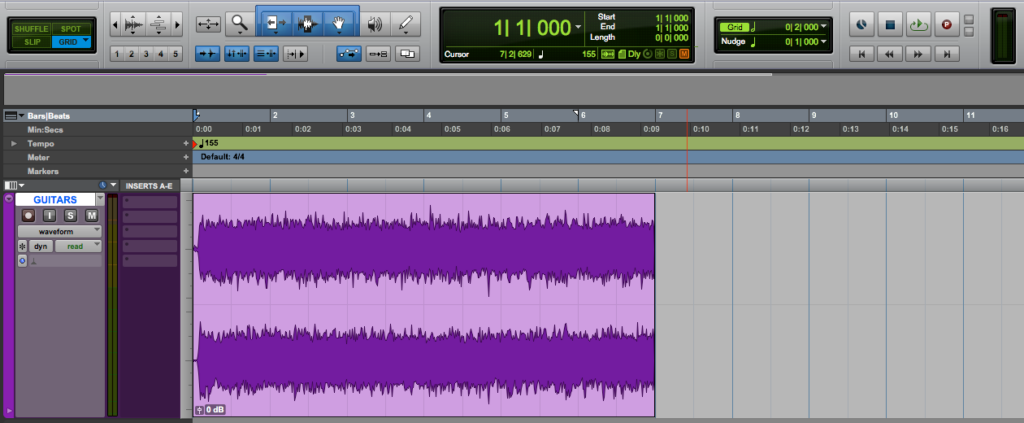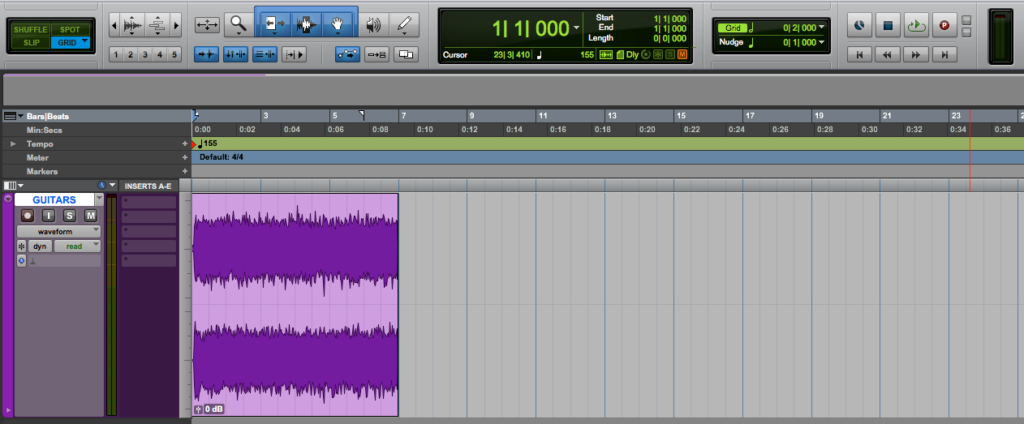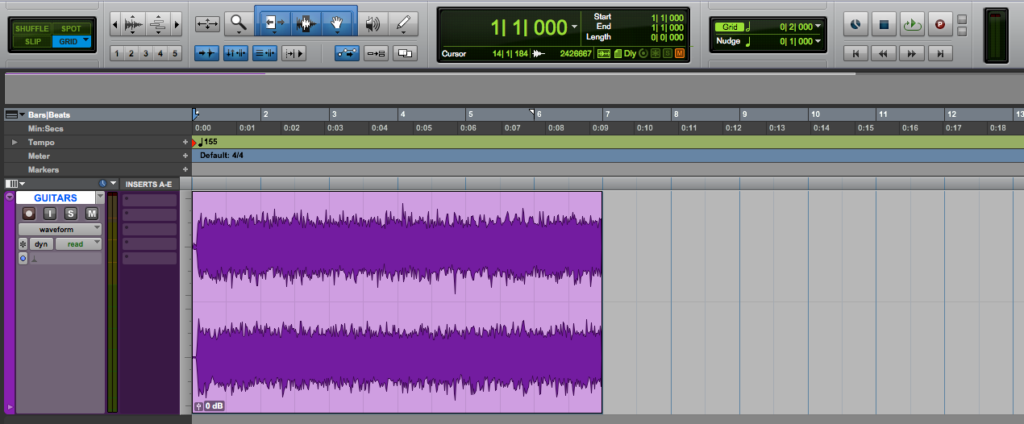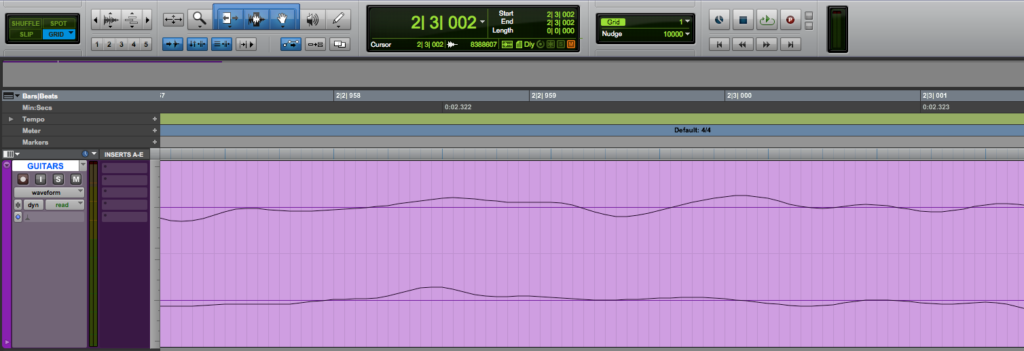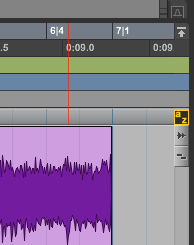Table of Contents
Horizontal Zoom in Pro Tools
This blog is part of our new series of tutorials based on Avid’s flagship Digital Audio Workstation, Pro Tools.
Want to learn how to use Avid Pro Tools in real time, with a professional digital audio trainer? It’s faster than blogs, videos, or tutorials. Call OBEDIA for one on one training for Avid Pro Tools and all digital audio hardware and software. Mention this blog to get 15 bonus minutes with your signup! Call 615-933-6775 and dial 1, or visit our website to get started.
Need a Pro Audio laptop or Desktop PC to run Avid Pro Tools software and all of its features at its best?
Check out our pro audio PCs at PCAudioLabs.
Getting started with how to use Horizontal Zoom in Pro Tools
Pro Tools is a software that lets you produce, record, edit and mix audio as well as MIDI performances.
After we are done with the recording stage of a production, we will get into the editing stage.
When editing, specially when working on fixing performance details inherent of human error, we benefit from horizontal zoom on the waveforms.
Horizontal Zoom is very important because it lets us know when tracks are in-phase with each other, and also tells us how close (or far) our transients are from a certain spot, like a grid mark.
Today we will learn how to use Horizontal Zoom in Pro Tools:
-
Create or Open a Pro Tools session:
2. Locate the Zoom tools on the top left:
The Horizontal Zoom functions are located at the left and right arrows:
- Horizontal Zoom Out: When clicked, the waveform will zoom out horizontally.
- Horizontal Zoom In: When clicked, the waveform will zoom in horizontally.
3. Click on the Horizontal Zoom Out button:
The waveform will be zoomed out as:
4. Zoom Out again to make it look even smaller:
5. Now click on the Horizontal Zoom In button:
The waveform will be zoomed in horizontally as:
6. You can repeat the horizontal zoom in process until the waveform gets to the samples level as:
There are key commands for horizontal zoom.
In your keyboard, you can press letter “r” for Horizontal Zoom Out, and letter “t” for Horizontal Zoom In.
Before using these key commands you want to make sure “Keyboard Focus” in ON.
The Keyboard Focus option can be enabled on the right side of the timeline:
The small icon that has letter “a” and “z” displayed is the Keyboard Focus option.
If the Keyboard Focus appears to be yellow, it is ON. When it is grey, it is OFF.
You can toggle Keyboard Focus by simply clicking on that icon.
And that is it!
At this point, we have successfully explained how to use Horizontal Zoom in Pro Tools.
Using Avid Pro Tools software to produce music would be ideal with one of our professionally designed PCAudioLabs Systems due our high-performance specifications in order to work with any of the Digital Audio Workstations supported. If you would like to order one of our PCAudioLabs computers, please call us at 615-933-6775 or click this link for our website.