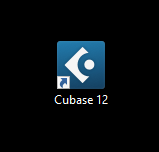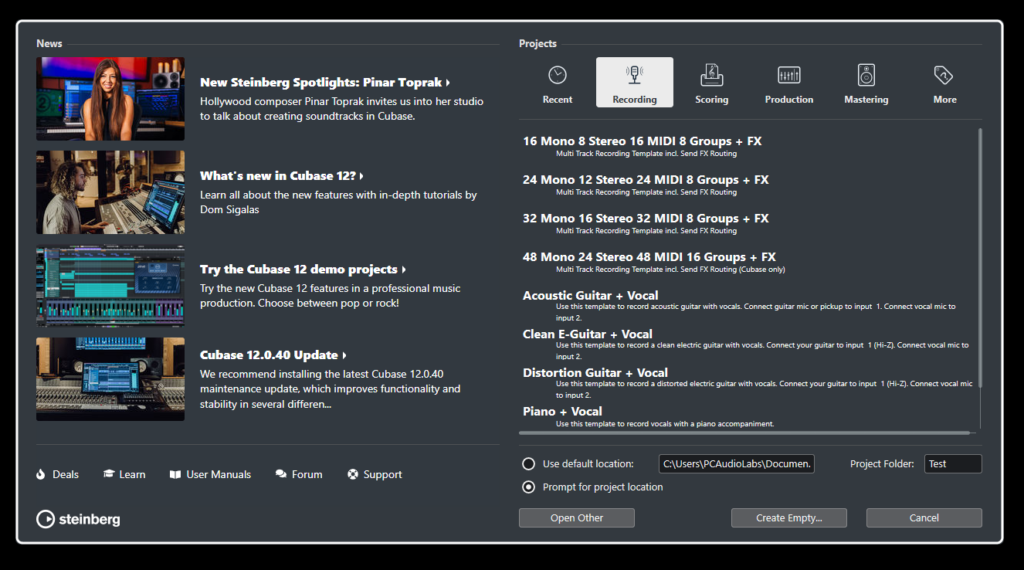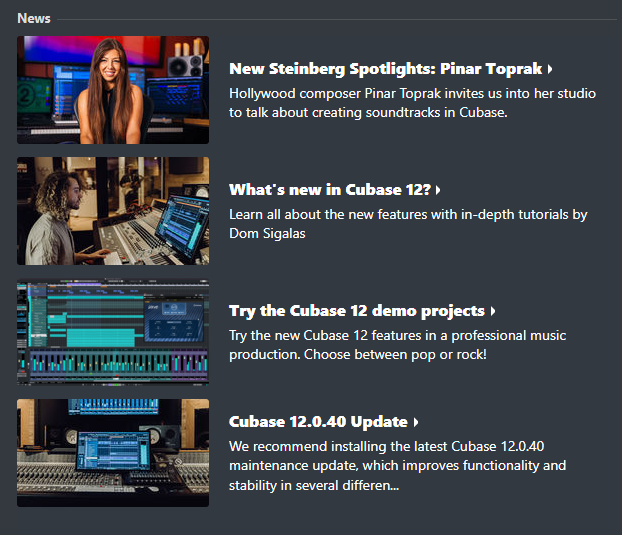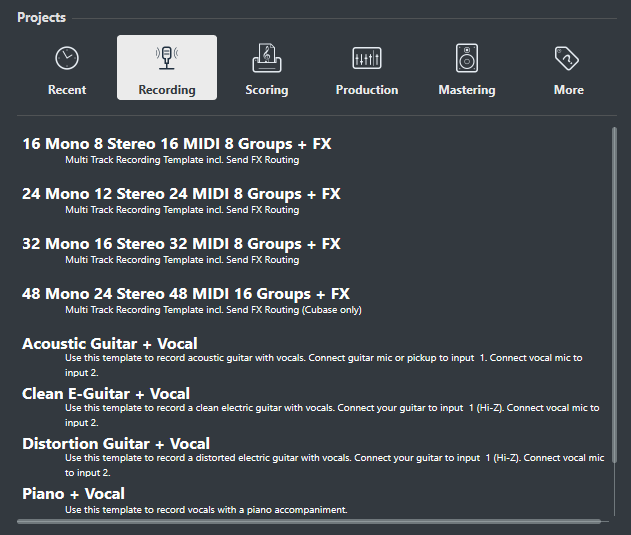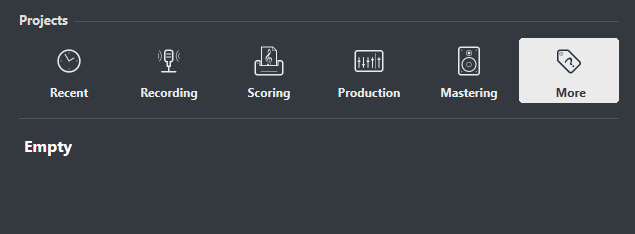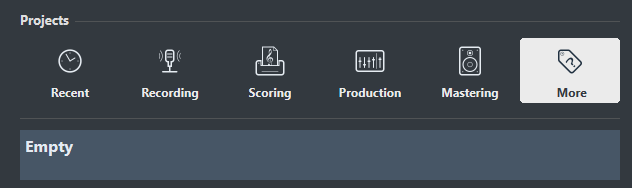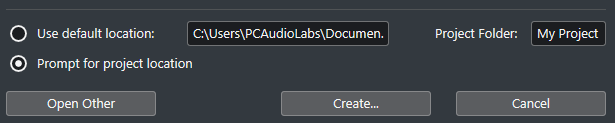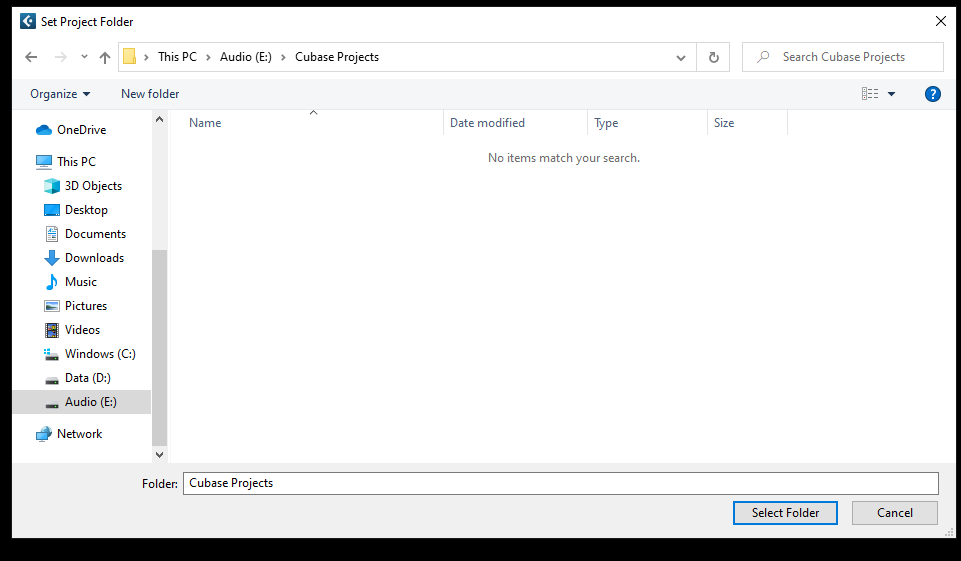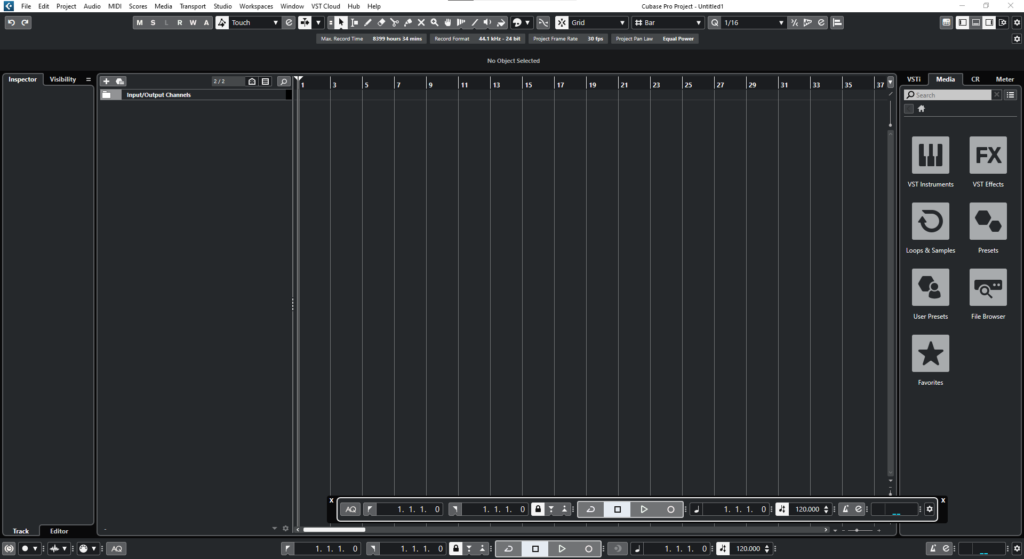Table of Contents
How to Create a New Project in Steinberg Cubase
In this blog, we will talk about how to create a new project in Steinberg Cubase.
Want to learn how to use Steinberg Cubase in real time, with a professional digital audio trainer? It’s faster than blogs, videos, or tutorials. Call OBEDIA for one-on-one training for Steinberg Cubase and all digital audio hardware and software.
Get your first month of Steinberg Cubase training for $9.99 with our special offer on our website.
Need a Pro Audio laptop or Desktop PC to run Steinberg Cubase software and all of its features at its best?
Check out our pro audio PCs at PCAudioLabs. We offer a full line of Pro Audio PCs for music production and creation.
Don’t run Steinberg Cubase on a sub-par PC that doesn’t have the power you need to create great content with Steinberg Cubase.
Get a PCAudiolabs Pro Audio PC and run Steinberg Cubase with all the performance that you need to produce music, compose for film, create content, mix and master your audio, and more.
PCAudioLabs PCs are tweaked and tuned for pro audio, feature powerful processors, and come with industry-leading lifetime support.
Check out all of our PCAudioLabs Pro Audio PCs in our online store by clicking here.
Prefer a video walkthrough of how to create a new Steinberg Cubase Project? Watch here:
Creating a New Project in Steinberg Cubase
If this is your very first time using Steinberg Cubase, you have come to the right place, and you have found the right tutorial on How to Create a New Project in Steinberg Cubase!
As every single piece of audio software, the very first step is to create a new project.
Cubase projects store all your song information, audio files, MIDI files, and all the associated files of your production in a folder hierarchy style.
So, the first operation you have to learn, is how to create a new Project in Steinberg Cubase.
Here we go!
1. Double click on the Cubase icon on your computer:
2. The program will start loading as:
3. The Steinberg Hub window will open as:
4. The Steinberg Hub window will show several areas such as:
- News: This area of the window will show news regarding Steinberg products.
-
Projects:
This area will show presets for different style of projects that you could select, that include certain amount of preconfigured tracks and returns.
-
Settings:
This are lets you set the location for the project folder to be stored as well as its name.
5. For the purpose of this tutorial, on the Projects area click on: “More”.
6. Click on “Empty”:
7. At the Settings area below, change the name to “My Project”:
8. Click on “Create…”:
Cubase will prompt for the location of the project. You can select your preferred hard drive.
9. Click on “Select Folder”:
And BOOM! You have now created your first Cubase project!
You can now see your Cubase Project. It contains no tracks (yet), because we opened the “Empty” preset.
And that is how to Create a New Project in Steinberg Cubase.
We hope you found this tutorial on How to Create a New Project in Steinberg Cubase helpful!
Using Steinberg Cubase software to produce music would be ideal with one of our professionally-designed PCAudioLabs Pro Audio PCs. With high-performance specifications, components, and industry-leading support, PCAudioLabs Pro Audio PCs give you all the tools you need to produce music using Steinberg Cubase.
To find our more about PCAudioLabs Pro Audio PCs, click here to browse our store online, or call 615-933-6775, dial 2, then 1, to speak with a professional sales associate.