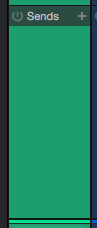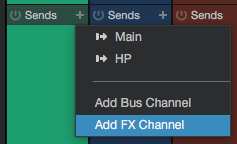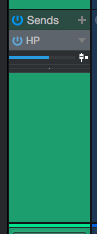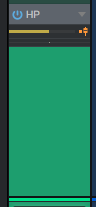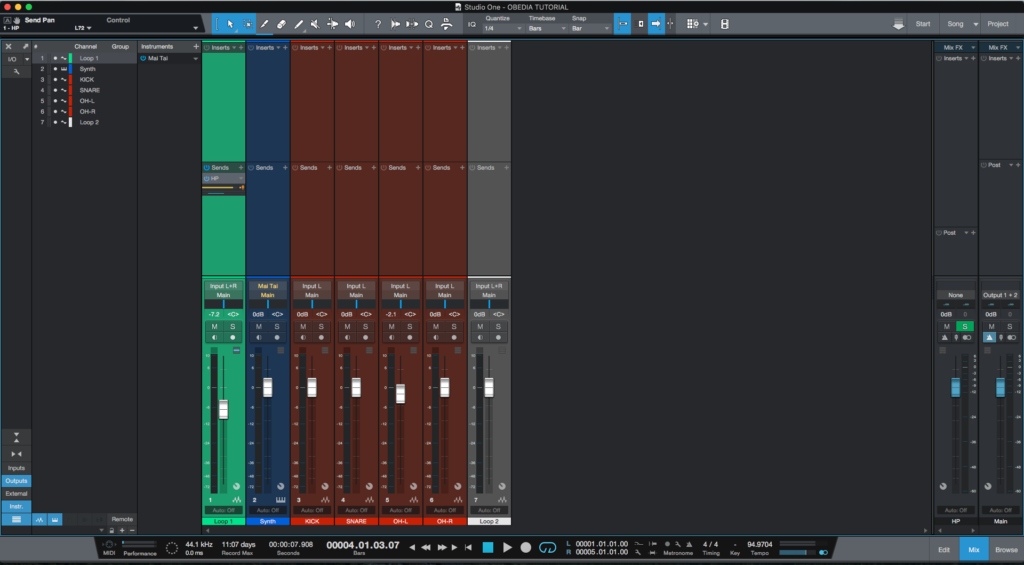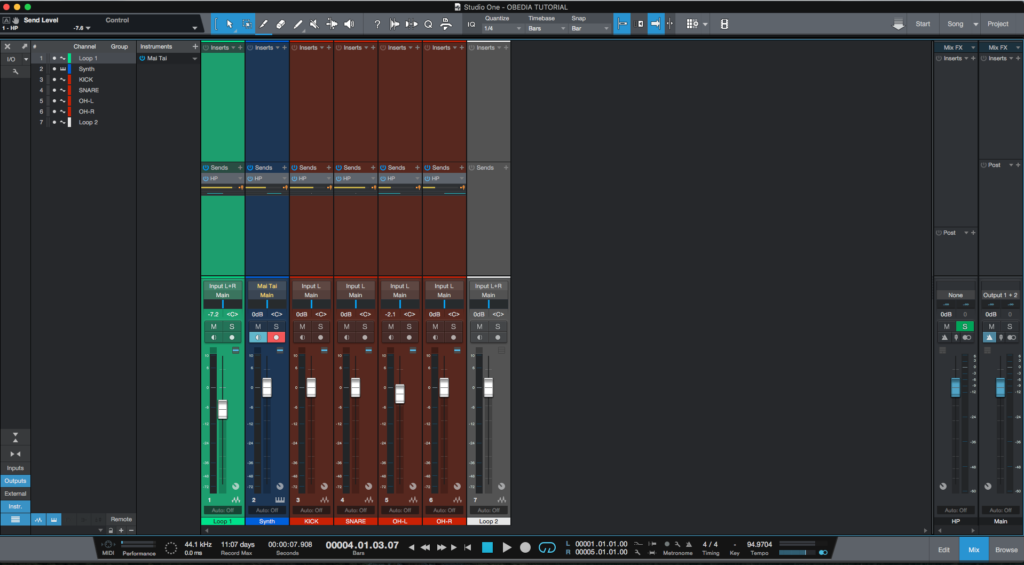The following tutorial shows the user an overview of how to create headphone mixes in Studio One 4.
Need a Pro Audio laptop to run PreSonus Studio One 4 software and all of its features at its best? Check out the MC Mobile line of Pro Audio Laptops from PCAudioLabs.
One of the most important tasks of a recording engineer is making sure all the session players are listening to the tracks properly. In a typical studio setting, musicians will monitor the music by using headphones. The mixes they listen can be created directly in the software by the engineer. When this is the case, the engineer must make sure all the technical details have been covered such as levels of the tracks, panning, etc.
The process of creating a headphone mix is almost identical to the process of feeding an outboard effects unit. The user will basically feed a “copy” of the desired track to the outboard gear using post-fader sends. In the case of headphone mixes, the user will send a copy of each track that wants to be monitored by the musician using pre-fader sends that will feed either the headphone output directly, or the headphone amp. The reason pre-fader sends are used is because this way, changes in the level of the actual faders will not affect the mixes the musicians are listening while recording.
This tutorial will present a step-by-step process on how to setup headphone mixes in Studio One 4:
- Open a Studio One 4 song with several tracks:
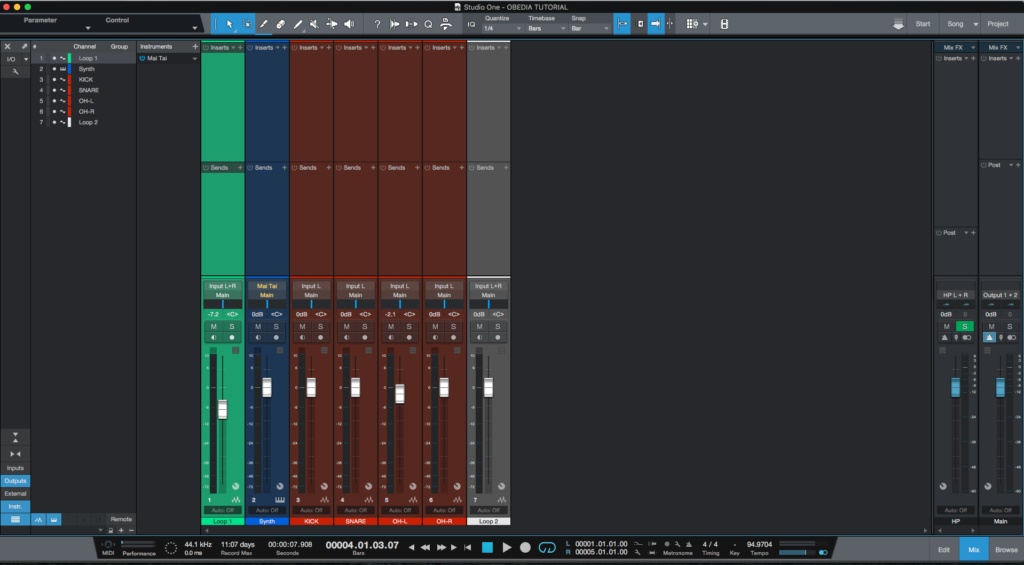
The tutorial assumes the user already has an analog output destined for headphone purposes, either as a headphone output or as an analog pair of outputs feeding a headphone amplifier. In the case of this tutorial, the pair of outputs is called “HP”.
2. Locate the “Sends” of the first track:
3. Click on the “+” sign to add a send, the list of available sends will appear as:
4. Click on the desired send and it will be assigned.
For the purpose of this tutorial we will select “HP”.
It is easy to see how the send to the output “HP” has been created.
5. Change the send from post-fader to pre-fader by clicking on:
The send color will change to orange indicating it is pre-fader as:
6. Adjust the level by clicking and dragging the horizontal level line:
7. Adjust the pan position by clicking and dragging the pan line to the left or to the right:
After adjusting the pan of the send on that track, we have successfully sent that single track to the headphone mix. The MIX view should look like this:
These steps must now be repeated for all the other tracks so that they are all sent to the headphone mix.
8. Repeat 2 to 7 on all other tracks:
Now that all tracks have their associated headphone sends, the headphone mix has been successfully created. At this point the user should be able to listen to the headphone mix. The tutorial has now finished.
Using PreSonus Studio One 4 software to produce music would be ideal with one of our professionally designed PCAudioLabs Systems due our high-performance specifications in order to work with any of the Digital Audio Workstations supported. If you would like to order one of our PCAudioLabs computers, please call us at 615-933-6775 or click this link for our website.