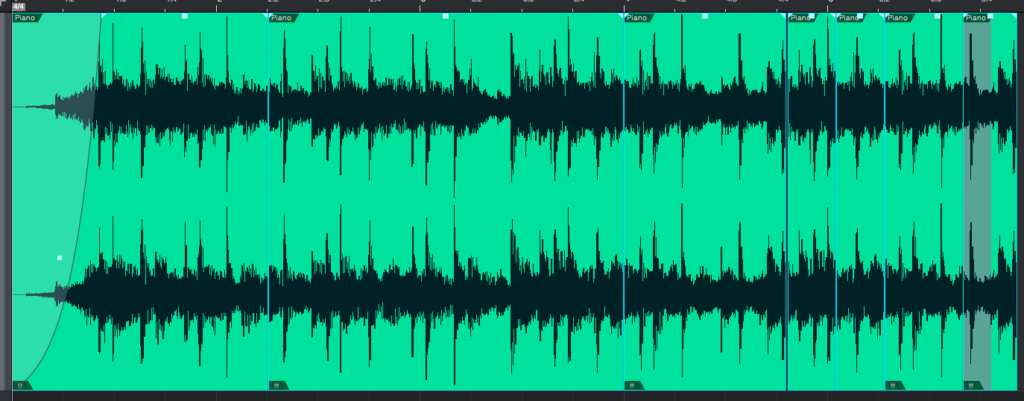The following tutorial shows the user a basic overview of how to Merge Events in Studio One 4.
Need a Pro Audio laptop to run Presonus Studio One 4 software and all of its features at its best? Check out the MC Mobile line of Pro Audio Laptops from PCAudioLabs.
It is common to find during the editing stage of a production, that the engineer or audio editor will encounter a situation in which a track or group of tracks contain several events that must be edited or dragged together, keeping the distance relationship between them intact. This is possible by using the Merge Events function. This function will “glue” the events together into a single event, but it will not create a new audio file, which is perfect for the purpose of dragging events in time.
This tutorial will present a basic overview of how to Merge Events in Studio One 4:
- Open or create a Studio One 4 song that contains at least one track with several Events:
It is easy to see from the previous picture how the track labeled as “Piano” contains several audio Events.
For the purpose of this tutorial, these events will be merged so that the new merged event can be dragged freely.
2. Click and Drag all the events from the track in order to select them:
3. From the top menu, click on: Event -> Merge Events:
After clicking on this function, the new Piano track will look as:
Note how the Piano track only contains a single audio Event now. The user can drag this single event easily within the timeline.
At this point we have successfully explained a basic overview of how to Merge Events in Studio One 4. The tutorial has now finished.
Using Presonus Studio One 4 software to produce music would be ideal with one of our professionally designed PCAudioLabs Systems due our high-performance specifications in order to work with any of the Digital Audio Workstations supported. If you would like to order one of our PCAudioLabs computers, please call us at 615-933-6775 or click this link for our website.