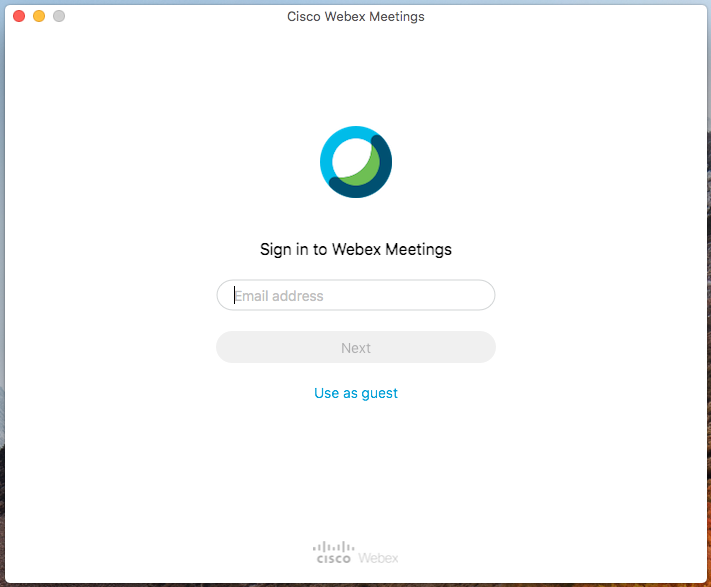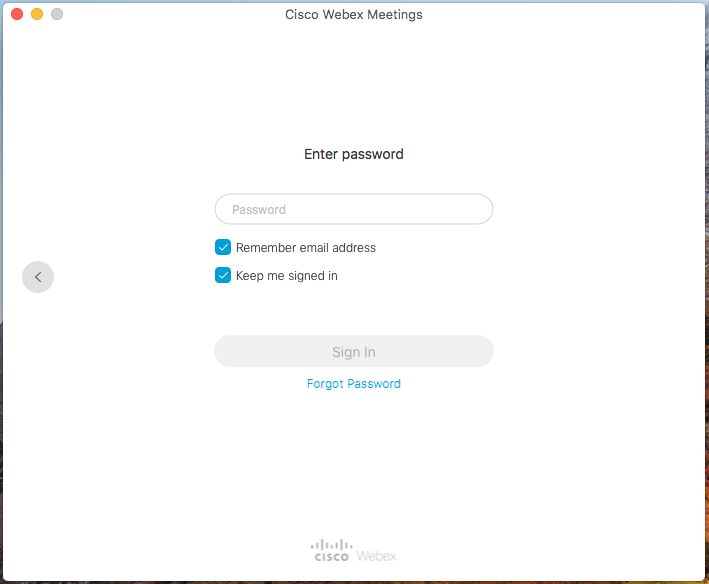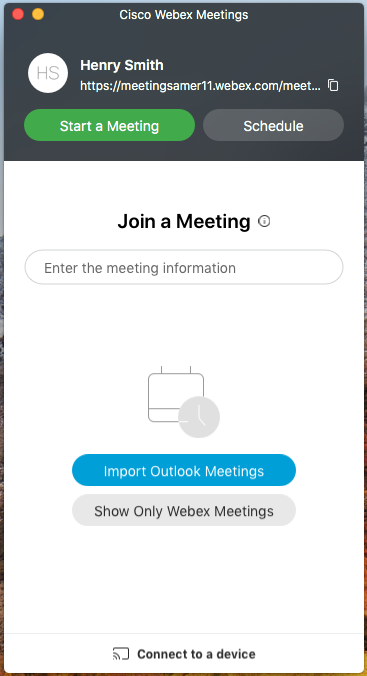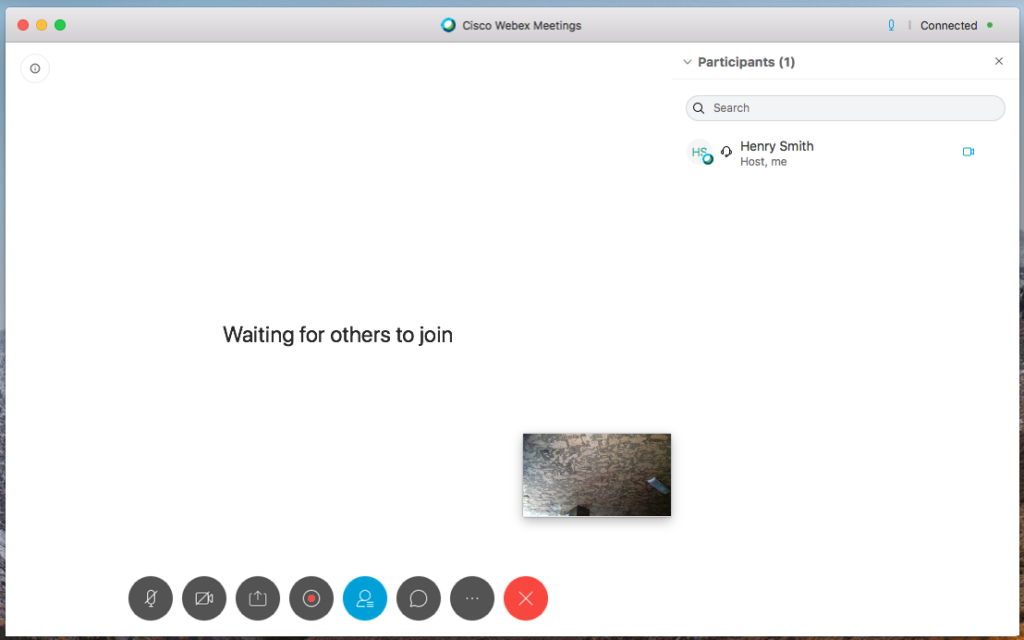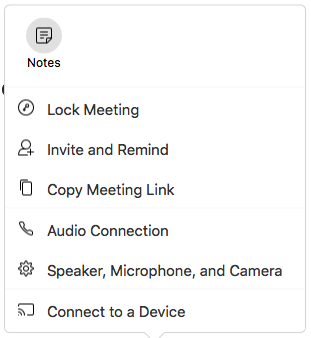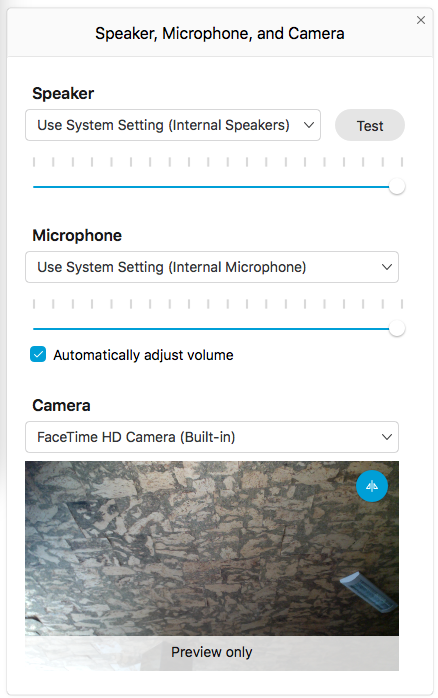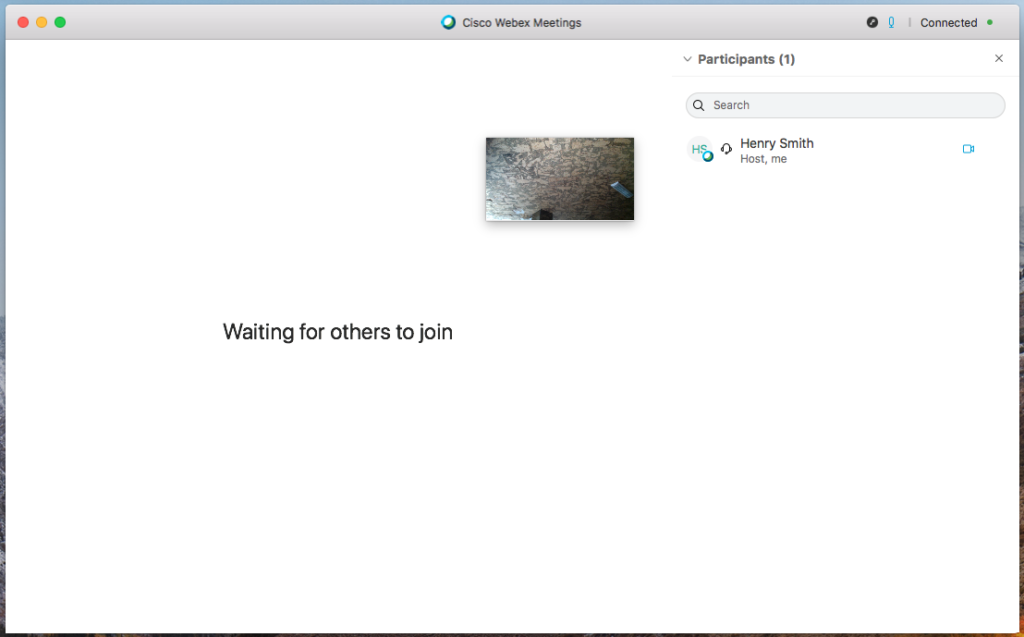How to stream yourself to Cisco Webex
The following series of tutorials show the users how to stream themselves using live stream platforms. This fifth entry will explain how to stream yourself to Cisco Webex.
Need a Pro Audio laptop or Desktop PC to stream yourself to Cisco Webex at its best? Check out our pro audio PCs at PCAudioLabs.
Getting started on how to stream yourself to Cisco Webex
Live Streaming Platforms are tools that let users upload pre-recorded videos or broadcast live videos to their audience. This audience can be completely public or it can be restricted if needed.
During these times of Covid-19 pandemic, musicians, artists and bands from all over the world have shifted towards streaming their concerts, writing sessions and even rehearsals to their audiences in order to keep the social distancing and quarantine in an effort to reduce the infectious curve and still please their fans and followers.
These live streaming platforms can also be used by producers and audio engineers in order to teach production and engineering classes, demonstrate certain recording techniques, or even perform live recording, mixing and mastering for their clientele or followers.
On this blog, we are going to explain how to stream yourself to Cisco Webex, a free online platform that lets their users connect and create live meetings, video webinars and conference rooms. Cisco Webex is a very powerful tool for companies that need to connect their employees, professors teaching online classes or general streaming/meeting purposes. On the music production realm, Cisco Webex can be used by engineers and musicians in order to live stream production seminars, music theory and performance clinics and any kind of educational activity because of its powerful screen sharing features. Cisco Webex also lets the users record every “meeting” for future reference.
Here are the steps to How to stream yourself to Cisco Webex:
1. Make sure you have a Cisco Webex account:
You can create one at https://cart.webex.com/sign-up-webex
2. Download the Cisco Webex client for your computer:
You can download it at https://www.webex.com/downloads.html/
3. Open the Cisco Webex client on your computer:
Once opened, the Sing In window will open as:
4. Type your email address and press next:
5. Type your password and press “Sign In”:
The Cisco Webex client window will open as:
6. Locate the meeting Link on the top of the screen:
7. Press the copy button to the right of the link in order to copy it:
Share the link with the users you are trying to invite into the meeting/stream so they can join later.
8. Press the Start Meeting button:
The meeting window will appear and the streaming will start as:
9. Click on the “More Options” button for audio and video configurations:
The options will appear as:
10. Click on “Speaker, Microphone, and Camera”:
On this window, you can configure your video and audio capturing devices as well as your audio playback device. For the purpose of this tutorial, we are using the default built-in microphone, speakers and webcam.
11. Close the “Speaker, Microphone, and Camera” screen and the program will go back to the main window:
Now that you have configured you audio and video devices, you can share the meeting link with the other users so they can join the meeting/stream.
At this point, you are live and anyone connecting using the link will be able to communicate with you.
The user is encouraged to explore the screen sharing features, chat and file upload capabilities.
12. Press the “Leave” button to end the stream:
In this moment, we have successfully explained how to stream yourself to Cisco Webex.
Streaming yourself to Cisco Webex would be ideal with one of our professionally designed PCAudioLabs Systems due our high-performance specifications in order to work with any of the Live Streaming Platforms. If you would like to order one of our PCAudioLabs computers, please call us at 615-933-6775 or click this link for our website.