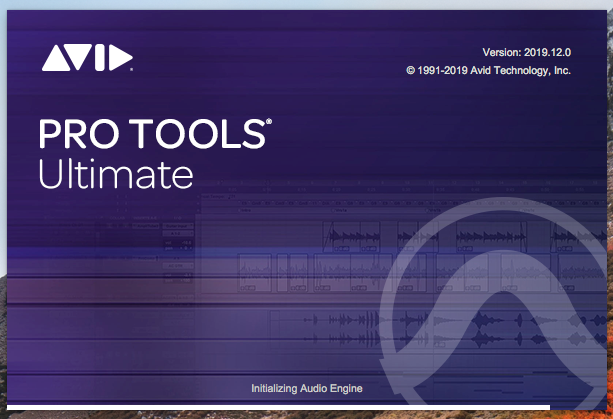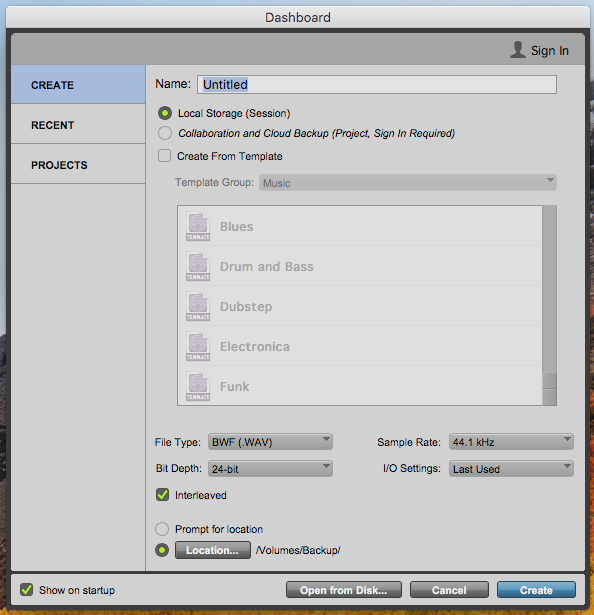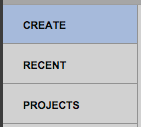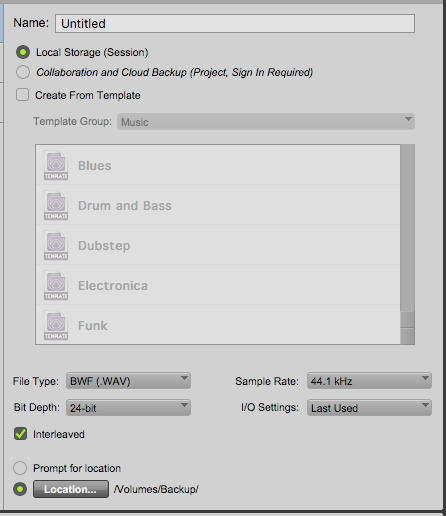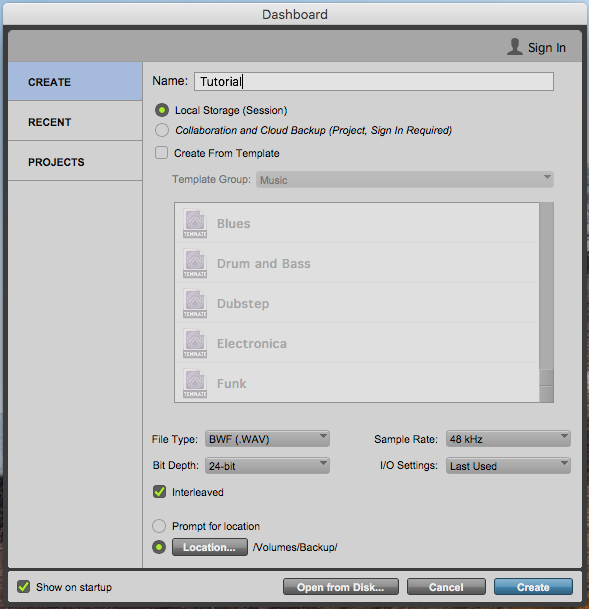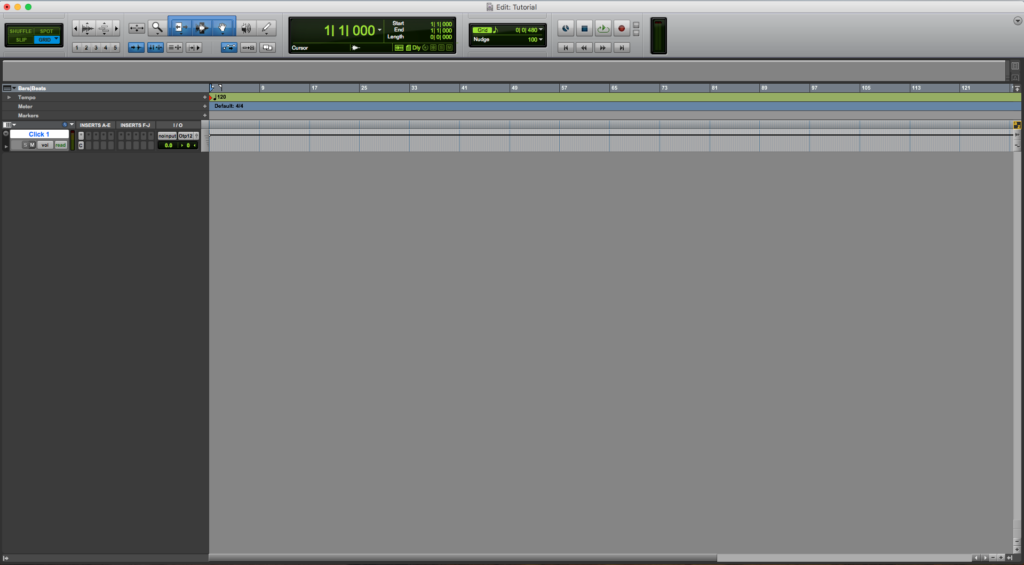How to create a new session in Pro Tools
This blog is part of our new series of tutorials based on Avid’s flagship Digital Audio Workstation, Pro Tools. In this tutorial, we’ll cover how to create a new session in Pro Tools.
Want to learn how to use Avid Pro Tools in real time, with a professional digital audio trainer? It’s faster than blogs, videos, or tutorials. Call OBEDIA for one on one training for Avid Pro Tools and all digital audio hardware and software. Mention this blog to get 15 bonus minutes with your signup! Call 615-933-6775 and dial 1, or visit our website to get started.
Need a Pro Audio laptop or Desktop PC to run Avid Pro Tools software and all of its features at its best?
Check out our pro audio PCs at PCAudioLabs.
Getting started with How to create a new session in Pro Tools
On the modern days of audio production, most of the tools that engineers use in order to create their music are contained within the digital audio workstation.
DAW’s are designed in order to emulate the behavior of vintage analog-based studios, or most specifically, the tape machine and the multi-track console, giving the producers and engineers the ability to record, edit and mix their tracks in the computer (or as we simply call it “in-the-box”) without having to think about the nuances inherent of analog media, head calibration, noise from vintage consoles, etc. DAW’s also let engineers apply automation to almost all parameters within the session with just a couple clicks, making the mixing process and recall much simpler.
One of the most famous DAW’s in the professional studio world is AVID’s Pro Tools. This series will explain all the features and functions related to this program.
For the purpose of this tutorial, we will assume the user already has Pro Tools intalled.
1. Open the Pro Tools software.
The Pro Tools loading screen will open as:
2. After Pro Tools finishes loading, the Dashboard screen will appear as:
3. On the left vertical tab of this screen, make sure “CREATE” is selected.
When this option is selected, it should be highlighted in light blue as:
4. Locate the right side of the Dashboard window:
This is where most of the session creation parameters will be assigned.
The options presented are:
- Name: This field lets the user type the name of the session. This will be the name that the Pro Tool session file will have.
- Local Storage/Collaboration: These two options lets the user select between creating a “session” that will be saved in the computer hard drive or a “project” that will be located in the cloud to be accesses from several locations.
- Create From Template: When this option is ON, the user can select a template to start the session.
- File Type: This drop-down list lets the user select the type of audio files that will be created when recording. Available options are WAV and AIFF.
- Sample Rate: This drop-down list lets the user select the sample rate at which the converters will record and playback the audio. This configuration depends on the audio device or interface assigned.
- Bit Depth: This drop-down list lets the user select the bit depth at which the converters will record and playback the audio. Available options are 16, 24 and 32 bit float.
- I/O Settings: This drop-down list lets the user select a pre-configured audio input and output configuration.
- Interleaved: When this option is selected, stereo audio tracks will record their stereo signals into stereo files instead as multiple mono.
- Location: This option lets the users select the location in the computer where the session will be stored.
For the purpose of this tutorial, we will set the Dashboard window as:
- Name: Tutorial.
- Local Storage/Collaboration: Local Storage.
- Create From Template: OFF.
- File Type: WAV.
- Sample Rate: 48 KHz
- Bit Depth: 24.
- I/O Settings: Last Used.
- Interleaved: ON.
- Location: /Volumes/Backup
5. Apply the previous configurations and the Dashboard window will appear as:
6. Press “Create”:
The new session will be created as:
At this point we have successfully explained how to create a new session in Pro Tools.
Using Avid Pro Tools software to produce music would be ideal with one of our professionally designed PCAudioLabs Systems due our high-performance specifications in order to work with any of the Digital Audio Workstations supported. If you would like to order one of our PCAudioLabs computers, please call us at 615-933-6775 or click this link for our website.