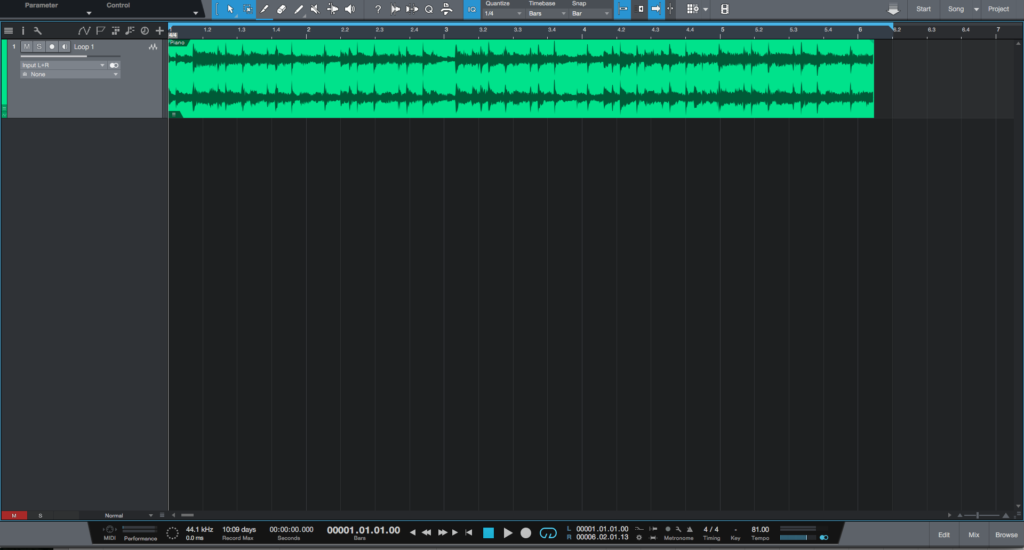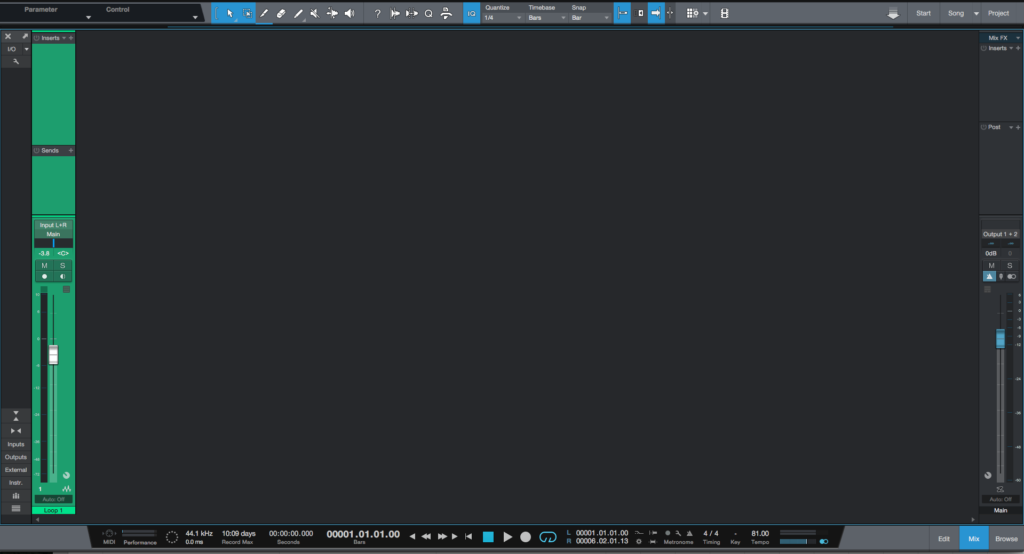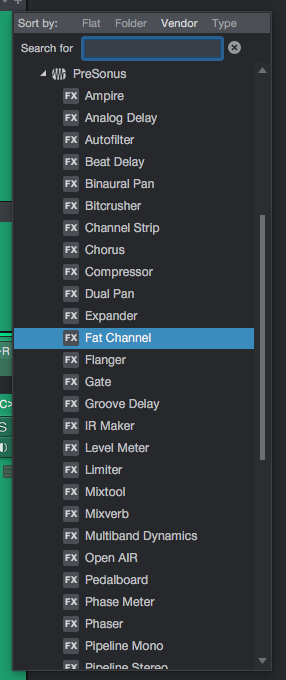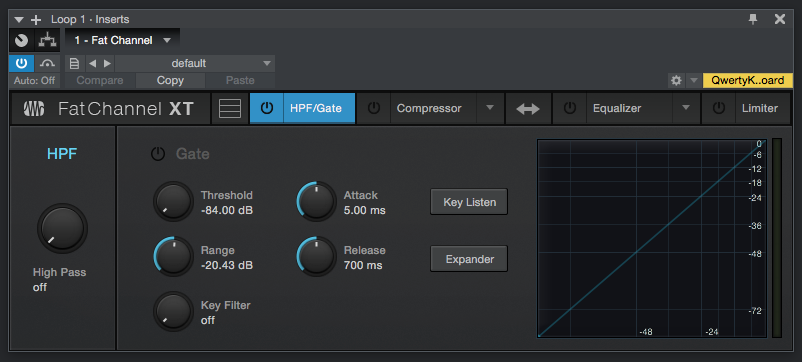The following series of tutorials shows the user how to use Fat Channel in Studio One. This first blog explains the usage of the HPF/Gate Module of the Fat Channel.
Need a Pro Audio laptop or Desktop PC to run Presonus Studio One 4 software and all of its features at its best? Check out our pro audio PCs at PCAudioLabs.
On the modern days of audio mixing, the digital tools that engineers use in order to shape the recorded sound are called Plugins. Plugins can emulate the behavior of vintage analog pieces of gear, or simply act as clean/linear digital signal processors, performing tasks such as equalization, compression, limiting, expansion, gating, time-domain effects, etc. Studio One 4 comes with a variety of proprietary plugins that can help the user mix a music production completely “in-the-box”.
One of the most used processors that come with Studio One is the Fat Channel, which is a complete virtual version of the same channel strip found on all Studio Live III mixers from PreSonus. The Fat Channel comes with four different modules that can be turned ON or OFF independently. This tutorial explains how to use the first module that contains the High Pass Filter as well as the Gate.
For the purpose of this tutorial, we will explain how to use the Presonus Fat Channel plugin in Studio One 4:
- Open or create a new Studio One 4 song:
2. Open and maximize the MIX tab:
3. From the inserts list of the track, select “Fat Channel”:
The Fat Channel plugin window will open as:
It is easy to see from the previous picture, the Fat Channel plugin has several modules. For the case of this tutorial, we will be evaluating the HPF/Gate module. This module presents the following parameters:
- HPF/Gate ON/OFF Switch: The user can toggle the module ON or OFF when pressing this button.
- High Pass: This knob adjusts the cutoff frequency of the high pass filter. When this knob is turned all the way left, the filter is turned OFF.
- Threshold: This knob sets the level at which the gate opens.
- Range: This knob sets the amount of gain reduction the gate creates.
- Key Filter: This knob sets the frequency at which the gate opens. When this knob is set all the way left, this function is turned off.
- Attack: This knob sets the time it takes for the gate to open.
- Release: This knob sets the time it takes for the gate to close.
- Key Listen: This button toggles the Key Listen function ON or OFF, letting the user listen how the Gate Key Filter is set.
- Expander: When this button is ON, the gate switches to expander mode.
For the purpose of this tutorial, we will use this module to filter the signal at 200 Hz and apply a subtle gate effect. The module will be set as:
- HPF/Gate ON/OFF Switch: ON.
- High Pass: 200 Hz.
- Threshold: -12.89 dB.
- Range: -11.23 dB.
- Key Filter: OFF.
- Attack: 7.24 ms.
- Release: 941 ms.
- Key Listen: OFF.
- Expander: OFF.
4. Apply the previous configuration, and the Fat Channel plugin should look like this:
At this point we have successfully explained how to use and configure the HPF/Gate module of the Fat Channel plugin in Studio One 4. The tutorial has now finished.
Using Presonus Studio One 4 software to produce music would be ideal with one of our professionally designed PCAudioLabs Systems due our high-performance specifications in order to work with any of the Digital Audio Workstations supported. If you would like to order one of our PCAudioLabs computers, please call us at 615-933-6775 or click this link for our website.
To read part 2, using the compressor in Studio One’s Fat Channel, click here.
To read part 3, using the Equalizer in Studio One’s Fat Channel, click here.
To read part 4, using the Limiter in Studio One’s Fat Channel, click here.