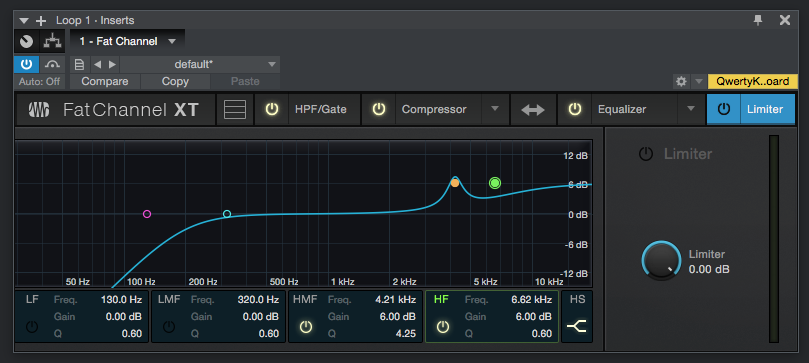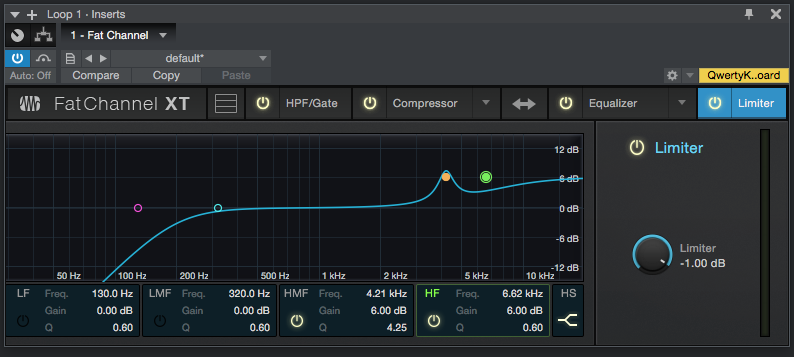The following series of tutorials shows the user how to use Fat Channel in Studio One. This fourth blog explains the usage of the Limiter Module of the Fat Channel.
Need a Pro Audio laptop or Desktop PC to run Presonus Studio One 4 software and all of its features at its best? Check out our pro audio PCs at PCAudioLabs.
On the modern days of audio mixing, the digital tools that engineers use in order to shape the recorded sound are called Plugins. Plugins can emulate the behavior of vintage analog pieces of gear, or simply act as clean/linear digital signal processors, performing tasks such as equalization, compression, limiting, expansion, gating, time-domain effects, etc. Studio One 4 comes with a variety of proprietary plugins that can help the user mix a music production completely “in-the-box”.
One of the most used processors that come with Studio One is the Fat Channel, which is a complete virtual version of the same channel strip found on all Studio Live III mixers from PreSonus. The Fat Channel comes with four different modules that can be turned ON or OFF independently. This tutorial explains how to use the fourth module that contains the limiter.
For the purpose of this tutorial, we will assume the user already has a Studio One song created and a Fat Channel plugin assigned to a track. The Fat Channel should be opened on the Limiter tab as:
It is easy to see from the previous picture, the Fat Channel plugin has several modules. For the case of this tutorial, we will be evaluating the Limiter module. This module presents the following parameter:
- Limiter ON/OFF Switch: This button turns ON or OFF the limiter module on the Fat Channel.
- Limiter: This knob adjusts the threshold of the limiter.
For the purpose of this tutorial, we will use this module to limit the signal at -1 dB. The module will be set as:
- Limiter ON/OFF Switch: ON.
- Limiter: -1 dB.
Apply the previous configuration, and the Fat Channel plugin should look like this:
At this point we have successfully explained how to use and configure the Limiter module of the Fat Channel plugin in Studio One 4. The tutorial has now finished.
Using Presonus Studio One 4 software to produce music would be ideal with one of our professionally designed PCAudioLabs Systems due our high-performance specifications in order to work with any of the Digital Audio Workstations supported. If you would like to order one of our PCAudioLabs computers, please call us at 615-933-6775 or click this link for our website.
To read part 1, using the HPF/Gate Module in Studio One’s Fat Channel, click here.
To read part 2, using the compressor in Studio One’s Fat Channel, click here.
To read part 3, using the Equalizer in Studio One’s Fat Channel, click here.