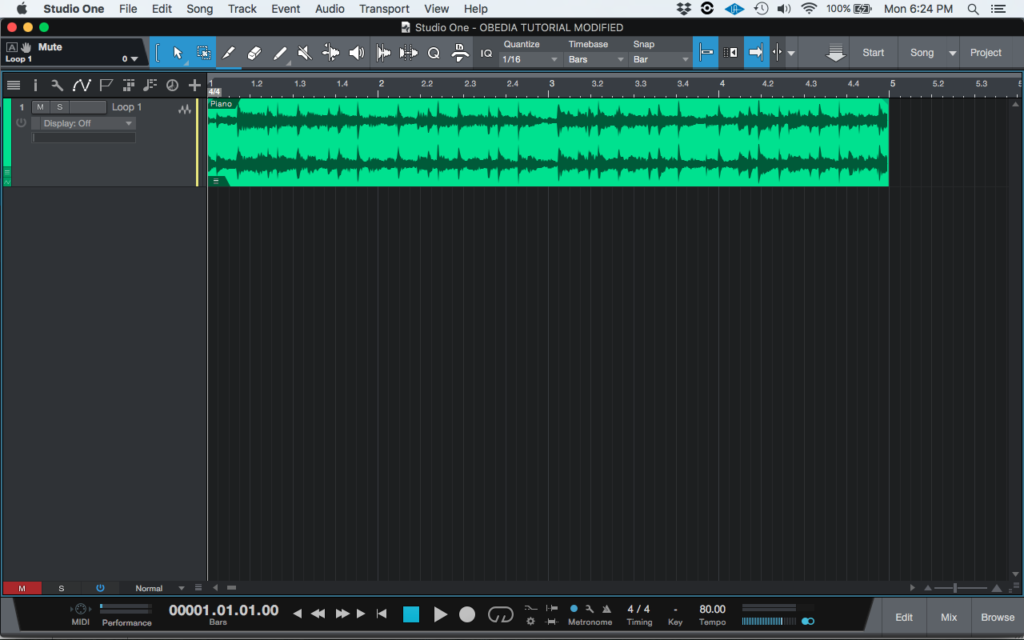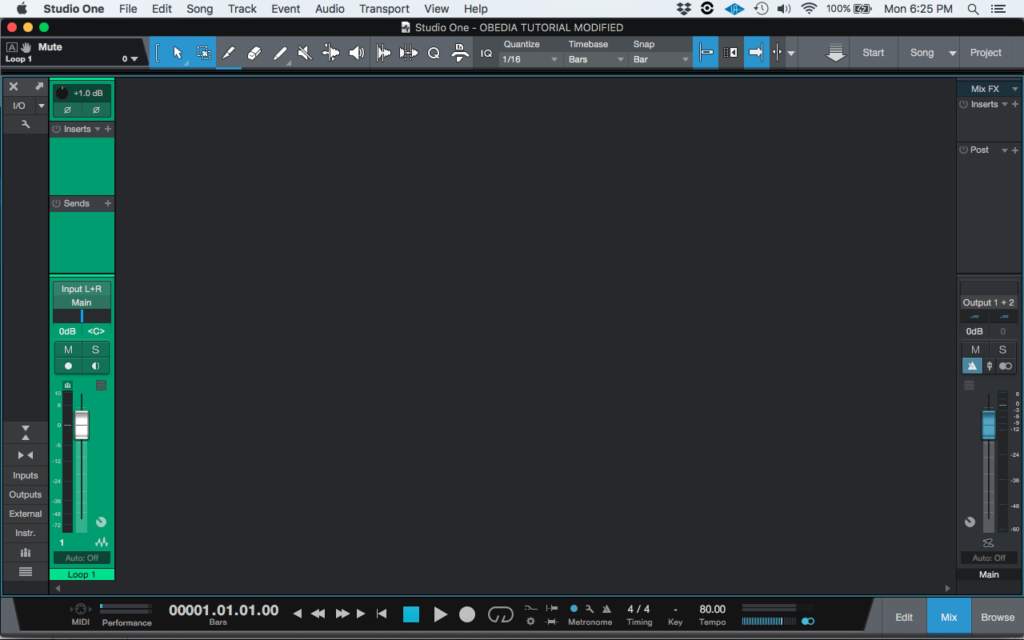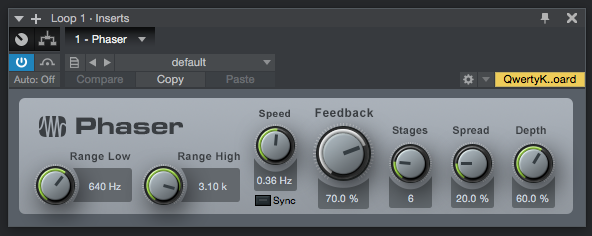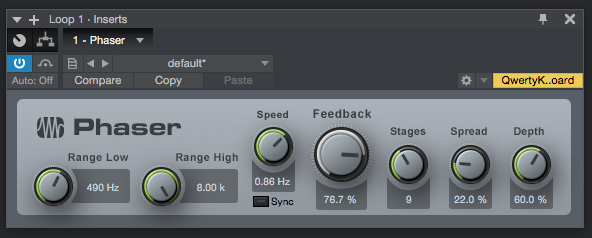The following tutorial shows the user how to use the PreSonus Phaser plugin in Studio One 4.
Need a Pro Audio PC to run Presonus Studio One 4 software and all of its features at its best? Check out the line of PCAudioLabs pro audio PCs.
On the modern days of audio mixing, the digital tools that engineers use in order to shape the recorded sound are called Plugins. Plugins can emulate the behavior of vintage analog pieces of gear, or simply act as clean/linear digital signal processors, performing tasks such as equalization, compression, limiting, expansion, gating, time-domain effects, etc. Studio One 4 comes with a variety of proprietary plugins that can help the user mix a music production completely “in-the-box”.
One of the most used processors that come with Studio One is the Phaser, which can be defined as a digital device that applies a variable number of all-pass filters in series (in series), along with one overall feedback loop, to the input signal, adding a certain amount of phase shift that can be audible.
For the purpose of this tutorial, we will explain how to use the Presonus Phaser plugin in Studio One 4:
- Open or create a new Studio One 4 song:
2. Open and maximize the MIX tab:
3. From the inserts list of the track, select “Phaser”:
The Phaser plugin window will open as:
It is easy to see from the previous picture, the Phaser plugin has several parameters that can be explained as:
- Range Low: This knob sets the lowest center frequency for the all-pass filters. It can vary from 10 Hz to 8 kHz or the range high value.
- Range High: This knob sets the highest center frequency for the all-pass filters. It can vary from 10 Hz or the range low value to 8 KHz.
- Speed/Beats: When Sync is OFF, this knob sets the speed of the LFO in Hertz. When Sync is ON, this knob sets the Beats that will be followed by the LFO.
- Sync: When this button is engaged, the LFO will be synced to the song’s tempo.
- Feedback This knob sets the amount of the output signal fed back into the device.
- Stages: This knob sets the number of all-pass filter stages in the Phaser. It can set from 2 to 20.
- Spread: This knob sets the spread of each all-pass filter from 0 to 100%.
- Depth: This knob adjusts the relation between the processed and unprocessed signal coming out of the device.
For the purpose of this tutorial, we will use the Phaser to yield an obvious phasing effect. The Phaser will be set as:
- Range Low: 490 Hz.
- Range High: 8 KHz.
- Speed/Beats: 0.86 Hz.
- Sync: OFF.
- Feedback 76.7%.
- Stages: 9.
- Spread: 22%.
- Depth: 60%
4. Apply the previous configuration, and the Phaser plugin should look like this:
At this point we have successfully explained how to use and configure the Phaser plugin in Studio One 4. The tutorial has now finished.
Using Presonus Studio One 4 software to produce music would be ideal with one of our professionally designed PCAudioLabs Systems due our high-performance specifications in order to work with any of the Digital Audio Workstations supported. If you would like to order one of our PCAudioLabs computers, please call us at 615-933-6775 or click this link for our website.