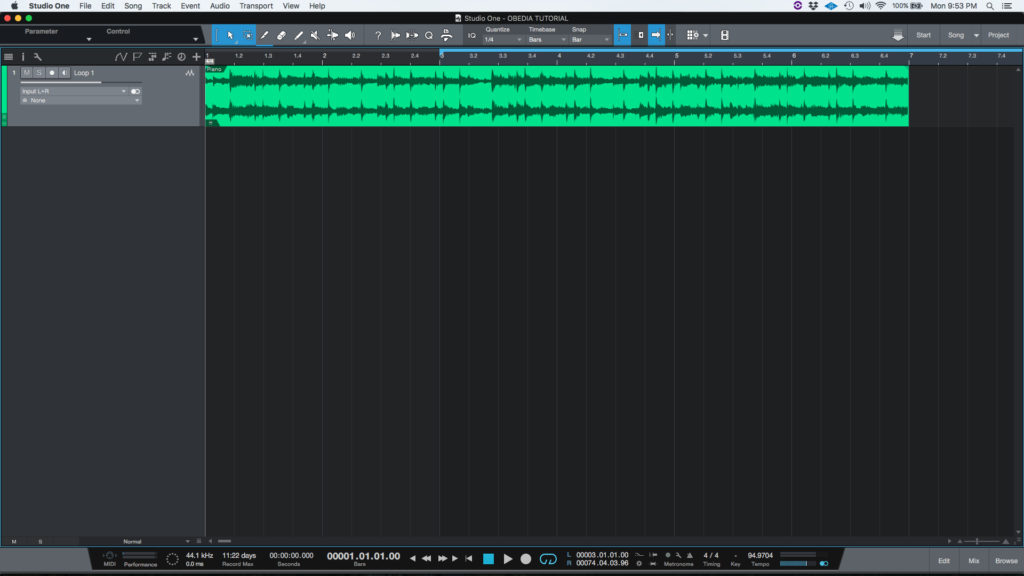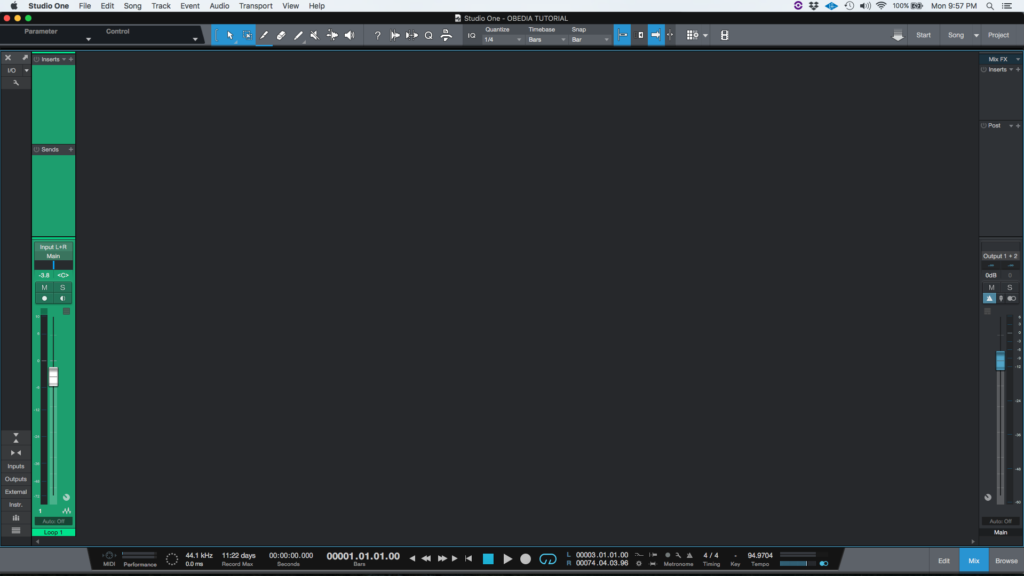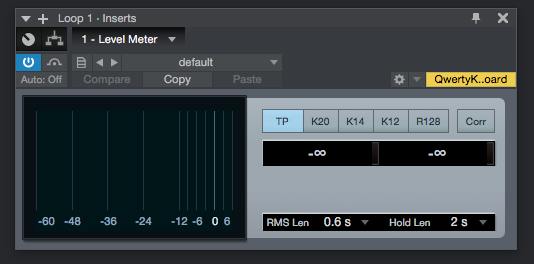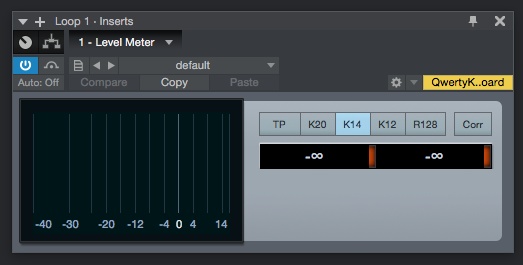The following tutorial shows the user how to use the Presonus Level Meter plugin in Studio One.
Need a Pro Audio laptop to run Presonus Studio One 4 software and all of its features at its best? Check out the MC Mobile line of Pro Audio Laptops from PCAudioLabs.
On the modern days of audio mixing, the digital tools that engineers use in order to shape the recorded sound are called Plugins. Plugins can emulate the behavior of vintage analog pieces of gear, or simply act as clean/linear digital signal processors, performing tasks such as equalization, compression, limiting, expansion, gating, time-domain effects, etc. Studio One 4 comes with a variety of proprietary plugins that can help the user mix a music production completely “in-the-box”.
One of the most used processors that come with Studio One is the Level Meter, which can be defined as metering device that lets the user monitor program levels using different metering scales.
For the purpose of this tutorial, we will explain how to use the Presonus Level Meter plugin in Studio One 4:
- Open or create a new Studio One 4 song:
2. Open and maximize the MIX tab:
3. From the inserts list of the track, select “Level Meter”:
The Level Meter plugin window will open as:
It is easy to see from the previous picture, the Level Meter plugin has several parameters that can be explained as:
- TP/K20/K14/K12/R128: These switches let the user select the desired metering scale (True Peak, K20, K14, K12, R128).
- Corr: Engange this button to display phase correlation.
- RMS Len: This dropdown list lets the user select the duration of the RMS reading.
- Hold Len: This dropdown list lets the user select the duration of the hold reading.
For the purpose of this tutorial, we will use the Level Meter to measure using the K14 scale. The Level Meter plugin should be set as:
- TP/K20/K14/K12/R128: K14.
- Corr: OFF.
- RMS Len: N/A.
- Hold Len: N/A.
4. Apply the previous configuration, and the Level Meter plugin should look like this:
At this point we have successfully explained how to use and configure the Level Meter plugin in Studio One 4. The tutorial has now finished.
Using Presonus Studio One 4 software to produce music would be ideal with one of our professionally designed PCAudioLabs Systems due our high-performance specifications in order to work with any of the Digital Audio Workstations supported. If you would like to order one of our PCAudioLabs computers, please call us at 615-933-6775 or click this link for our website.