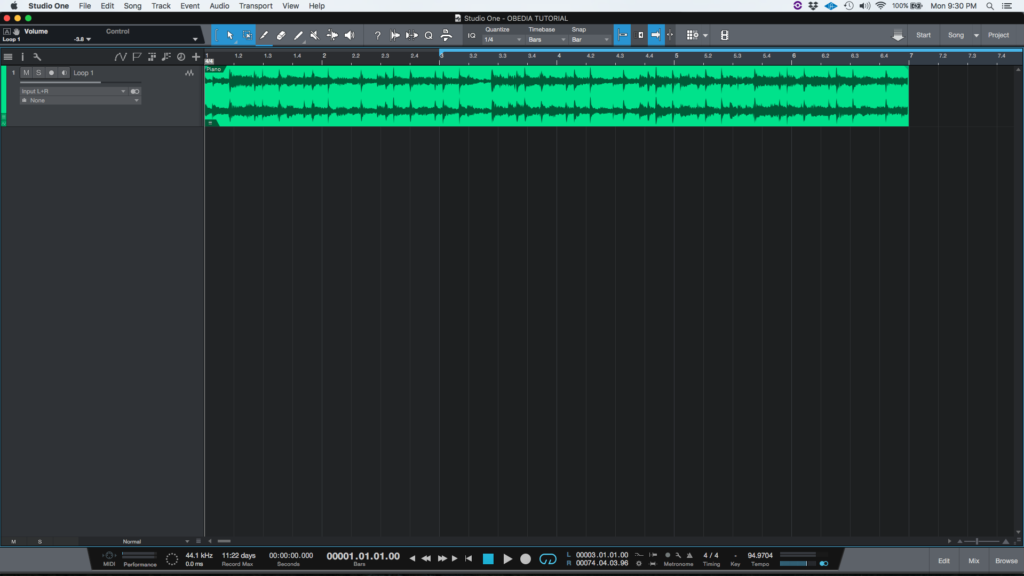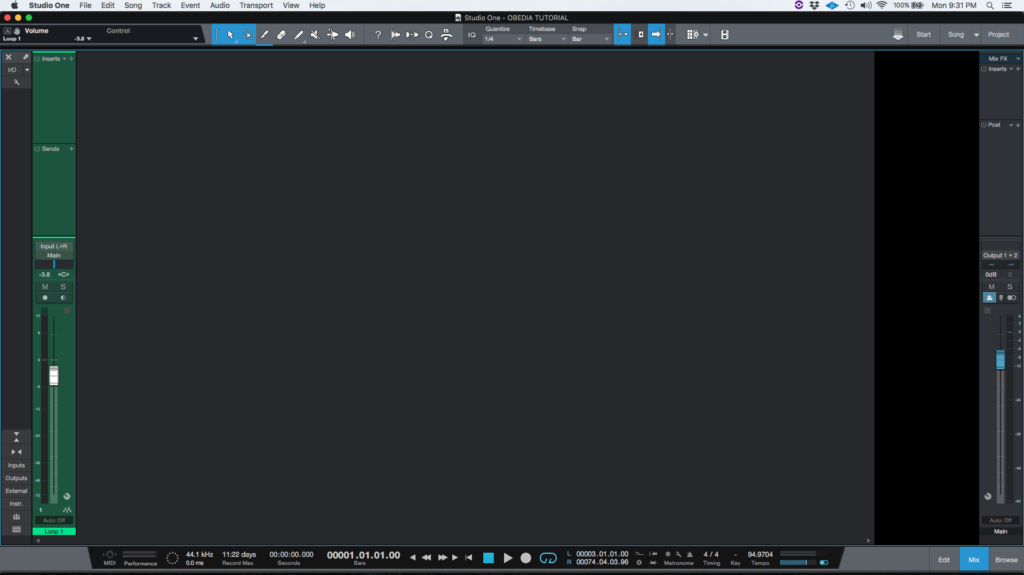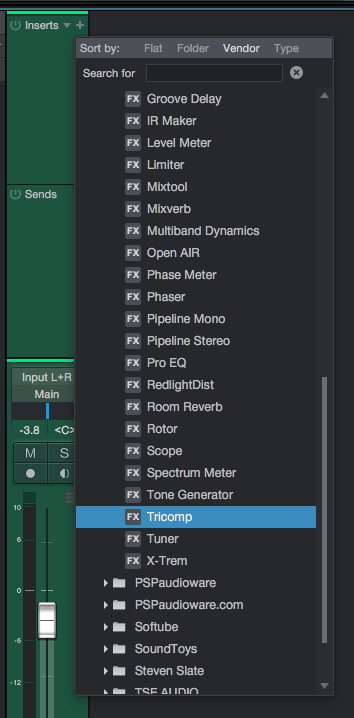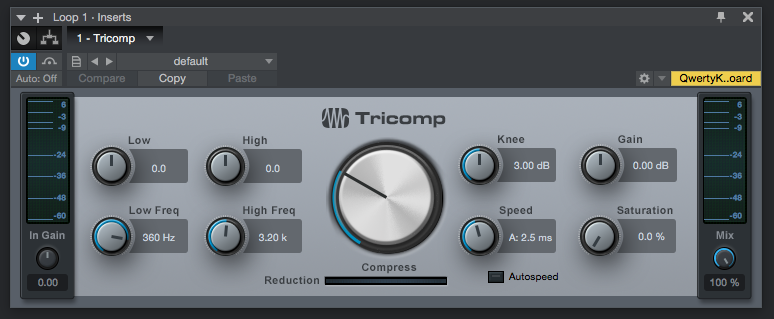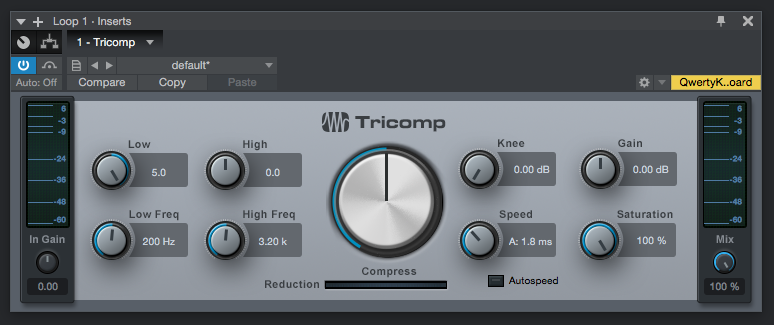The following tutorial shows the user How to use PreSonus Tricomp in Studio One.
Need a Pro Audio PC to run Presonus Studio One 4 software and all of its features at its best? Check out the MC series of Pro Audio PCs from PCAudioLabs.
Want to learn how to use PreSonus Studio One in real-time with a professional digital audio trainer? Sign up today with OBEDIA, the leader in PreSonus Studio One training and tech support!
On the modern days of audio mixing, the digital tools that engineers use in order to shape the recorded sound are called Plugins. Plugins can emulate the behavior of vintage analog pieces of gear, or simply act as clean/linear digital signal processors, performing tasks such as equalization, compression, limiting, expansion, gating, time-domain effects, etc. Studio One 4 comes with a variety of proprietary plugins that can help the user mix a music production completely “in-the-box”.
One of the most used processors that come with Studio One is the Tricomp, which can be defined as three-band compressor that provides automatic threshold and ratio settings for all three bands and relative control for the low and high bands, as well as switchable automatic attack and release controls. It can be used as a compressor for the stereo bus or on single tracks.
For the purpose of this tutorial, we will explain how to use the Presonus Tricomp plugin in Studio One 4:
- Open or create a new Studio One 4 song:
2. Open and maximize the MIX tab:
3. From the inserts list of the track, select “Tricomp”:
The Tricomp plugin window will open as:
It is easy to see from the previous picture, the Tricomp plugin has several parameters that can be explained as:
- In Gain: This knob controls the input gain to the device.
- Low: This knob adjusts the relative amount of compression applied to the low frequency.
- Low Freq: This knob adjusts the upper corner frequency of the low band. It varies from 80 Hz to 480 Hz.
- High: This knob adjusts the relative amount of compression applied to the high frequency.
- High Freq: This knob adjusts the lower corner frequency of the high band. It varies from 800 Hz to 12.000 Hz.
- Compression Amount: This knob adjusts the relative amount of compression to be applied to all three bands.
- Knee: This knob adjusts the curve of the compressor knee, which varies from 0 dB to 6 dB.
- Speed: This knob adjusts the compressor’s attack and release times simultaneously.
- Autospeed: When this is selected, it will engage adaptive settings for the compressor attack and release times.
- Saturation: This knob adjusts the added saturation that emulates vintage leveling amplifiers.
- Gain: This knob sets the output gain of the device.
- Mix: This knob adjusts the mix between the unaffected and processed signals.
For the purpose of this tutorial, we will use the Tricomp to compress frequencies below 200 Hz. Full saturarion will be added too. The Tricomp plugin should be set as:
- In Gain: 0 dB.
- Low: 5.
- Low Freq: 200 Hz.
- High: 0.
- High Freq: 3.2 KHz.
- Compression Amount: In the middle.
- Knee: 0 dB.
- Speed: 1.8 ms.
- Autospeed: OFF.
- Saturation: 100%.
- Gain: 0 dB.
- Mix: 100%.
4. Apply the previous configuration, and the Tricomp plugin should look like this:
At this point we have successfully explained how to use and configure the Tricomp plugin in Studio One 4. The tutorial has now finished.
Using Presonus Studio One 4 software to produce music would be ideal with one of our professionally designed PCAudioLabs Systems due our high-performance specifications in order to work with any of the Digital Audio Workstations supported. If you would like to order one of our PCAudioLabs computers, please call us at 615-933-6775 or click this link for our website.
Want to learn how to use PreSonus Studio One in real-time with a professional digital audio trainer? Sign up today with OBEDIA, the leader in PreSonus Studio One training and tech support!