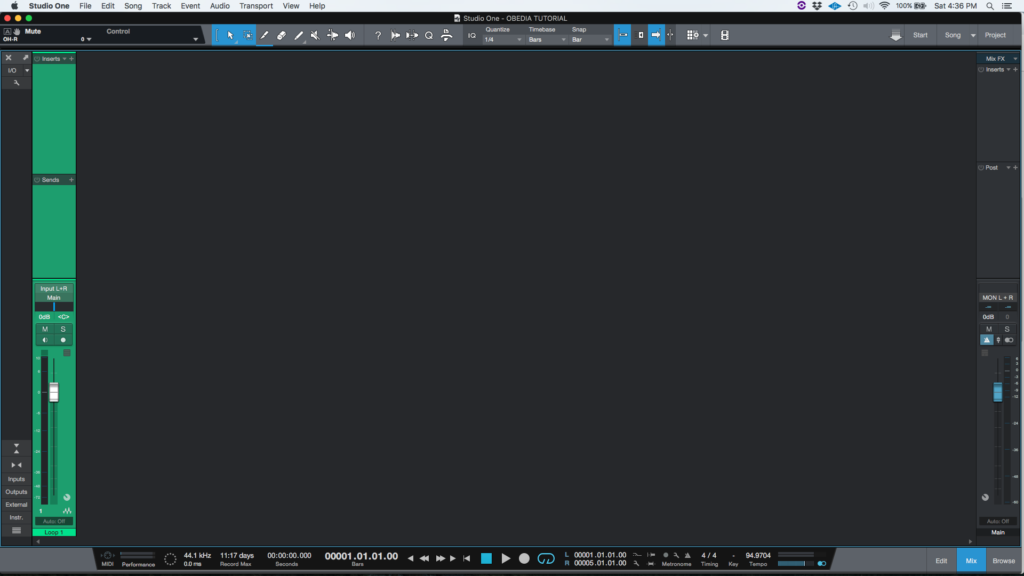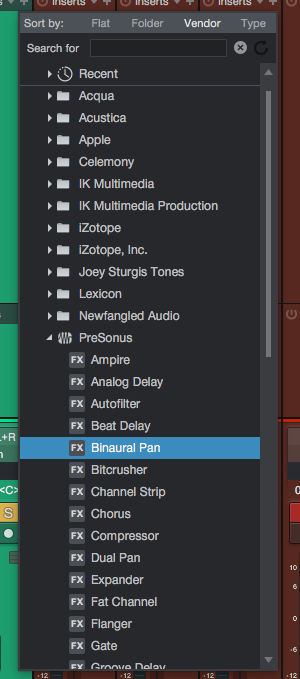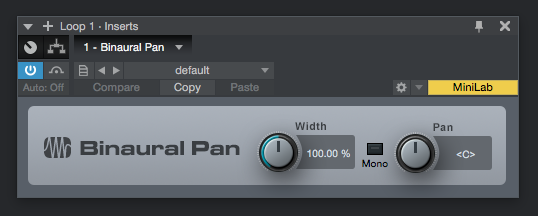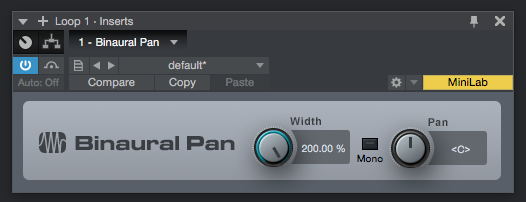The following tutorial shows the user how to use the Binaural Pan plugin in Studio One 4.
Need a Pro Audio laptop to run PreSonus Studio One 4 software and all of its features at its best? Check out the MC Mobile line of Pro Audio Laptops from PCAudioLabs.
On the modern days of audio mixing, the digital tools that engineers use in order to shape the recorded sound are called Plugins. Plugins can emulate the behavior of vintage analog pieces of gear, or simply act as clean/linear digital signal processors, performing tasks such as equalization, compression, limiting, expansion, gating, time-domain effects, etc. Studio One 4 comes with a variety of proprietary plugins that can help the user mix a music production completely “in-the-box”.
For the purpose of this tutorial, we will explain how to use the Binaural Pan plugin in Studio One 4:
- Open or create a new Studio One 4 song:
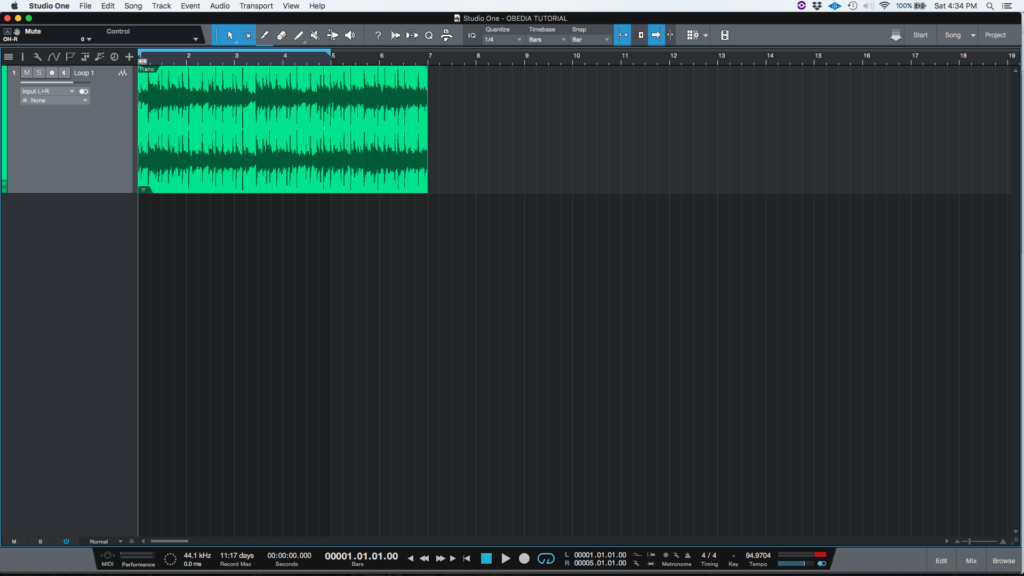
2. Open and maximize the MIX tab:
3. From the inserts list of the track, select “Binaural Pan”:
The Binaural Pan window will open as:
It is easy to see from the previous picture, the Binaural Pan plugin has several parameters that can be explained as:
- Width: This knob adjusts the stereo width of the stereo Track. It is variable from 0 (mono) to 200% (double the stereo width).
- Mono: When this is enganged, the stereo track will switch to playback in mono.
- Pan: This knob adjusts the balance between the left and right channels of the stereo Track. It is variable from 100% left to 100% right.
For the purpose of this tutorial, we will use the Binaural Pan to double the width of the stereo track. The Binaural Pan plugin should be set as:
- Width: 200%.
- Mono: OFF.
- Pan: C
4. Apply the previous configuration, and the Binaural Pan plugin should look like this:
At this point we have successfully explained how to use and configure the Binaural Pan plugin in Studio One 4. The tutorial has now finished.
Using PreSonus Studio One 4 software to produce music would be ideal with one of our professionally designed PCAudioLabs Systems due our high-performance specifications in order to work with any of the Digital Audio Workstations supported. If you would like to order one of our PCAudioLabs computers, please call us at 615-933-6775 or click this link for our website.