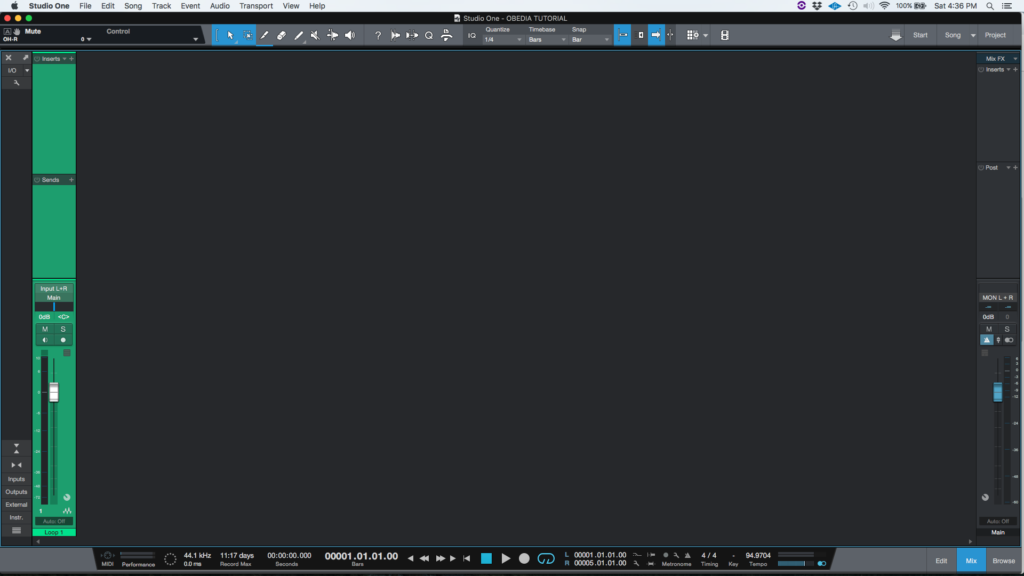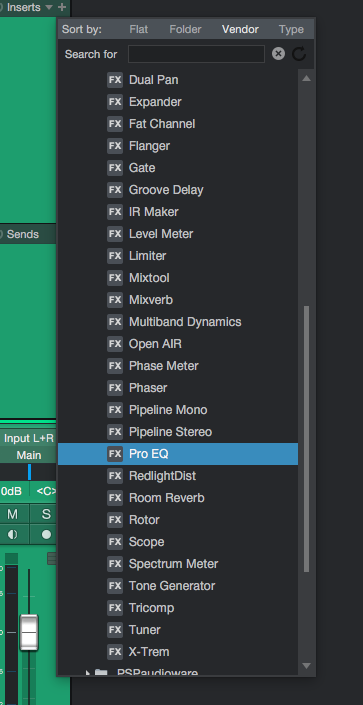The following tutorial shows the user how to use the Pro EQ plugin in Studio One 4.
Need a Pro Audio laptop to run PreSonus Studio One 4 software and all of its features at its best? Check out the MC Mobile line of Pro Audio Laptops from PCAudioLabs.
On the modern days of audio mixing, the digital tools that engineers use in order to shape the recorded sound are called Plugins. Plugins can emulate the behavior of vintage analog pieces of gear, or simply act as clean/linear digital signal processors, performing tasks such as equalization, compression, limiting, expansion, gating, time-domain effects, etc. Studio One 4 comes with a variety of proprietary plugins that can help the user mix a music production completely “in-the-box”.
For the purpose of this tutorial, we will explain how to use the Pro EQ plugin in Studio One 4:
- Open or create a new Studio One 4 song:
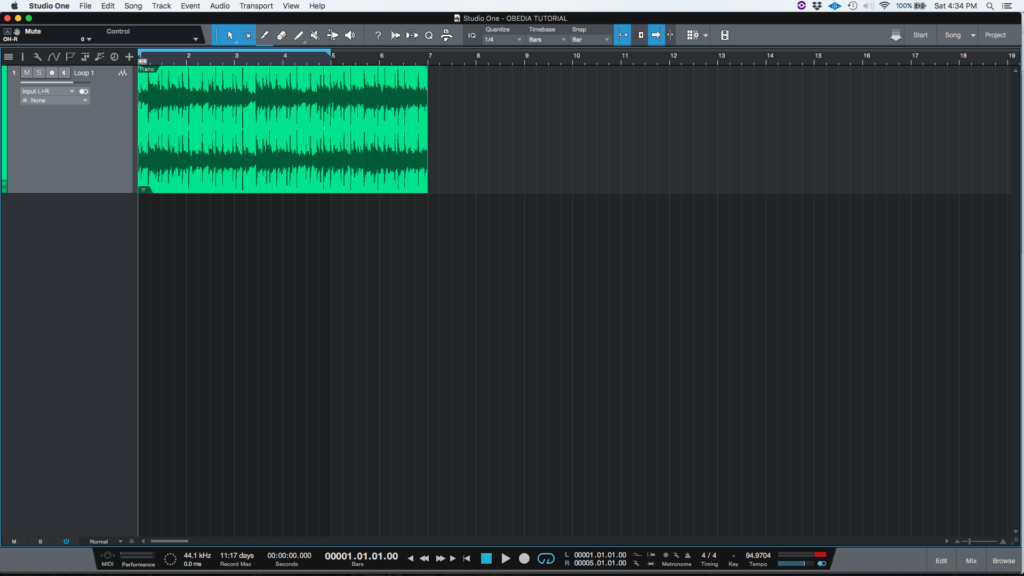
2. Open and maximize the MIX tab:
3. From the inserts list of the track, select “Pro EQ”:
The Pro EQ window will open as:
It is easy to see from the previous picture, the Pro EQ plugin has several parameters that can be explained as:
- Display: It lets the user click-and-drag frequency-band handles to edit Gain (up or down) and Frequency (left or right) parameters.
- Spectrum: When selected, it engages the Pro EQ output spectrum meter.
- Bands: Click the activate button to engage or disengage each band.
- LC, HC: Low cut and high cut filters.
- Freq: lets the user adjust the cutoff frequency.
- Slope: This knob selects the slope of the filter at 6, 12, 24, 36, and 48 dB per octave.
- LF, HF: Selectable low and high frequency filters, shelving or peaking.
- Q: Adjusts the Q of the frequency band.
- Gain: Lets the user boost or cut the band.
- Filter Mode: Selects between peaking and shelf, with 6 , 12 or 24 dB per octave.
- Freq: Adjusts the center frequency of the band.
- LMF, MF, HMF: Peaking filters.
- Q: Adjusts the Q of the frequency band.
- Gain: Lets the user boost or cut the band.
- Freq: Adjusts the frequency of the band.
- Auto: When engaged, the auto-gain is ON.
- LC, HC: Low cut and high cut filters.
For the purpose of this tutorial, we will use the Pro EQ to Gain up the signal by 3 dB at 1000 Hz and 3000 Hz (using the MF and HMF bands) with auto-gain turned ON.
4. Apply the previous configuration, and the Pro EQ plugin should look like this:
At this point we have successfully explained how to use and configure the Pro EQ plugin in Studio One 4. The tutorial has now finished.
Using PreSonus Studio One 4 software to produce music would be ideal with one of our professionally designed PCAudioLabs Systems due our high-performance specifications in order to work with any of the Digital Audio Workstations supported. If you would like to order one of our PCAudioLabs computers, please call us at 615-933-6775 or click this link for our website.