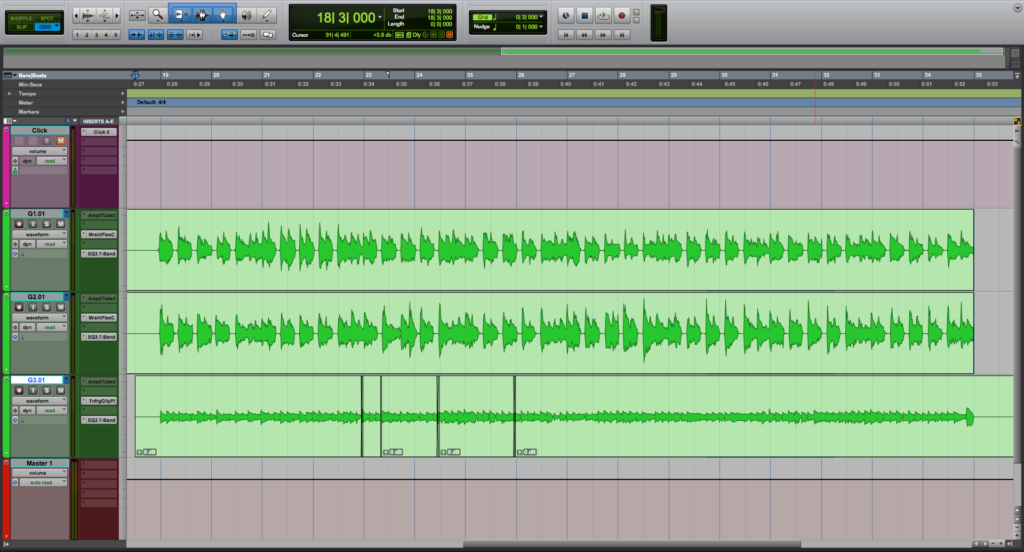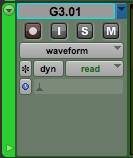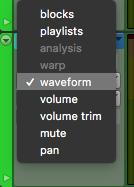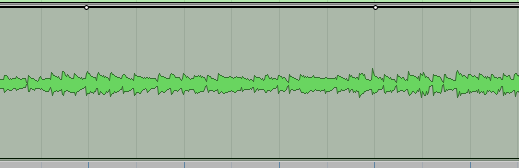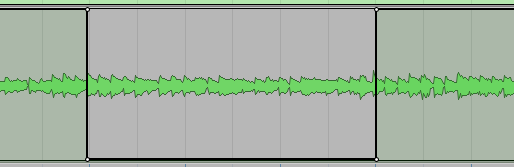Mute Automation in Pro Tools
This blog is part of our new series of tutorials based on Avid’s flagship Digital Audio Workstation, Pro Tools.
Want to learn how to use Avid Pro Tools in real time, with a professional digital audio trainer? It’s faster than blogs, videos, or tutorials. Call OBEDIA for one on one training for Avid Pro Tools and all digital audio hardware and software. Mention this blog to get 15 bonus minutes with your signup! Call 615-933-6775 and dial 1, or visit our website to get started.
Need a Pro Audio laptop or Desktop PC to run Avid Pro Tools software and all of its features at its best?
Check out our pro audio PCs at PCAudioLabs.
Getting started with how to apply Mute Automation in Pro Tools
Pro Tools is a software that lets you produce, record, edit and mix audio as well as MIDI performances.
During the mixing stage of a song, it is crucial to apply automation procedures when needed. Automation lets us “program” a certain parameter of the software such as the volume (fader position), pan position, mutes or insert parameters so that they change automatically on certain parts of the song in order to create aesthetic effects.
Automation can be written or recorded so that the software can later play it back exactly as it was originally stored.
Today, we will explore how to apply Mute Automation in ProTools.
In other words, we will program the mute button of a certain track so that it enables itself automatically during a section of the song, turning it off.
-
Create or open an existing Pro Tools session:
Make sure the session contains at least one track:
2. Make sure “Read” Mode is enabled on the track you will apply automation:
3. Locate the Track View Selector:
4. Click on “Mute”:
The track will now display the mute automation line as:
It is easy to see how the thick black automation line is all the way to the top of the waveform, meaning the mute button is off (not muted).
We can program this automation line so that certain section it goes all the way down, engaging the mute button, so that it will not play back any audio information.
Now we must create two automation points so that we can modify the mute automation curve.
5. Create two automation points by holding control+click (Windows) or Command+click (macOS) on the desired locations:
6. Click and drag the mute automation line down in order to “mute” that section:
It is easy to see how we pulled the “mute” automation line down, meaning we in fact muted that section.
You can now press play and the track will playback until that section starts, in which it will mute itself automatically, and then it will un-mute itself once it leaves that part of the song.
This is the simplest procedure you must follow in order to apply Mute Automation in Pro Tools.
At this point, we have successfully explained how to apply Mute Automation in Pro Tools.
Using Avid Pro Tools software to produce music would be ideal with one of our professionally designed PCAudioLabs Systems due our high-performance specifications in order to work with any of the Digital Audio Workstations supported. If you would like to order one of our PCAudioLabs computers, please call us at 615-933-6775 or click this link for our website.