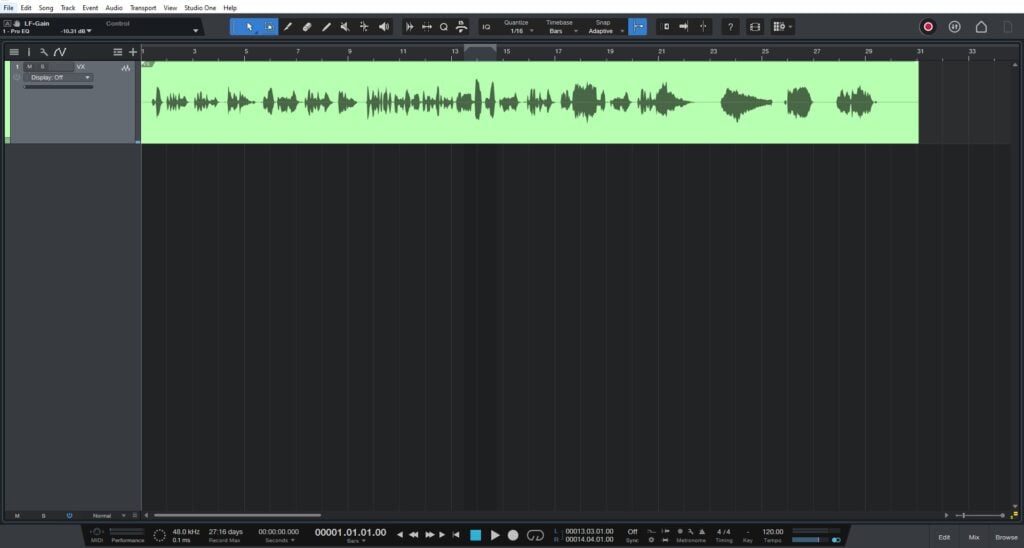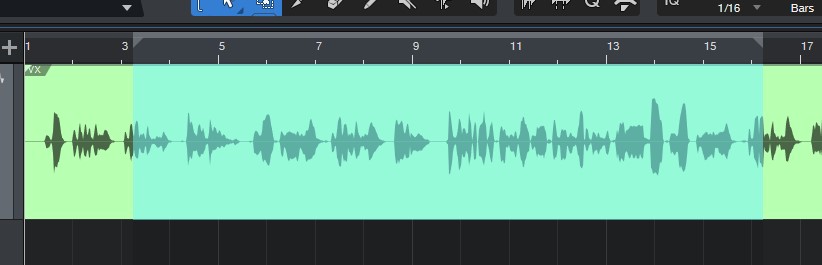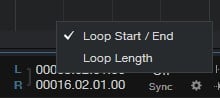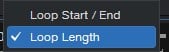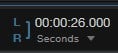Table of Contents
Loop Length in Studio One 6.1
This blog is part of our new series of tutorials based on the new features included in the latest update of PreSonus Studio One 6.1
Want to learn how to use PreSonus Studio One in real time, with a professional digital audio trainer? It’s faster than blogs, videos, or tutorials. Call OBEDIA for one on one training for PreSonus Studio One and all digital audio hardware and software. Mention this blog to get 15 bonus minutes with your signup! Call 615-933-6775 and dial 1, or visit our website to get started.
Need a Pro Audio laptop or Desktop PC to run PreSonus Studio One software and all of its features at its best?
Check out our pro audio PCs at PCAudioLabs.
Loop Length
Have you ever been in a situation in which you have a loop or a selected range and you would like to know the length of it?
Before Studio One 6.1, when you had a range, you could see the starting and ending points of the range, but not the actual length.
Guess what?
Those days are gone, and now you can see the length of any range or loop you have currently selected!
Let’s give it a shot!
-
Open or create a new Studio One song:
2. Select a range within your timeline:
3. Locate the loop start and end points:
4. Right click on the start and end point:
The following drop-down list will show as:
5. Select Loop Length:
The Loop Length will now show up as:
It shows up in seconds, but you can click the small arrow and switch to other timeline references:
And that is it! Now you know how to use the Loop Length in Studio One 6.1!
Using Presonus Studio One 6.1 software to produce music would be ideal with one of our professionally designed PCAudioLabs Systems due our high-performance specifications in order to work with any of the Digital Audio Workstations supported. If you would like to order one of our PCAudioLabs computers, please call us at 615-933-6775 or click this link for our website.