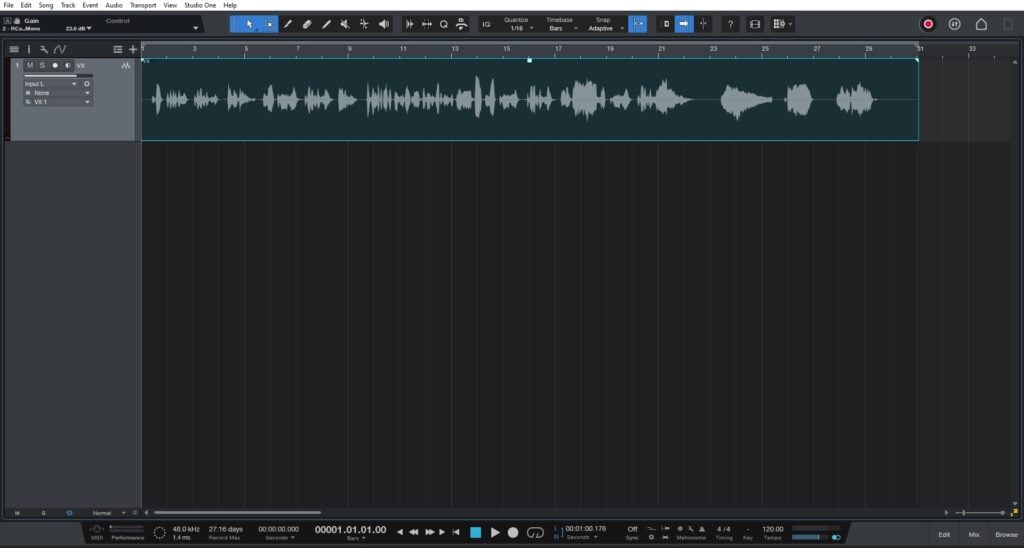Table of Contents
Lyrics Track in Studio One 6.1
This blog is part of our new series of tutorials based on the new features included in the latest update of PreSonus Studio One 6.1
Want to learn how to use PreSonus Studio One in real time, with a professional digital audio trainer? It’s faster than blogs, videos, or tutorials. Call OBEDIA for one on one training for PreSonus Studio One and all digital audio hardware and software. Mention this blog to get 15 bonus minutes with your signup! Call 615-933-6775 and dial 1, or visit our website to get started.
Need a Pro Audio laptop or Desktop PC to run PreSonus Studio One software and all of its features at its best?
Check out our pro audio PCs at PCAudioLabs.
Lyrics Track
Have you ever worked on a song that did not have a defined structure?
There was no obvious verse, chorus, bridge and parts like that?
If that was the case, how were you able to know how far you were into the song?
Perhaps, you followed the lyrics!
Yes, the lyrics! By reading the lyrics you knew if that part was early in the song, or late towards the end.
So let me tell you, Studio One 6.1 now offers a Lyrics Track, which basically shows certain parts of the lyrics in your timeline, as a method to let you know the progress of the song.
Instead of showing you bars, beats or time, it shows the actual lyrics!
Let’s give it a shot!
-
Open or create a new Studio One song:
2. Click on the Global Track Visibility icon:
The dropdown list will show:
3. Click on “Lyrics”:
The Lyrics Track will now show as:
And now it is time to add lyrics!
For the purpose of this tutorial, we have a single vocal track so it is easy to listen to the lyrics.
4. Navigate to the first word of the lyrics:
5. Double click on the lyrics track, type the lyrics or word associated to that part and press Enter:
6. Advance to the next parts and repeat step #5:
So now you have these lyrics markers placed on your timeline!
You can now double click on this, so the playback location will snap to it, and listen to that part specifically.
Your new reference is the actual lyric instead of a bars/beats/time reference!
And that is it! Now you know how to use the Lyrics Track in Studio One 6.1!
Using Presonus Studio One 6.1 software to produce music would be ideal with one of our professionally designed PCAudioLabs Systems due our high-performance specifications in order to work with any of the Digital Audio Workstations supported. If you would like to order one of our PCAudioLabs computers, please call us at 615-933-6775 or click this link for our website.