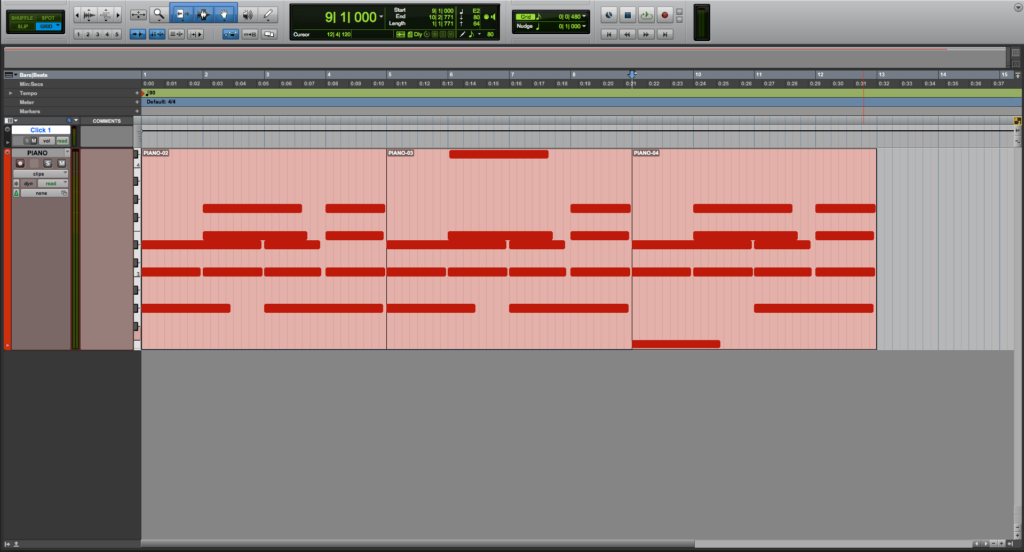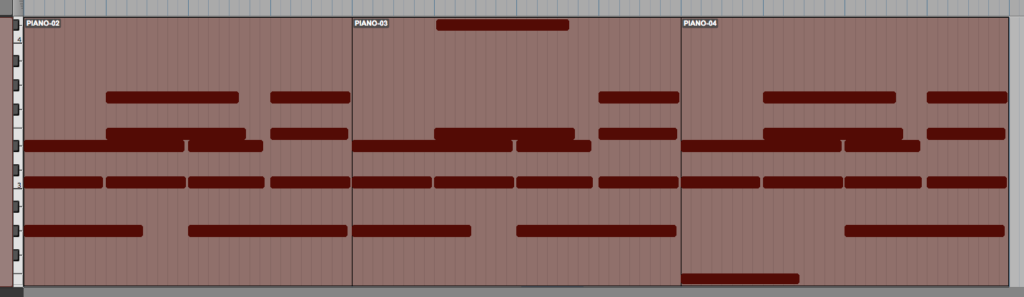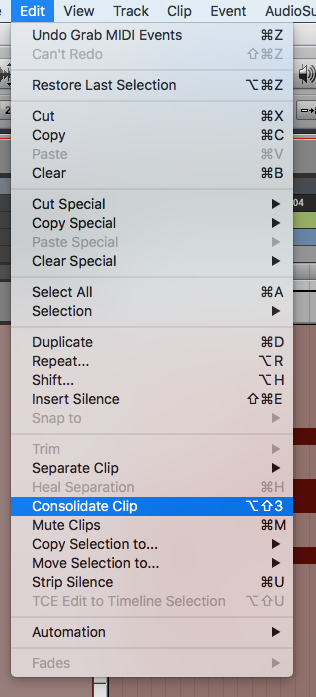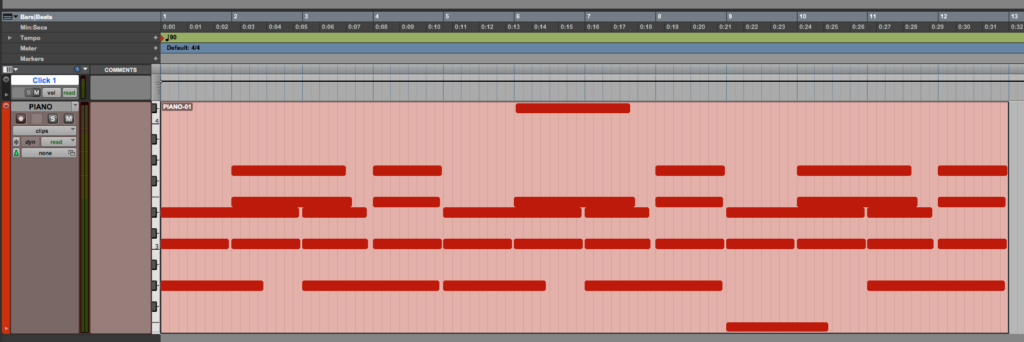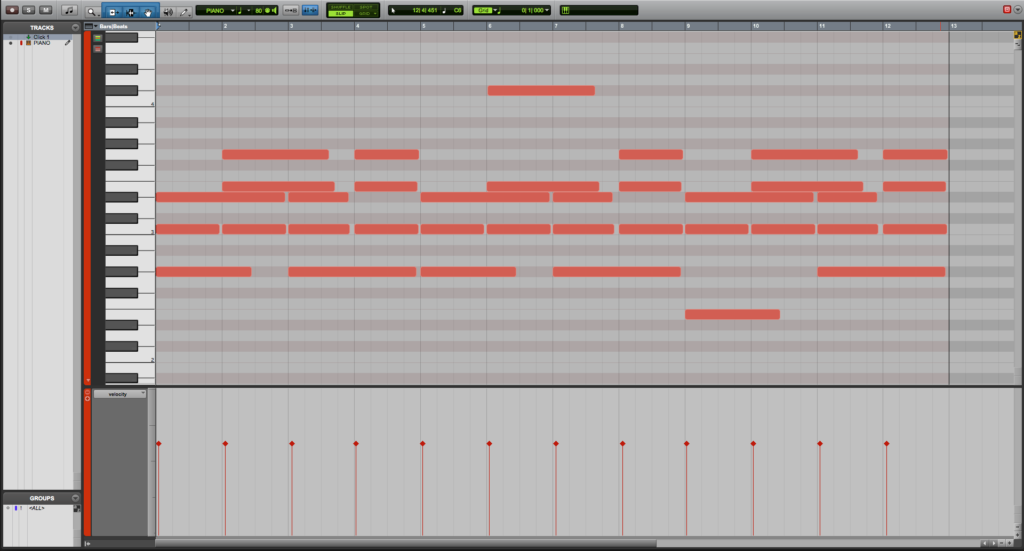Table of Contents
Merge MIDI Clips in Pro Tools
This blog is part of our new series of tutorials based on Avid’s flagship Digital Audio Workstation, Pro Tools.
Want to learn how to use Avid Pro Tools in real time, with a professional digital audio trainer? It’s faster than blogs, videos, or tutorials. Call OBEDIA for one on one training for Avid Pro Tools and all digital audio hardware and software. Mention this blog to get 15 bonus minutes with your signup! Call 615-933-6775 and dial 1, or visit our website to get started.
Need a Pro Audio laptop or Desktop PC to run Avid Pro Tools software and all of its features at its best?
Check out our pro audio PCs at PCAudioLabs.
Getting started with how to Merge MIDI Clips in Pro Tools
Pro Tools is a software that lets you produce, record, edit and mix audio as well as MIDI performances.
If you are a musician or producer, you will benefit from recording MIDI performances that you can use to trigger your favorite Virtual Instruments in your songs.
It is common in modern-day music production, that we record MIDI part by part. This means we would record the intro, then the verse, and then the chorus, all one by one.
This method makes our Pro Tools session end up with several MIDI clips for each part.
You can modify these MIDI clips as you wish, but it is a good idea, once the song is finished, to merge all the MIDI clips of each track into a single clip.
This will let you have one MIDI clip per track, ultimately helping you with keep the session nice and clean.
On this tutorial, we will learn How to Manually Merge MIDI Clips in Pro Tools:
-
Create or open an existing Pro Tools session:
Make sure the Pro Tools session contains at least one track with MIDI information recorded:
It is easy to see from this Pro Tools Session, we have one “PIANO” track that contains 3 different MIDI Clips labeled as “PIANO-02”, “PIANO-03” and “PIANO-04”.
On this tutorial, we will merge all of those clips into a single MIDI clip.
2. Click and drag on the timeline in order to select all of the MIDI clips:
The clips will be highlighted as:
3. From the top menu bar click on: Edit -> Consolidate Clip:
Once clicked, these 3 MIDI clips will be consolidated (merged) into a single brand new MIDI clip as:
We can see how this new MIDI clip is labeled as “PIANO-01” meaning it is different than the previous three.
4. Double click on the new MIDI clip and the MIDI editor will open as:
It is easy to see how this new MIDI clip contains the notes of the previous three clips, meaning we have successfully consolidated all the information into a single clip.
At this point, we have successfully explained How to Merge MIDI Clips in Pro Tools.
Using Avid Pro Tools software to produce music would be ideal with one of our professionally designed PCAudioLabs Systems due our high-performance specifications in order to work with any of the Digital Audio Workstations supported. If you would like to order one of our PCAudioLabs computers, please call us at 615-933-6775 or click this link for our website.