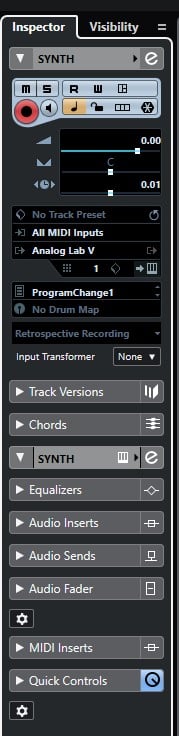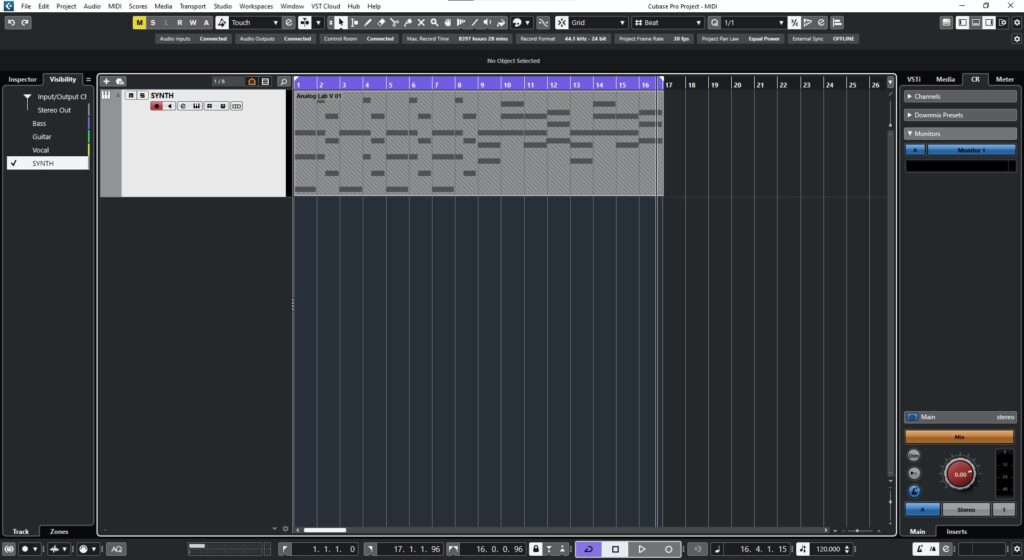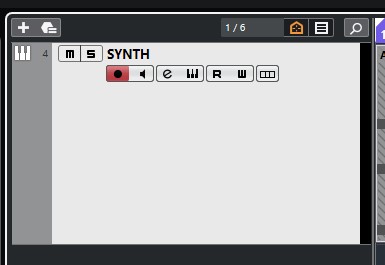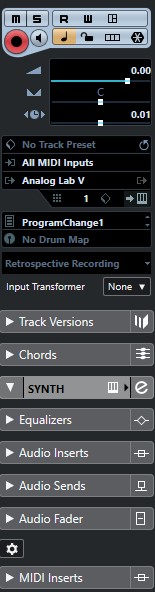Table of Contents
MIDI Track Inspector in Cubase
In this blog, we’ll demonstrate how to use the MIDI Track Inspector in Cubase.
This blog is part of our new series of tutorials based on the new version of Steinberg Cubase 12.
Want to learn how to use Steinberg Cubase in real time, with a professional digital audio trainer? It’s faster than blogs, videos, or tutorials. Call OBEDIA for one on one training for Steinberg Cubase training and tech support, and get help with all digital audio hardware and software.
Mention this blog to get 15 bonus minutes with your signup! Call 615-933-6775 and dial 1, or visit our website to get started.
Need a Pro Audio laptop or Desktop PC to run Steinberg Cubase software and all of its features at its best?
Check out our pro audio PCs at PCAudioLabs.
MIDI Track Inspector in Cubase
So you have created your MIDI track and recorded some material to it.
But, perhaps you want to change some parameters such as the panning, volume, Inputs, Inserts, etc.
Can you do this from your main project window?
The answer is yes!
MIDI Tracks, also have the Inspector available where all of these parameters and functions can be treated.
How do you do this?
Here we go!
-
Let’s say you have an existing project in Cubase with your virtual instrument:
2. If you want to see the Inspector of our track, click on it to select it:
3. Click on “Inspector” on the left side:
The MIDI Inspector tab will appear as:
From this Inspector, we can see familiar options such as:
- Mute
- Solo
- Record
- Inputs/Outputs
- Equalizers
- Audio Inserts
- Audio Sends
- Audio Fader
- MIDI Inserts
So just as any other track, you can modify these parameters and add/remove processing to the track, as if it was a regular AUDIO track.
Cubase will simply process the audio coming out of the virtual instrument, using the same MIDI information provided.
The processing will be applied to the audio generated by the virtual instrument, not to the MIDI information.
And that is the MIDI Track Inspector in Cubase!
We hope you found this tutorial helpful!
Using Steinberg Cubase software to produce music would be ideal with one of our professionally designed PCAudioLabs Systems due our high-performance specifications in order to work with any of the Digital Audio Workstations supported. If you would like to order one of our PCAudioLabs computers, please call us at 615-933-6775 or click this link for our website.