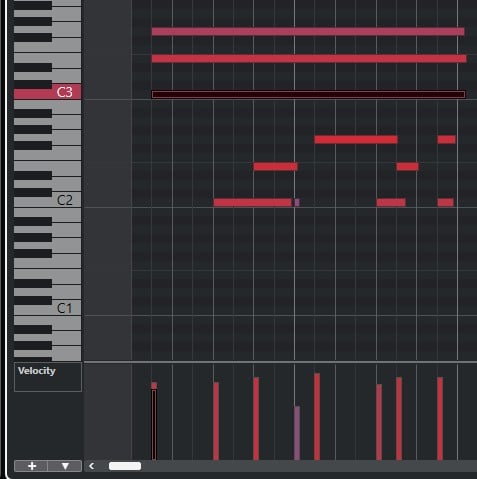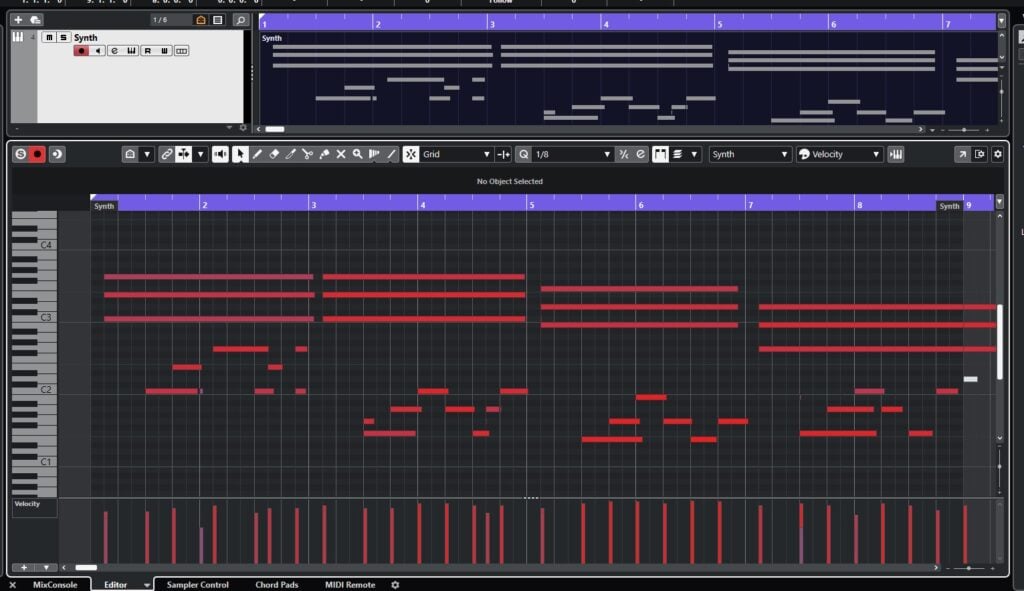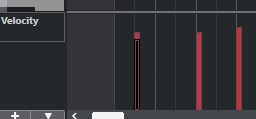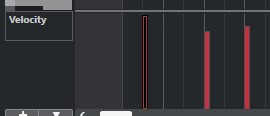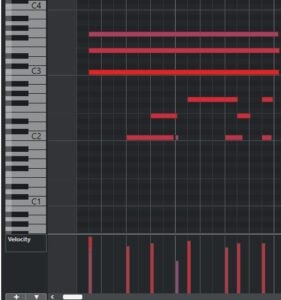Modify MIDI Velocity in Cubase
This blog will discuss how to properly Modify MIDI Velocity in Cubase.
Want to learn how to use Steinberg Cubase in real time, with a professional digital audio trainer? It’s faster than blogs, videos, or tutorials. Call OBEDIA for one on one training for Steinberg Cubase and all digital audio hardware and software. visit our website to get started.
Need a Pro Audio laptop or Desktop PC to run Steinberg Cubase software and all of its features at its best?
Check out our pro audio PCs at PCAudioLabs.
Modify MIDI Velocity in Cubase
So you you have recorded your MIDI performance, and you have realized there are a couple notes that you wish you had hit a bit harder.
Do you need to perform the part again?
NO!
You can easily modify the MIDI Velocity of your performance in Cubase with a couple clicks.
How?
Here we go!
- Open the Cubase Project:
For the purpose of this tutorial we have an instrument track with a MIDI performance already there.
2. Double click on the MIDI event. The Event Editor will open as:
3. Click on any note to select it:
The selected note will turn dark and it will show up on the piano roll on the left as:
In this case, the selected note is a C3.
Note how the selected note has an associated velocity bar underneath, also appearing on a darker color:
4. Click on the velocity bar and drag it up to increase the velocity of that single note:
For the purpose of this tutorial, we will increase the velocity to its maximum value of 127.
5. You can now deselect the note:
It is easy to see how this velocity is now the highest among the other notes.
Also, the note now shows a more “vivid” red color, indicating its velocity is higher.
6. Press Play to listen to the passage.
It should be obvious that this first note sounds way louder than the rest!
And that is it! You have learned how to Modify MIDI Velocity in Cubase!
We hope you found this tutorial on how to Modify MIDI Velocity in Cubase helpful.
Using Steinberg Cubase software to produce music would be ideal with one of our professionally designed PCAudioLabs Systems due our high-performance specifications in order to work with any of the Digital Audio Workstations supported. If you would like to order one of our PCAudioLabs computers, please call us at 615-933-6775 or click this link for our website.