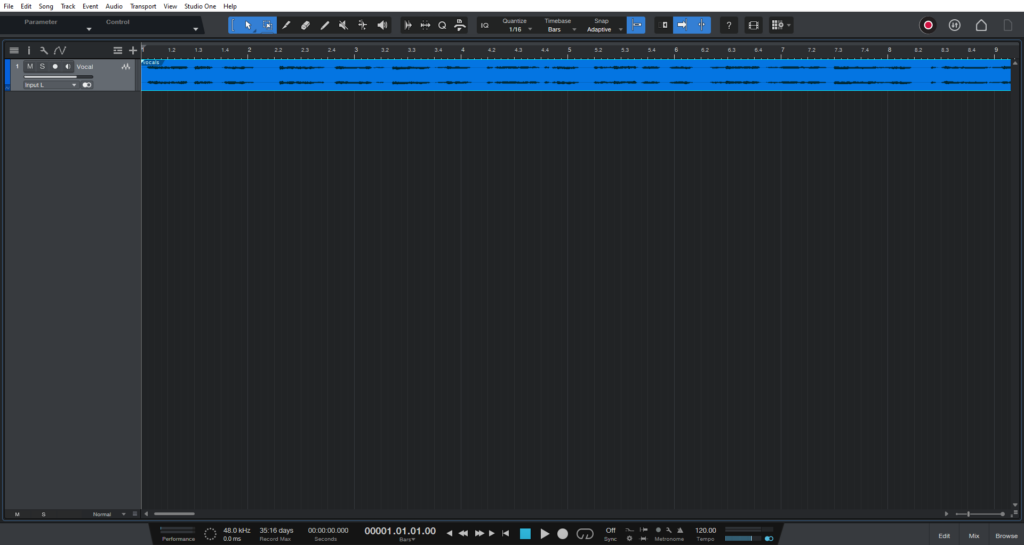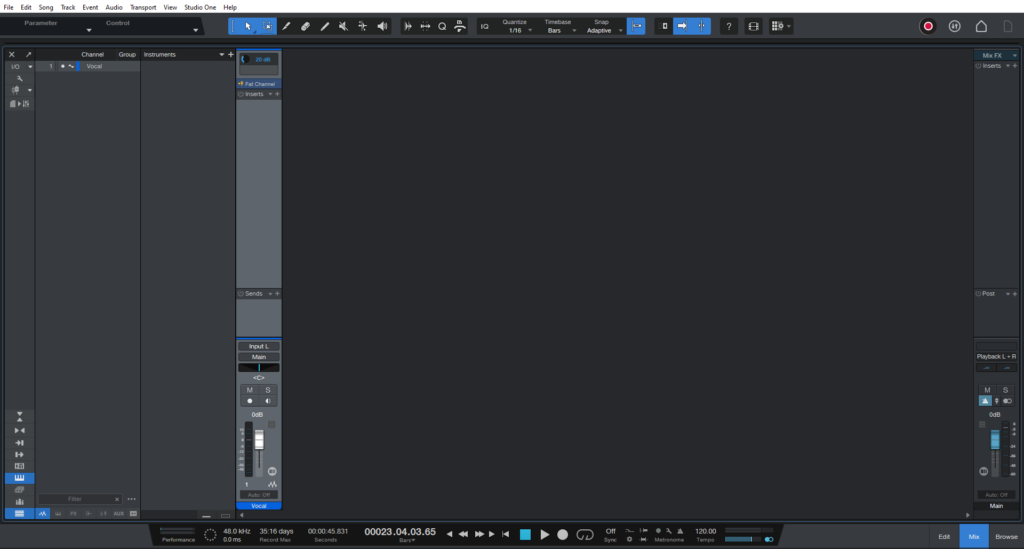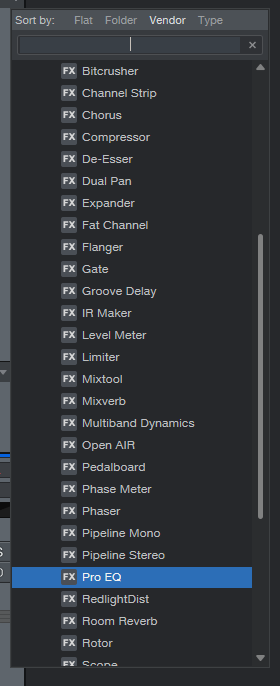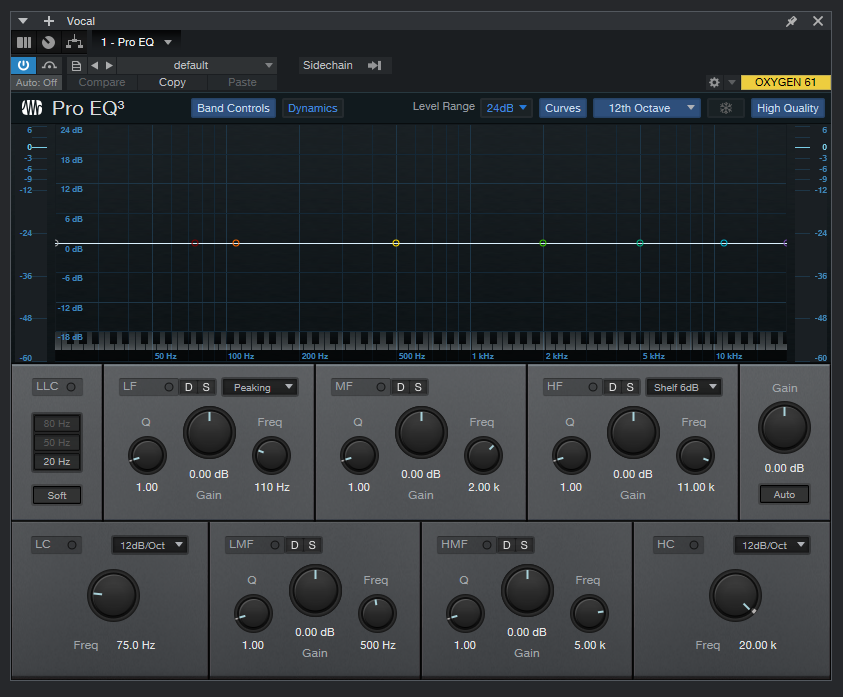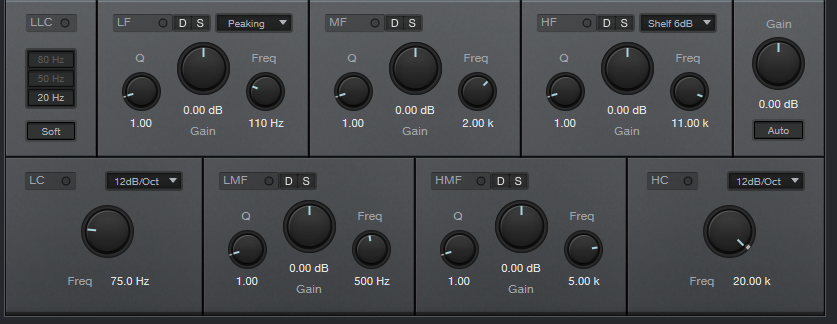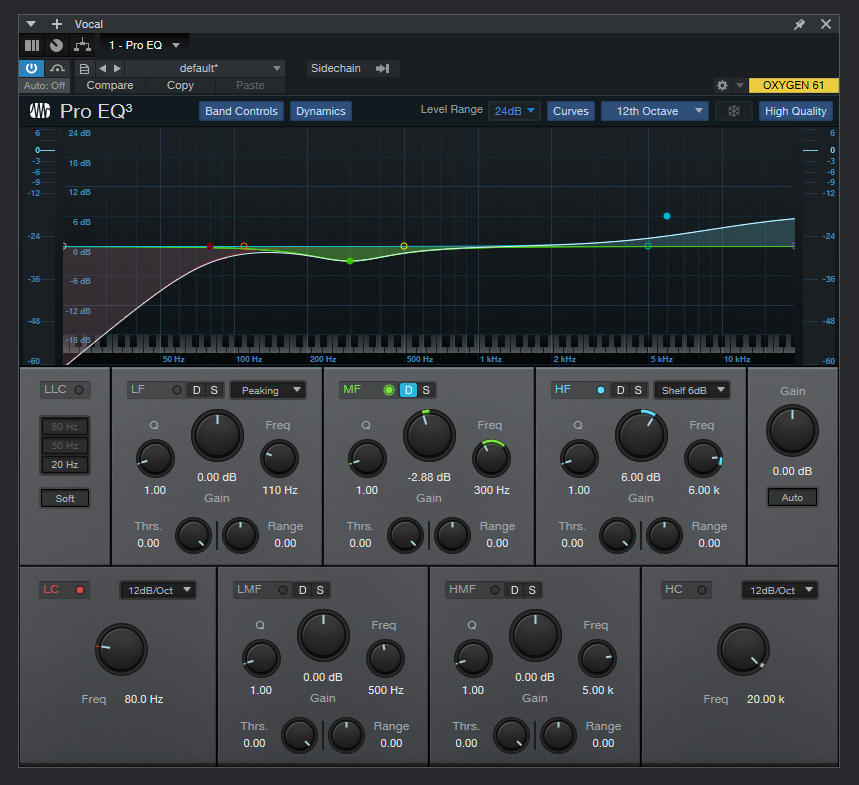ProEQ3 in Studio One 6
This blog is part of our new series of tutorials based on the new version of PreSonus Studio One 6, where we will be each of the new functions and features included.
Want to learn how to use PreSonus Studio One in real time, with a professional digital audio trainer? It’s faster than blogs, videos, or tutorials. Call OBEDIA for one on one training for PreSonus Studio One and all digital audio hardware and software. Mention this blog to get 15 bonus minutes with your signup! Visit our website to get started.
Need a Pro Audio laptop or Desktop PC to run PreSonus Studio One 6 software and all of its features at its best?
Check out our pro audio PCs at PCAudioLabs.
ProEQ3 in Studio One 6
ProEQ is the parametric equalizer included in Studio One.
Studio One 6 has included the new version of this equalizer, called ProEQ3, which includes new features that were not present in the previous version.
The new version of ProEQ3 makes this one of the best and more flexible equalizers you can find in the industry, and the best part… it is included for free in Studio One 6!
Let’s try it!
- Open your Studio One 6 song:
Make sure you have an audio track in the Song.
2. Switch to the Mix view:
3. From the inserts list, add ProEQ:
ProEQ3 will open as:
At first, ProEQ looks very close to the older version included in Studio One 5.
However, there are two very important functions included in this new version!
- Solo Mode: You can now solo the desired band by clicking on the “Solo Mode” button on it.
You can see how every band has the Solo Mode button:
- Dynamic Mode: This button lets you turn the desired band into dynamic instead of the default fixed setup.
Once again, every band of the equalizer lets you switch it to dynamic!
For the purpose of this tutorial, lets setup the equalizer so that we get:
- High frequency boost at 6 KHz.
- Dynamic band cut at 300 Hz.
- Low pass filter at 80 Hz.
4. Apply the previous configurations and ProEQ3 will look as:
And that is it! Go ahead and experiment with the ProEQ3, you will love it!
We hope you found this tutorial on how to use the ProEQ3 in Studio One 6 helpful.
If you’d like to learn how to use the ProEQ3 in Studio One 6 one-on-one with a real digital audio trainer, call OBEDIA. We’re the leader in PreSonus Studio One, and we can help you learn your pro audio hardware and software! Sign up here.
Using PreSonus Studio One 6 software to produce music would be ideal with one of our professionally designed PCAudioLabs Systems due our high-performance specifications in order to work with any of the Digital Audio Workstations supported. If you would like to order one of our PCAudioLabs computers, please call us at 615-933-6775 or click this link for our website.