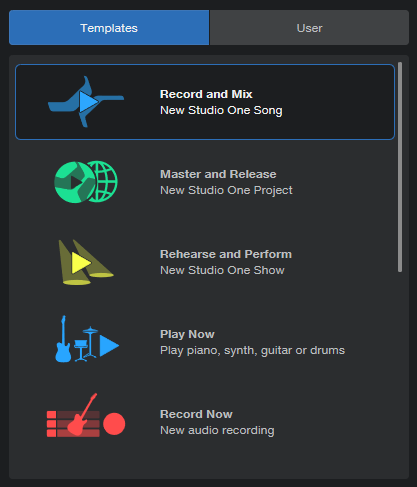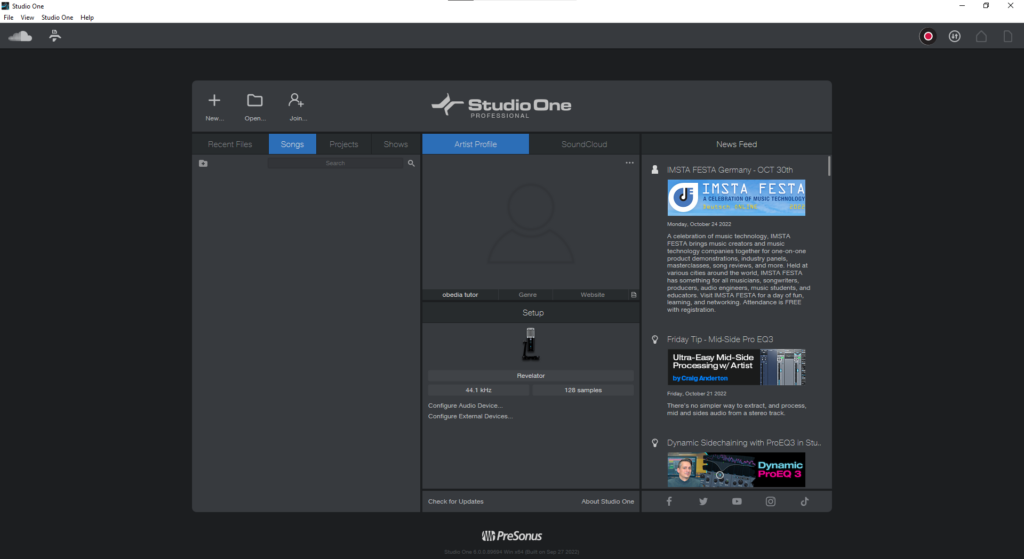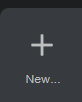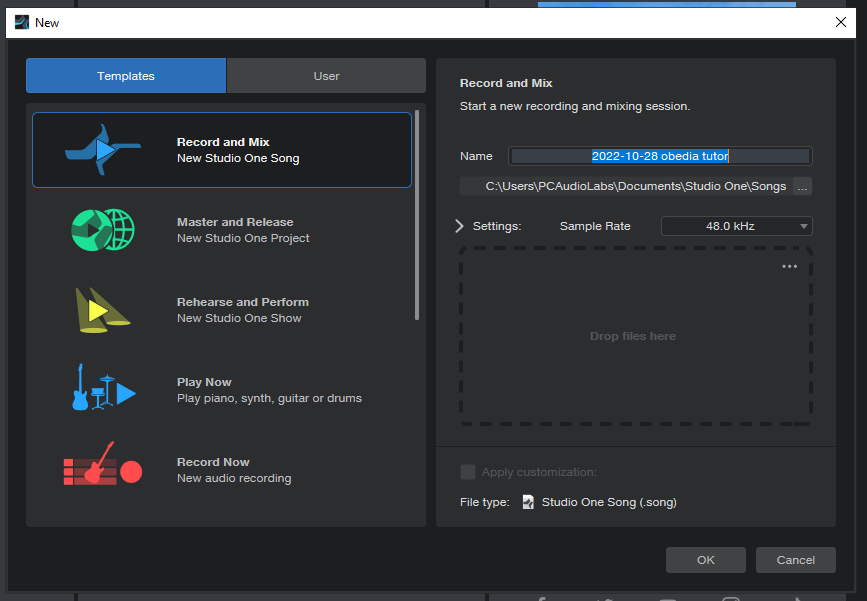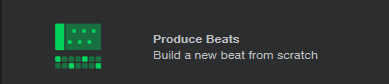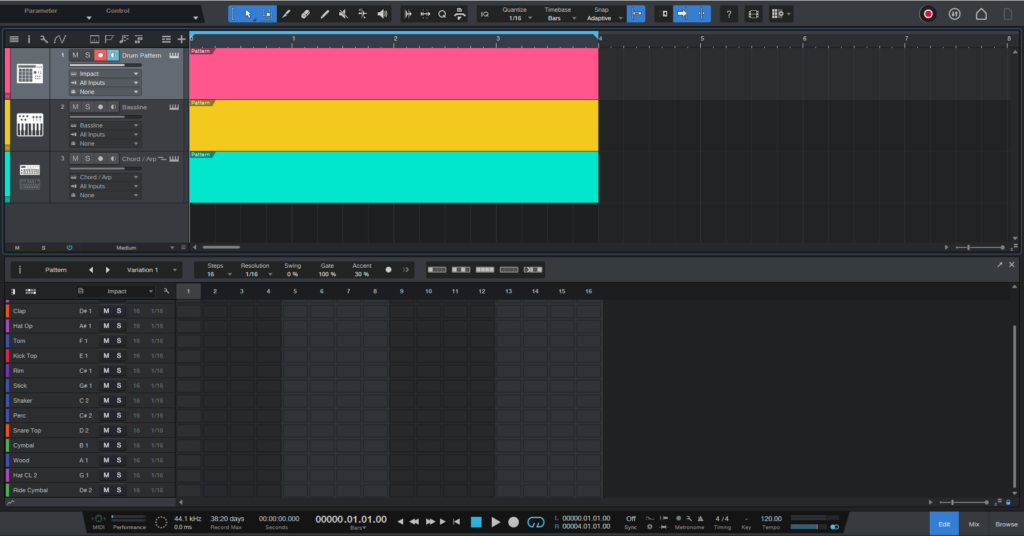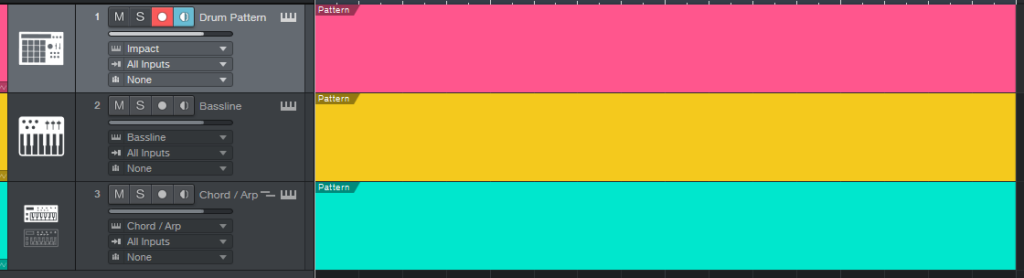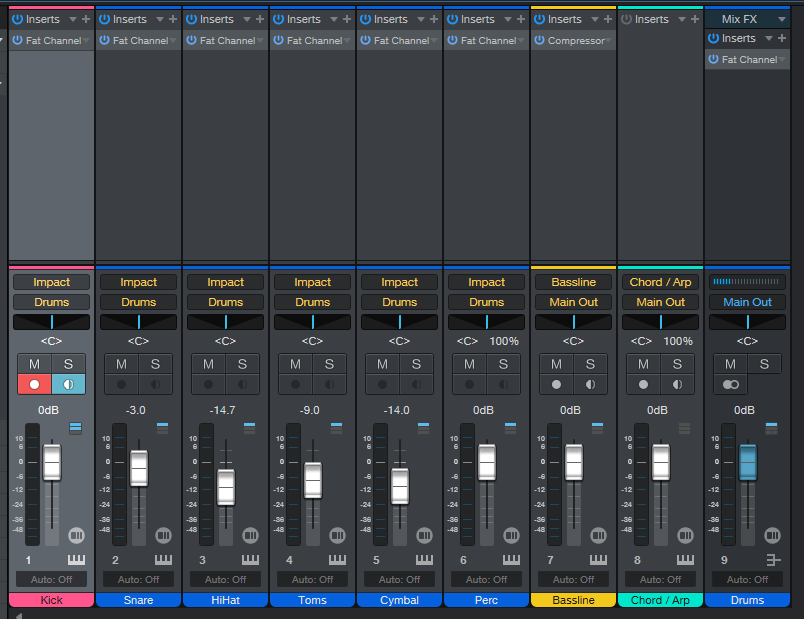Smart Templates in Studio One 6
This blog is part of our new series of tutorials based on the new version of PreSonus Studio One 6, where we will be each of the new functions and features included.
Want to learn how to use PreSonus Studio One in real time, with a professional digital audio trainer? It’s faster than blogs, videos, or tutorials. Call OBEDIA for one on one training for PreSonus Studio One and all digital audio hardware and software. Mention this blog to get 15 bonus minutes with your signup! Visit our website to get started.
Need a Pro Audio laptop or Desktop PC to run PreSonus Studio One 6 software and all of its features at its best?
Check out our pro audio PCs at PCAudioLabs.
Smart Templates in Studio One 6
One of the new features included in Studio One 6 are the “Smart Template”.
These templates let you create your Studio One Song, Project or Show, depending on your needs.
Let’s try that.
- Open Studio One 6:
2. Click on “New”:
The “New” window will show up as:
It is easy to see how the templates are located to the left of the window as:
Let’s say you want to make a beat for an electronic production… There is a template for that!
3. Locate and click on the “Produce Beats” template:
Once double clicked, Studio One will automatically create a Song with several elements needed to create beats, check it out!
As you can see, the template we selected, automatically created a “Drum Pattern” track, “Bassline” track, “Chord/Arp” track. These are all virtual instruments.
It also added processing to these tracks:
So basically the Smart Template makes it easy for you to start producing music faster!
The only step you need to do here is simply assigning your desired virtual instrument to your instrument tracks.
And those are those are the Smart Templates in Studio One 6!
Using PreSonus Studio One 6 software to produce music would be ideal with one of our professionally designed PCAudioLabs Systems due our high-performance specifications in order to work with any of the Digital Audio Workstations supported. If you would like to order one of our PCAudioLabs computers, please call us at 615-933-6775 or click this link for our website.