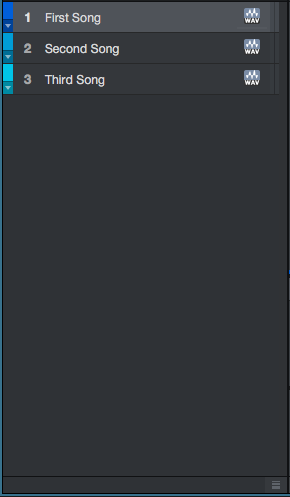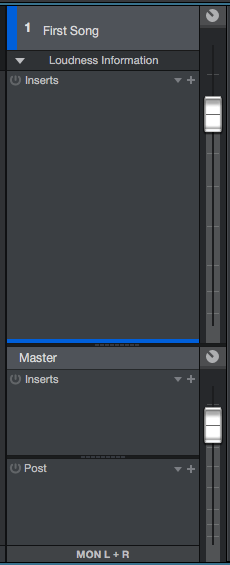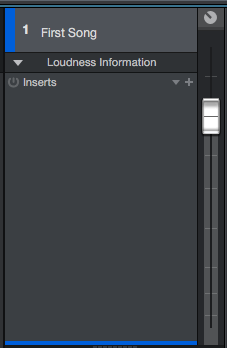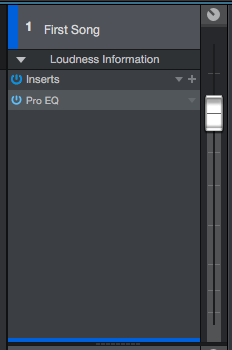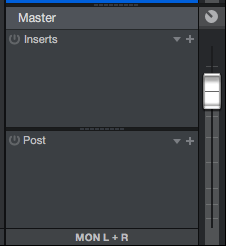The following series of tutorials shows the user how to use the Project Page in Studio One. This fourth blog explains the processing options included in the Project Page of Studio One.
Need a Pro Audio laptop or Desktop PC to run Presonus Studio One 4 software and all of its features at its best? Check out our pro audio PCs at PCAudioLabs.
On the modern days of audio production, mixing and mastering, engineers mostly use software tools to develop these tasks. Software companies develop programs designed for recording purposes, mixing purposes or matering purposes, and often, engineers might find themselves in situations where multiple programs are used in order to work on a musical production. Studio One is a software that gives the engineer all the tools and functions needed in order to record, mix and also master music.
On these series of tutorials we will be working with the “Project” page of Studio One Professional. The Project page is designed for the sole purpose of mastering albums, EPs and music productions in general. It gives the engineers all the metering tools needed for mastering, as well as the ability to apply inserts to the tracks, master fader, audio exporting features, DDP creation and disc burning capabilities.
On this fourth blog we will show the different processing options of the Project Page.
- Open a Project that contains audio information on the timeline:
2. Make sure one of the songs is selected by clicking on its name from the list on the left:
For the purpose of this tutorial, the first song has been selected as:
3. Locate the Inserts area that resembles a channel strip:
It is easy to see how the Project Page on Studio One lets the user apply inserts to the individual songs, as well as control its level with its associated fader:
4. Click on the small “+” sign located to the right of “Inserts” to add an insert to the selected tracks:
Inserts are added the same way they are added on the Song Page of Studio One:
The user can now select any other song from the list on the left and add the desired inserts to each one of them.
5. Locate the “Master” area below the track’s inserts:
It is easy to see from this screen how Studio One also lets the user add inserts before and after the “Master Fader”. The master fader acts like the final mastering bus where all the individual songs are being routed. All the inserts applied to this fader either before or after the fader will affect all songs.
Inserts applied before the Master fader are located at the “Inserts” list, while inserts applied after the Master fader are located at the “Post” list.
The process of applying inserts to the master fader is exactly the same as to regular tracks.
Studio One’s Project Page also lets the user modify the level of the master fader in order to boost or reduce the signal going into the “Post” inserts.
At this point we have demonstrated the different processing options included on the Project Page of Studio One.
Using Presonus Studio One 4 software to produce music would be ideal with one of our professionally designed PCAudioLabs Systems due our high-performance specifications in order to work with any of the Digital Audio Workstations supported. If you would like to order one of our PCAudioLabs computers, please call us at 615-933-6775 or click this link for our website.