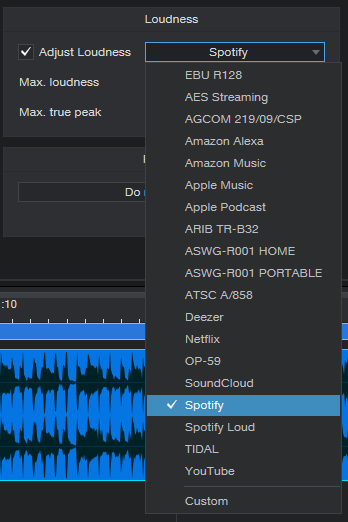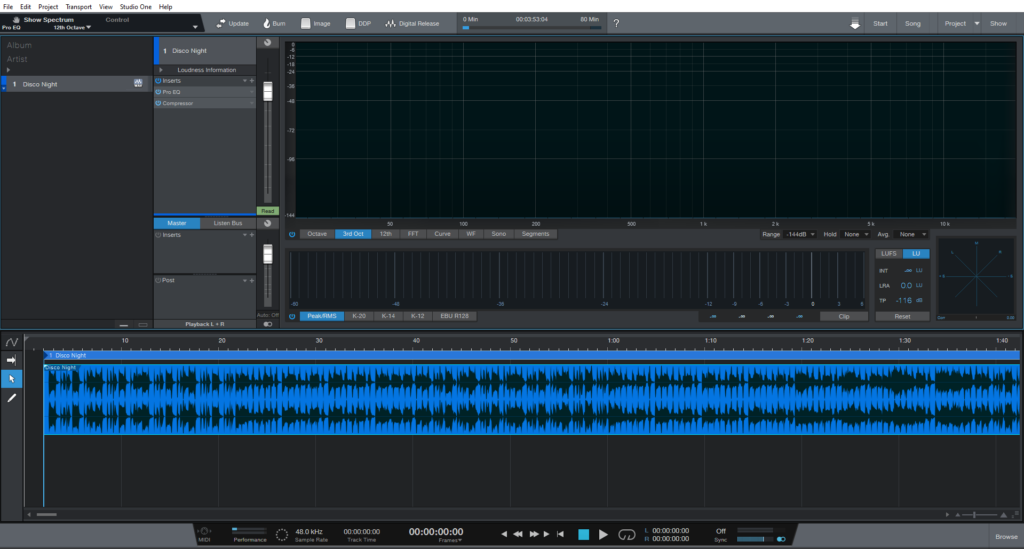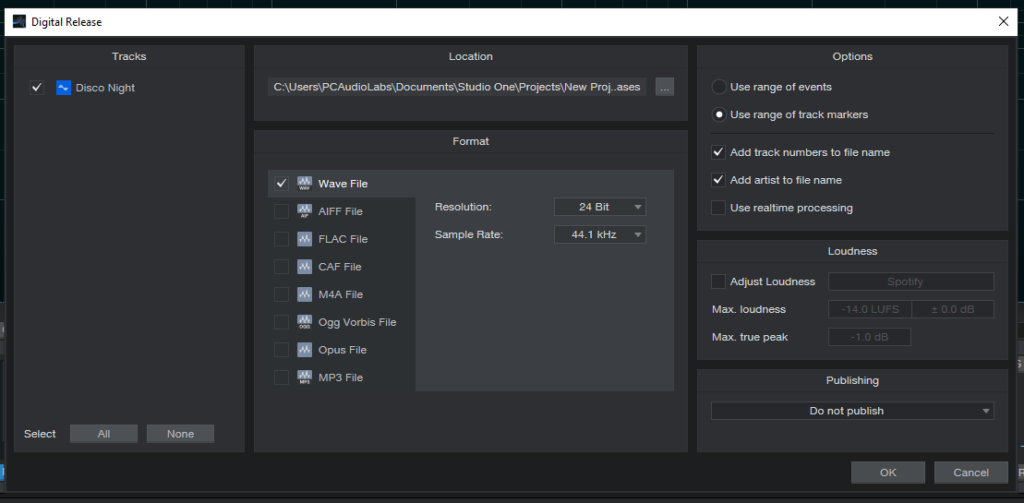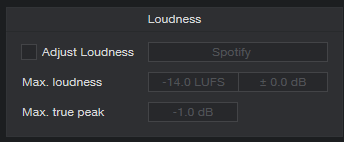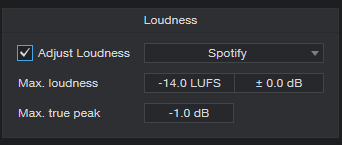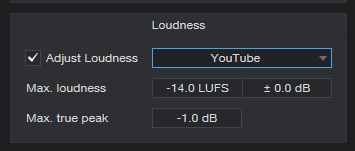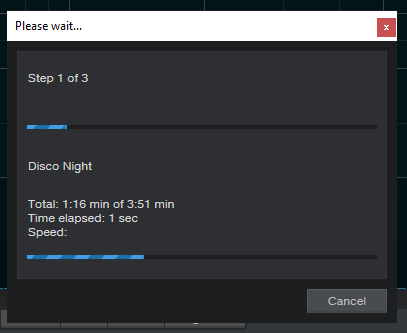What’s new on the latest version of Studio One 5.5? Target Loudness in Project Page!
This blog is part of our new series of tutorials based on the new features included in the latest update of PreSonus Studio One 5.5
Want to learn how to use PreSonus Studio One in real time, with a professional digital audio trainer? It’s faster than blogs, videos, or tutorials. Call OBEDIA for one on one training for PreSonus Studio One and all digital audio hardware and software. Mention this blog to get 15 bonus minutes with your signup! Call 615-933-6775 and dial 1, or visit our website to get started.
Need a Pro Audio laptop or Desktop PC to run PreSonus Studio One software and all of its features at its best?
Check out our pro audio PCs at PCAudioLabs.
Target Loudness in Project Page
Did you know that each online platform of music distribution has a different loudness requirement?
Some of them might require masters to be located at -16 LUFS while others can be at -14 LUFS.
Now, should you create different masters for each platform?
You could, but, Studio One now presents the Target Loudness feature, that will adjust your overall level (reduce it) in order to hit the required loudness.
This means, you can create your master, turn ON this option, and Studio One will do the very last volume decrease to make sure it hits exactly at the target.
You will never surpass the limit!
Today we are going to demonstrate how to use this new feature.
Here we go!
- Open or create a new Studio One Project:
For the purpose of this tutorial we have a Project that contains one mix.
Supposing the mastering stage is done, we can now go ahead and render the final masters.
2. Click on “Digital Release” at the top:
The Digital Release window will open as:
3. Locate the right area of the window:
4. Click on “Adjust Loudness” to turn ON this feature:
5. Select the desired platform from the drop-down list as:
For the purpose of this tutorial we will select “YouTube”.
6. Select “YouTube” from the list:
You can see how YouTube is rated at -14 LUFS with maximum peaks at -1 dB.
This feature will reduce the level of your masters to hit -14 LUFS and apply a limiter a -1 dB to control those peaks.
7. Click “OK” at the bottom of the window:
The masters will render as:
Once the masters are done, you will find them in the respective folders as:
And that’s it! Now you have learned how to use the Target Loudness feature included in the latest version of Studio One 5.5!
Using PreSonus Studio One 5.5 software to produce music would be ideal with one of our professionally designed PCAudioLabs Systems due our high-performance specifications in order to work with any of the Digital Audio Workstations supported. If you would like to order one of our PCAudioLabs computers, please call us at 615-933-6775 or click this link for our website.