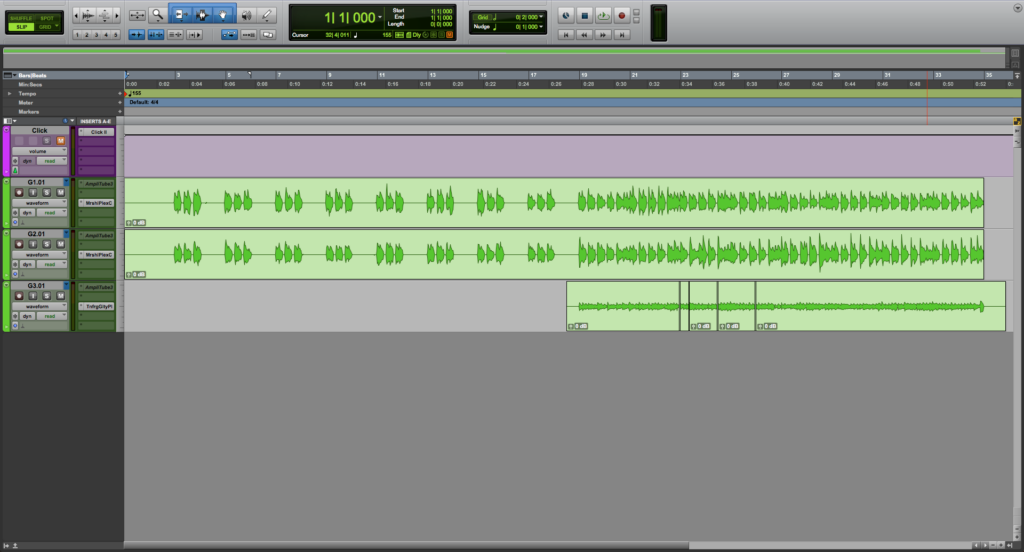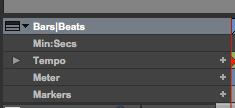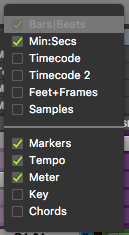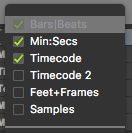Table of Contents
Time Rulers in Pro Tools
This blog is part of our new series of tutorials based on Avid’s flagship Digital Audio Workstation, Pro Tools.
Want to learn how to use Avid Pro Tools in real time, with a professional digital audio trainer? It’s faster than blogs, videos, or tutorials. Call OBEDIA for one on one training for Avid Pro Tools and all digital audio hardware and software. Mention this blog to get 15 bonus minutes with your signup! Call 615-933-6775 and dial 1, or visit our website to get started.
Need a Pro Audio laptop or Desktop PC to run Avid Pro Tools software and all of its features at its best?
Check out our pro audio PCs at PCAudioLabs.
Getting started with Time Rulers in Pro Tools
Pro Tools is a software that lets you produce, record, edit and mix audio as well as MIDI performances.
If you are producing and recording music in Pro Tools, you are going to be familiar with working in linear time, meaning that the first “events” that happen within a song are located to the left of the timeline, while the last events happen towards the right of the timeline.
The only “real-world” scale to know the length of our audio events or song parts, is the Time Ruler, which in fact shows minutes and seconds, time units that we use in real life scenarios.
On this tutorial, we will explore an overview the Time Rulers in Pro Tools:
-
Create or open an existing Pro Tools session:
2. Locate the Time Ruler:
It is easy to see how Pro Tools shows a Time Ruler labeled as minutes:seconds by default for the user’s reference.
3. If we zoom horizontally:
It is easy to see how the resolution is amplified and there is now more detail.
Now, this is the main Time Ruler, but there are other Time Rulers that can be shown optionally.
4. Locate the Ruler selector:
5. Click on the drop-down icon next to “Bars|Beats”:
The list will be shown as:
The options from the top half of the list are related to Time Rulers.
Some of these options are:
- Min:Secs: It shows the default Time Ruler on the scale of minutes and seconds.
- Timecode: It shows an alternative Time Ruler expressing Timecode.
- Timecode 2: It shows another alternative Time Ruler expressing Timecode.
- Feet + Frames: It shows an alternative Time Ruler expressing Feet and Frames.
- Samples: It shows an alternative Time Ruler expressing frames, this will depend on the sample rate selected.
6. Click on the “Timecode” checkbox to enable the alternative Time Ruler:
The timeline will now show two Time Rulers, the regular minutes:seconds rulers and the timecode ruler.
This same procedure can be applied to all Time Rulers to show or hide them as needed:
At this point, we have successfully explained the operation of Time Rulers in Pro Tools.
Using Avid Pro Tools software to produce music would be ideal with one of our professionally designed PCAudioLabs Systems due our high-performance specifications in order to work with any of the Digital Audio Workstations supported. If you would like to order one of our PCAudioLabs computers, please call us at 615-933-6775 or click this link for our website.