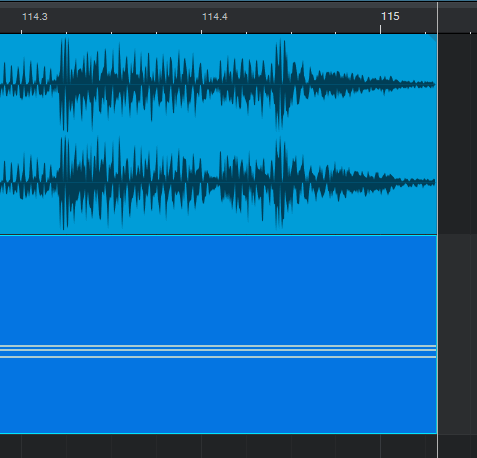What’s new on the latest version of Studio One 5.5? Track Automation from Project Page!
This blog is part of our new series of tutorials based on the new features included in the latest update of PreSonus Studio One 5.5. In this blog we’ll talk about Track Automation from Project Page in the New Studio One 5.5.
Want to learn how to use PreSonus Studio One in real time, with a professional digital audio trainer? It’s faster than blogs, videos, or tutorials. Call OBEDIA for one on one training for PreSonus Studio One and all digital audio hardware and software. Mention this blog to get 15 bonus minutes with your signup! Call 615-933-6775 and dial 1, or visit our website to get started.
Need a Pro Audio laptop or Desktop PC to run PreSonus Studio One software and all of its features at its best?
Check out our pro audio PCs at PCAudioLabs.
Track Automation from Project Page
Just as you used to apply automation in Song Mode, Studio One 5.5 now lets you apply the exact same type of automation on your Project Page!
This in fact will help you save time when mastering, specially when you are caught in situations in which you might need a certain part of the song’s mix to be louder for example.
Instead of sending it back to the mix engineer, you could automate a fader and do the trick!
Today we are going to demonstrate how to use this new feature.
Here we go!
- Open or create a new Studio One Project
For the purpose of this tutorial we have a Project that contains one mix.
Let’s try to automate the fader of the track first.
2. Locate the “Show Automation” button:
3. Click on the Show Automation button to show the automation lines on the timeline:
4. Click the automation menu of the track, and it will display the possible automation lines:
5. Select “Volume” to enable the track fader automation:
You can now see the automation line for volume as:
6. You can now click on the line to create automation points:
7. Hover your mouse above the line in between the two automation points, click and drag to boost or reduce the level:
You can now press play, and the fader will be raised during that part of the song following the level automation!
And that’s it! Now you have applied track automation in Project Mode!
Go ahead and experiment with this technique and get the perfect sound for your music!
Using Presonus Studio One 5.5 software to produce music would be ideal with one of our professionally designed PCAudioLabs Systems due our high-performance specifications in order to work with any of the Digital Audio Workstations supported. If you would like to order one of our PCAudioLabs computers, please call us at 615-933-6775 or click this link for our website.