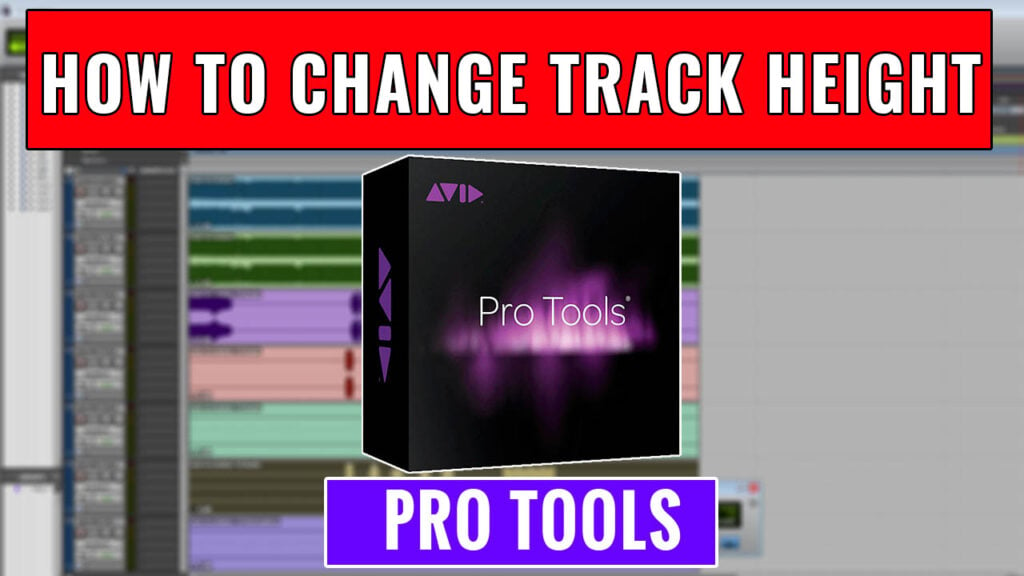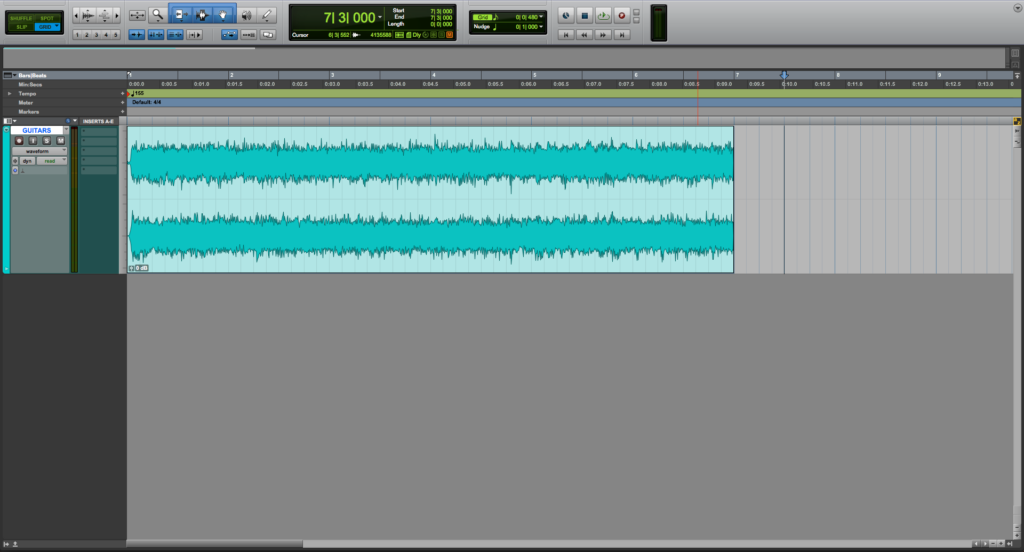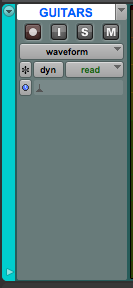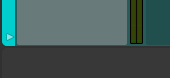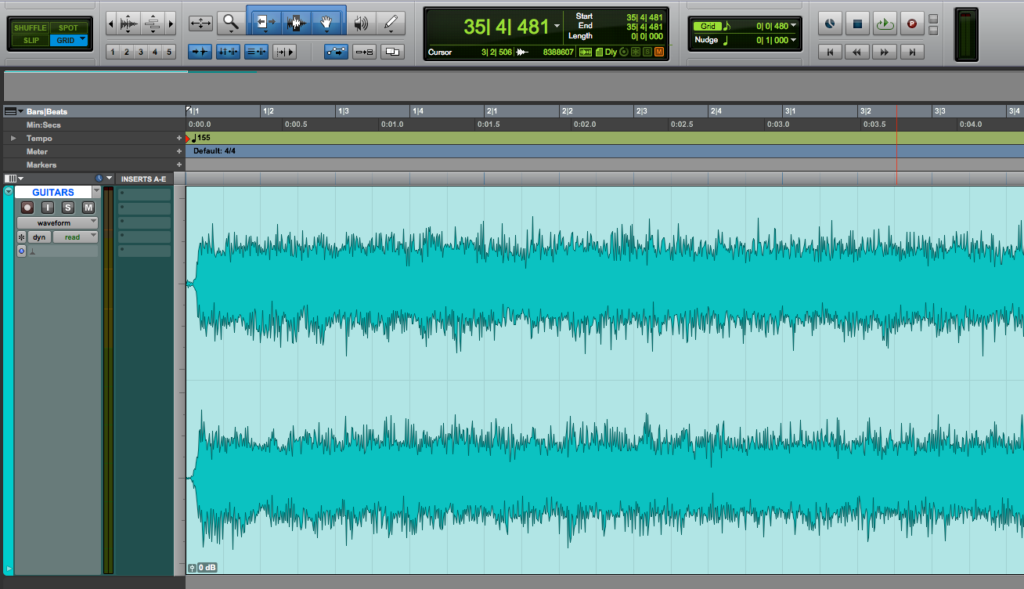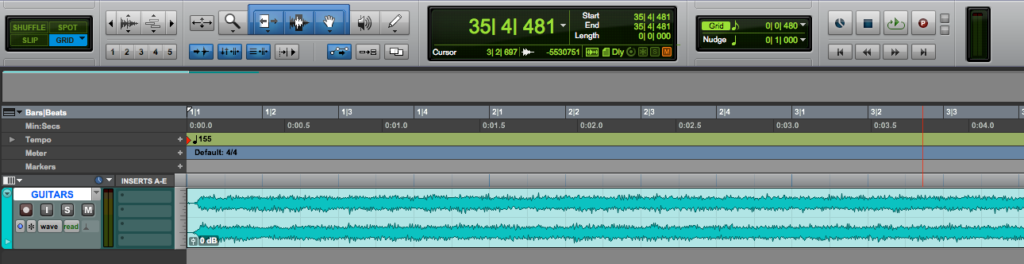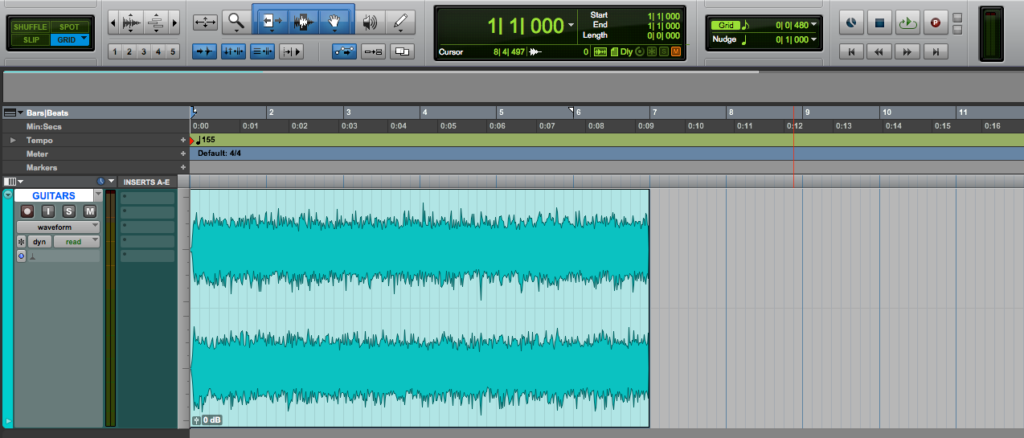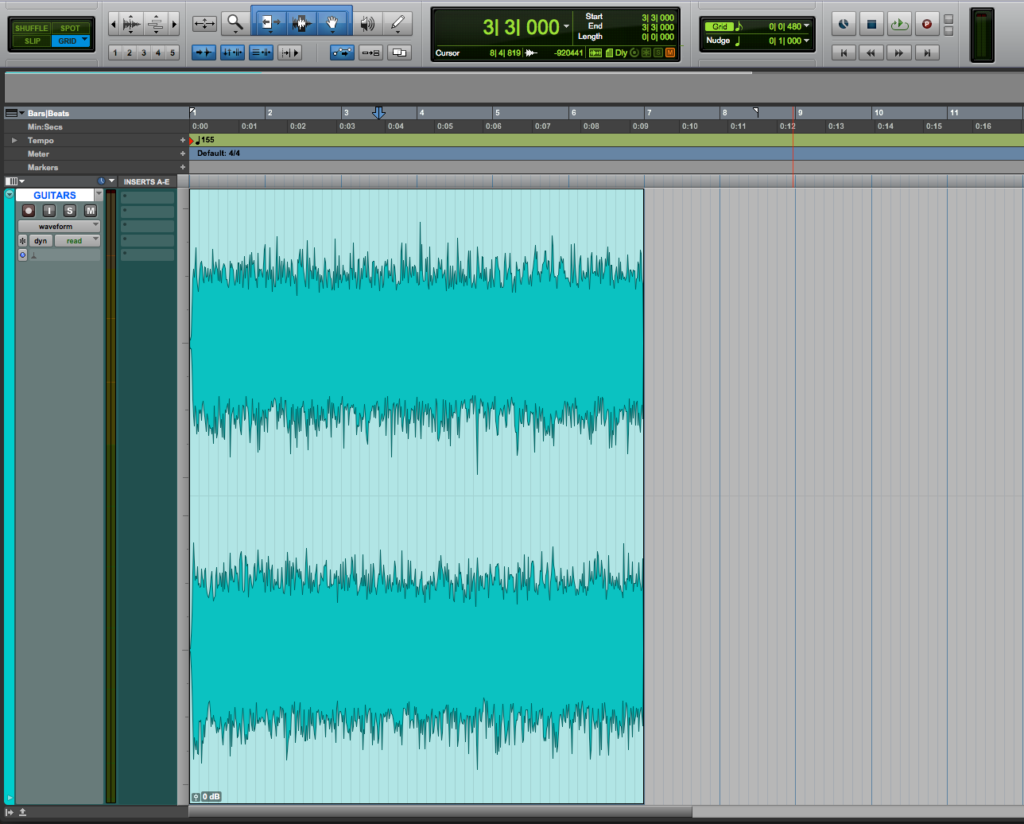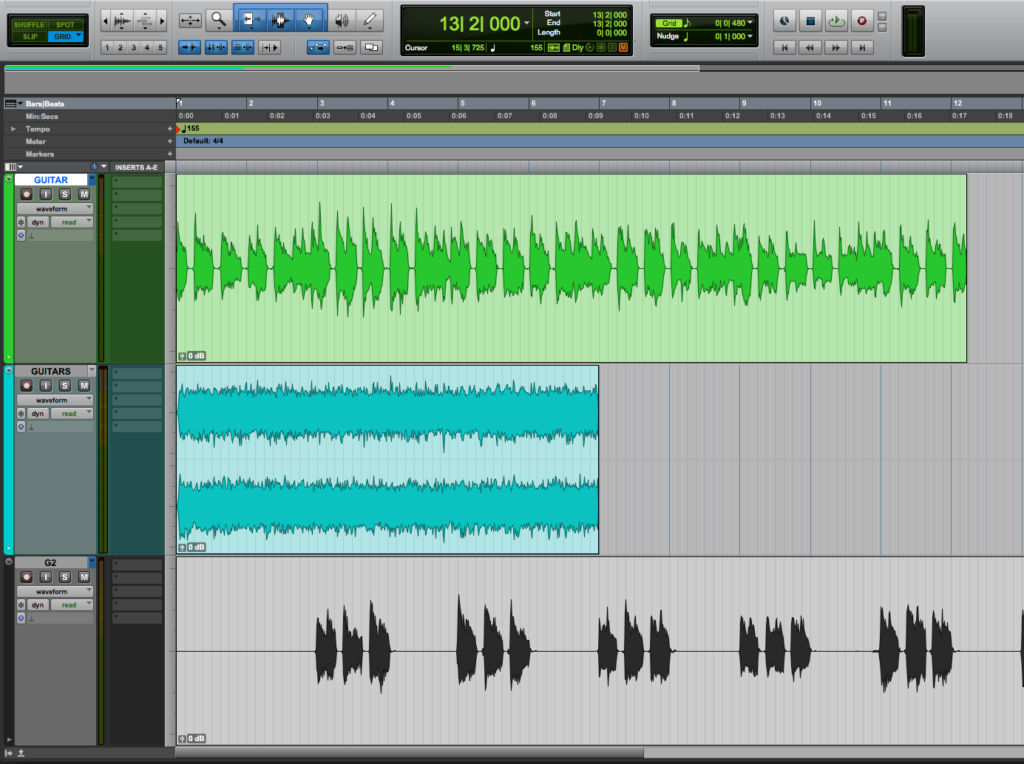Table of Contents
How to change Track Height in Pro Tools
In this blog, we’ll learn How to change Track Height in Pro Tools.
This blog is part of our new series of tutorials based on Avid’s flagship Digital Audio Workstation, Pro Tools.
Want to learn how to use Avid Pro Tools in real time, with a professional digital audio trainer? It’s faster than blogs, videos, or tutorials. Call OBEDIA for one on one training for Avid Pro Tools and all digital audio hardware and software. Mention this blog to get 15 bonus minutes with your signup! Call 615-933-6775 and dial 1, or visit our website to get started.
Need a Pro Audio laptop or Desktop PC to run Avid Pro Tools software and all of its features at its best?
Check out our pro audio PCs at PCAudioLabs.
Getting started with how to change Track Height in Pro Tools
Pro Tools is a software that lets you produce, record, edit and mix audio as well as MIDI performances.
After we are done with the recording stage of a production, we will get into the editing stage.
When editing, we might encounter situations in which we need to change the height of a track in order to see the waveform better.
When mixing, we could also need to change the height of several tracks in order to see them all on the timeline.
Today we will learn how to change Track Height in Pro Tools:
- Open or create a new Pro Tools session:
2. Locate the track area where the name is shown:
3. Look at the lower part of this area:
4. Click and drag this lower boundary of the track in order to expand or reduce the track height:
If we click and drag down, the track height is incremented as:
If we click and drag up, the track height is reduced as:
5. Alternatively, you can use the key command Control+Option+arrow up/down (Mac) or Start+Option+arrow up/down (Mac) to modify the height of all tracks on the session as:
6. You can also use the key command Control+Option+Command+arrow down (Mac) or Control+Alt+Windows+arrow down (PC) to automatically set all tracks to the same height so that they all fit on the timeline:
For the purpose of this tutorial we only have one track, therefore it will resize it to fit the screen.
If we had more than one track, they would be resized as:
And that is it!
At this point, we have successfully explained how to change Track Height in Pro Tools.
Using Avid Pro Tools software to produce music would be ideal with one of our professionally designed PCAudioLabs Systems due our high-performance specifications in order to work with any of the Digital Audio Workstations supported. If you would like to order one of our PCAudioLabs computers, please call us at 615-933-6775 or click this link for our website.