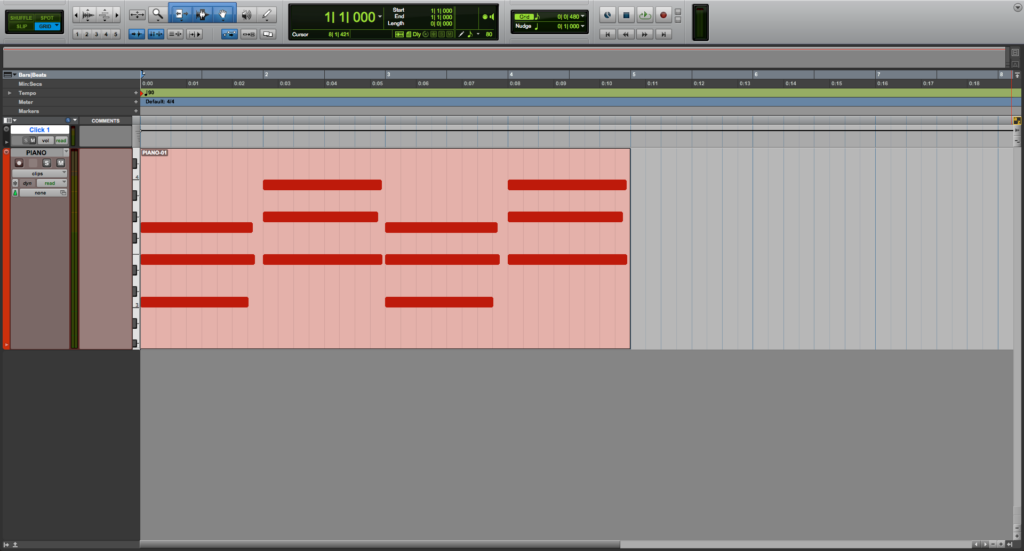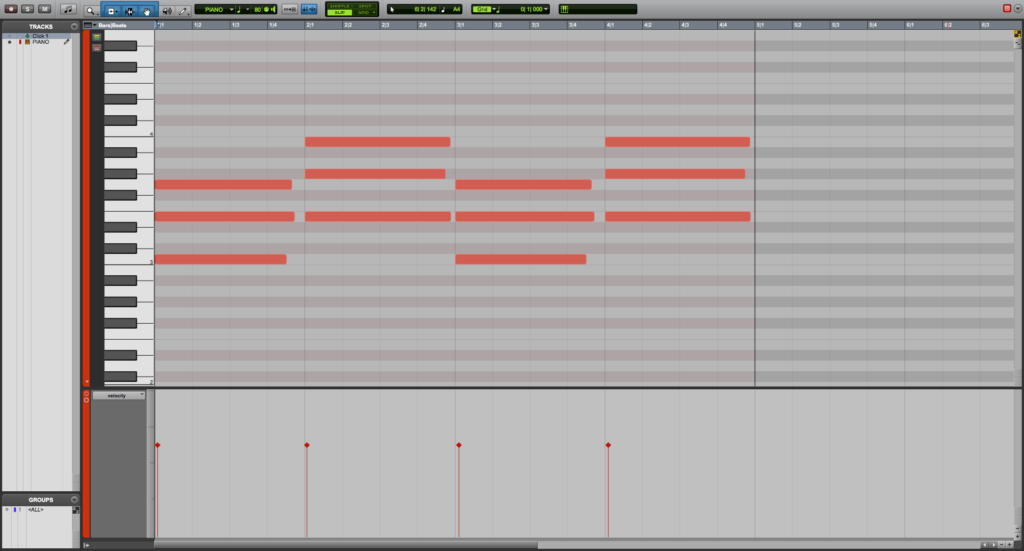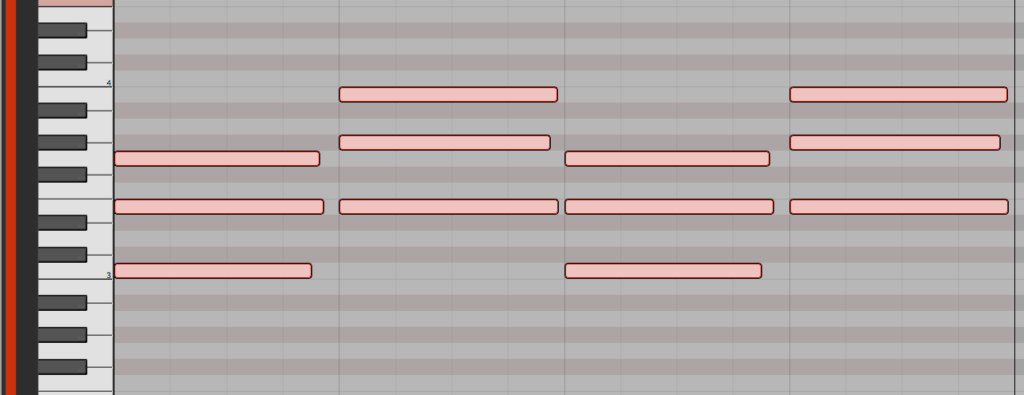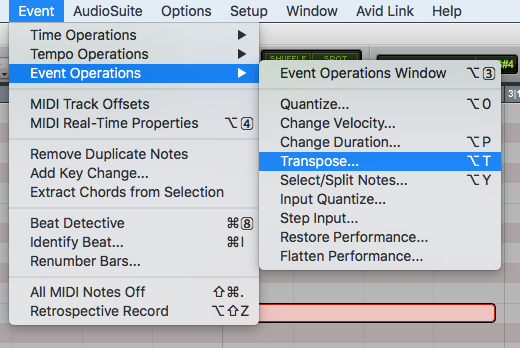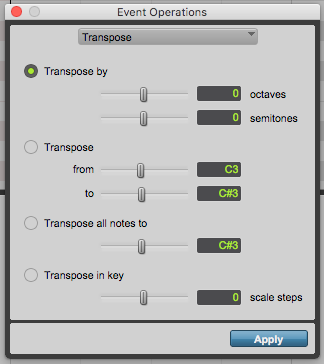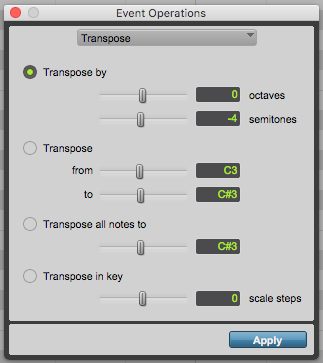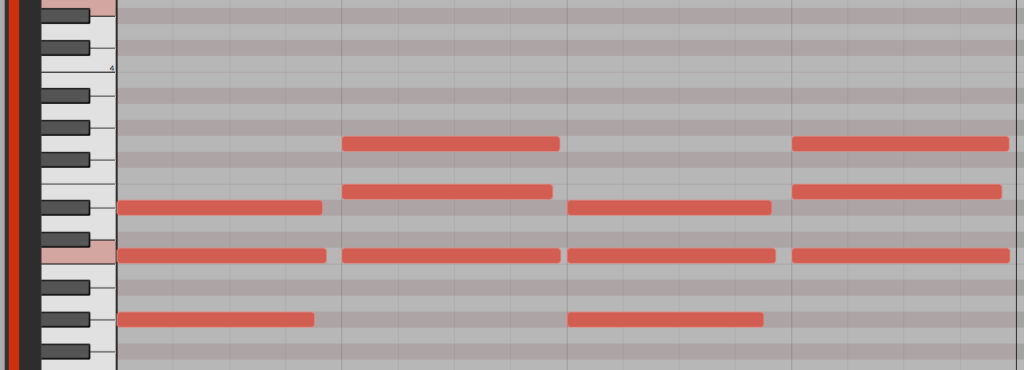Transpose MIDI in Pro Tools
This blog is part of our new series of tutorials based on Avid’s flagship Digital Audio Workstation, Pro Tools.
Want to learn how to use Avid Pro Tools in real time, with a professional digital audio trainer? It’s faster than blogs, videos, or tutorials. Call OBEDIA for one on one training for Avid Pro Tools and all digital audio hardware and software. Mention this blog to get 15 bonus minutes with your signup! Call 615-933-6775 and dial 1, or visit our website to get started.
Need a Pro Audio laptop or Desktop PC to run Avid Pro Tools software and all of its features at its best?
Check out our pro audio PCs at PCAudioLabs.
Getting started with how to Transpose MIDI in Pro Tools
Pro Tools is a software that lets you produce, record, edit and mix audio as well as MIDI performances.
If you are a musician or producer, you will benefit from recording MIDI performances that you can use to trigger your favorite Virtual Instruments in your songs.
Let’s say you record a Piano using your favorite Virtual Instrument following a certain key. The passage sounds fine, but when the singer arrives to the studio, he cannot sing on that key.
He asks you you change the key to fit his vocal range. In other words he wants you to “transpose” the passage to another key.
In order to do this, you can actually play and record the part again, but that can take some time depending on the complexity of the passage.
Fortunately, Pro Tools features a “transpose” function that lets you do this with a couple clicks!
On this tutorial, we will learn How to Transpose MIDI in Pro Tools using the Event Operations method:
-
Create or open an existing Pro Tools session:
Make sure the Pro Tools session contains at least one track with MIDI information:
2. Double click on the MIDI clip to open the MIDI editor and see the MIDI information:
3. Click and drag over the MIDI notes to select them:
The notes will appear highlighted as:
4. On the top menu bar, click on: Event -> Event Operations ->Transpose:
The event operations window will open as:
This screen has several parameters that we can describe as:
- Transpose by: When this option is selected, the selected notes will be transposed by a certain number of octaves and semitones determined by the horizontal sliders located below.
- Transpose (from – to): When this option is selected, the selected notes will be transposed by a semitones amount determined by the difference between the source and destination pitches.
- Transpose all notes to: When this option is selected, all the selected notes will be transposed to the note determined by the horizontal slider located below.
- Transpose in key: When this option is selected, the selected notes will be transposed in key up or down by scale steps based on the Key Signature Ruler.
In the case of this tutorial, we will transpose the selected notes two full steps below. The configuration will be:
- Transpose by: -4 semitones.
- Transpose (from – to): Disabled.
- Transpose all notes to: Disabled.
- Transpose in key: Disabled.
5. Apply the previous configurations, the window should look like this:
6. Press “Apply” and the selected notes will be transposed as:
As we can see, the notes have been transposed two full steps below!
This is the simplest procedure you must follow in order to Transpose MIDI in Pro Tools.
At this point, we have successfully explained How to Transpose MIDI in Pro Tools.
Using Avid Pro Tools software to produce music would be ideal with one of our professionally designed PCAudioLabs Systems due our high-performance specifications in order to work with any of the Digital Audio Workstations supported. If you would like to order one of our PCAudioLabs computers, please call us at 615-933-6775 or click this link for our website.