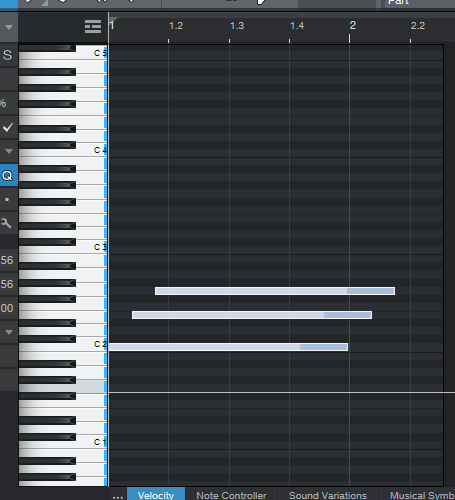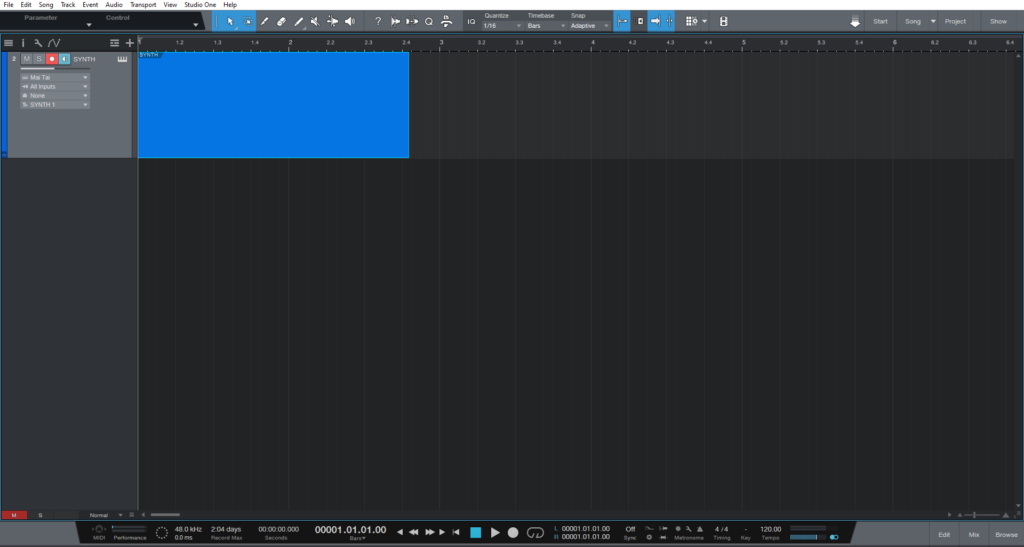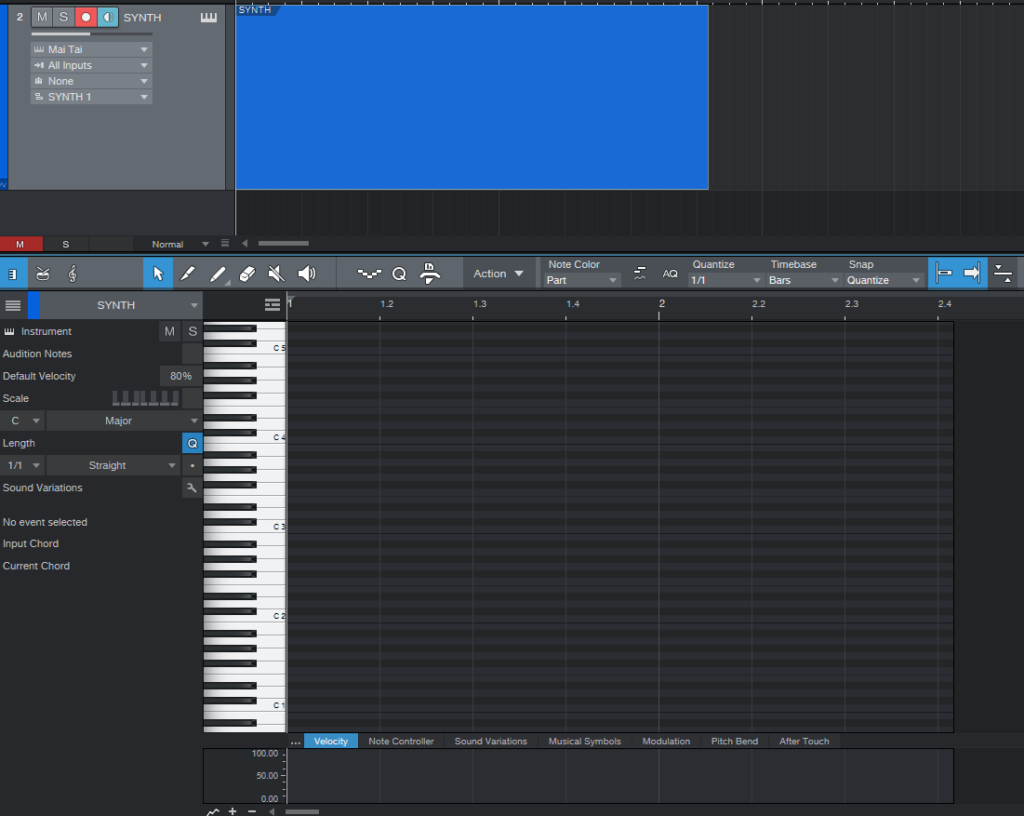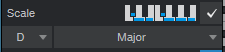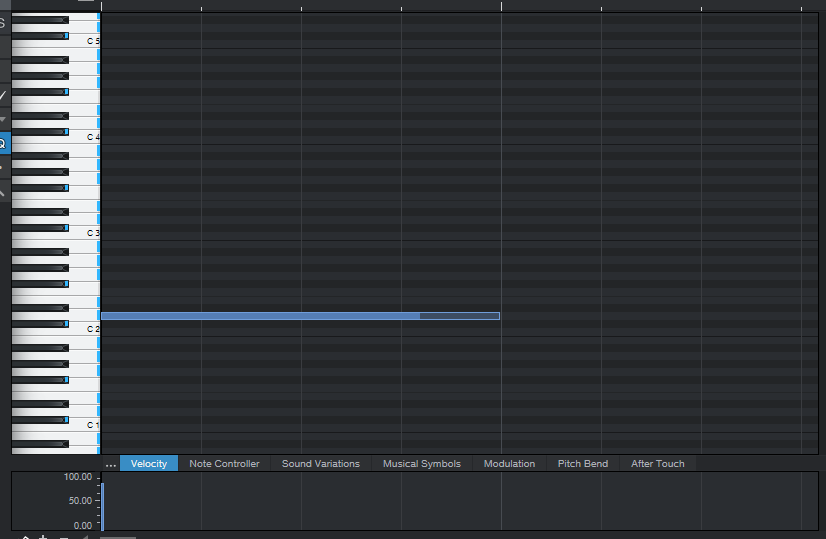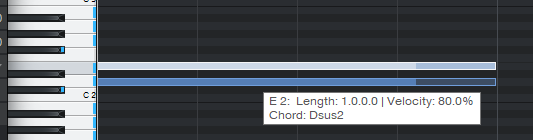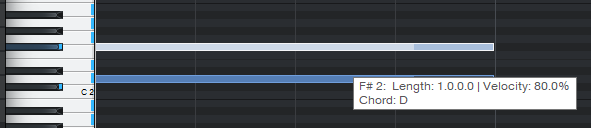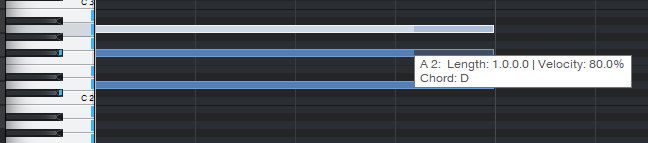What’s new on the latest version of Studio One 5.5? Chord Stacks!
This blog is part of our new series of tutorials based on the new features included in the latest update of PreSonus Studio One 5.5
Want to learn how to use PreSonus Studio One in real time, with a professional digital audio trainer? It’s faster than blogs, videos, or tutorials. Call OBEDIA for one on one training for PreSonus Studio One and all digital audio hardware and software. Mention this blog to get 15 bonus minutes with your signup! Call 615-933-6775 and dial 1, or visit our website to get started.
Need a Pro Audio laptop or Desktop PC to run PreSonus Studio One software and all of its features at its best?
Check out our pro audio PCs at PCAudioLabs.
Chord Stacks in Song Mode
Are you a trained musician?
Have you studied music theory?
If your answer was no, this is for you!
Chord Stacks, the new feature included in the latest version of Studio One 5.5 will let you stack notes within a key to create chords.
The “smart” part of this, is the fact that Studio One will tell you exactly which chord you are creating by simply hovering the mouse on top of the desired note.
This way, you will know where to place each note, without the need to know music theory!
Here we go!
- Open or create a new Studio One Song:
For the purpose of this tutorial we have a Song that contains a single instrument track.
2. Double click on the MIDI clip to open the piano roll editor:
As you can see, there are no notes added, yet!
For the purpose of this tutorial, we will create chords by stacking notes on the scale of D major.
3. Locate the “Scale” option:
4. Click on the Scale checkbox to enable Scale mode:
5. Locate the two Scale dropdown menus under the Scale option:
6. From here, select D major:
Note how the small piano image now shows blue dots on the notes from the D major scale, meaning the piano roll is locked to D major.
The same happens on the actual Piano roll:
For the purpose of this tutorial we will stack notes to create a D major triad chord, consisting of 3 notes.
7. Using the pencil tool, create a D note on the piano roll:
So here we start the chord stack!
8. While holding the alt key, click and drag the D note and hover it to the next note above:
Note how Studio One is smart enough to let us know if we stack those two notes (D and E), we would be building a Dsus2 chord.
This is not the chord we are looking for… What we need is a D major chord that consists of 3 notes which are D, F# and A.
Therefore, we should not leave the new note at E.
9. Undo the last action, and instead click and drag (holding Alt) to hover on top of F#:
Note how Studio One tells us, if we leave the new note at F#, we would be building a D major chord!
Now we must do one more note in order to create the D major triad chord. This note is A.
10. Repeat the previous step to create the note on A:
Once again, Studio One tells us that if we stack D over F# over A, we are in fact creating a D chord!
And that is it!
We have successfully used the Chord Stack feature in Studio One 5.5 to create a chord without any music theory knowledge!
Now you go ahead and repeat this to create more chords and chord progressions for your new songs!
Using Presonus Studio One 5.5 software to produce music would be ideal with one of our professionally designed PCAudioLabs Systems due our high-performance specifications in order to work with any of the Digital Audio Workstations supported. If you would like to order one of our PCAudioLabs computers, please call us at 615-933-6775 or click this link for our website.