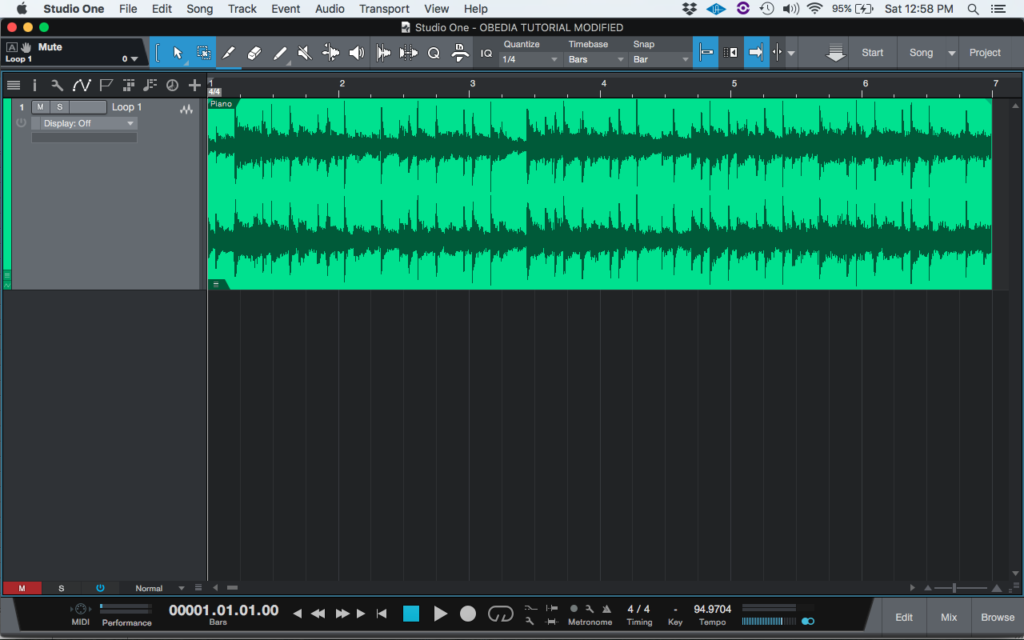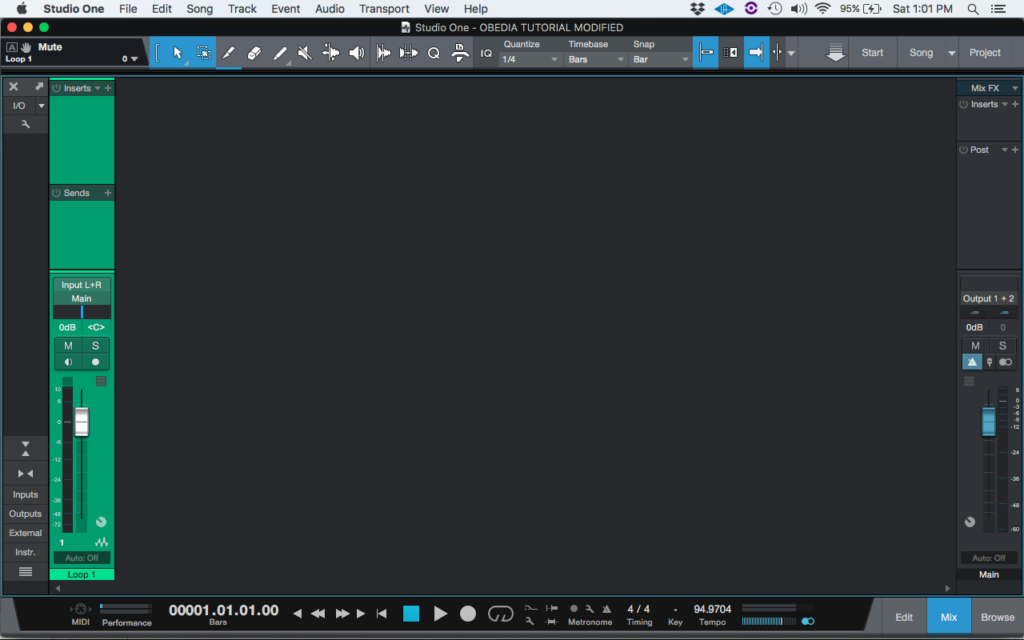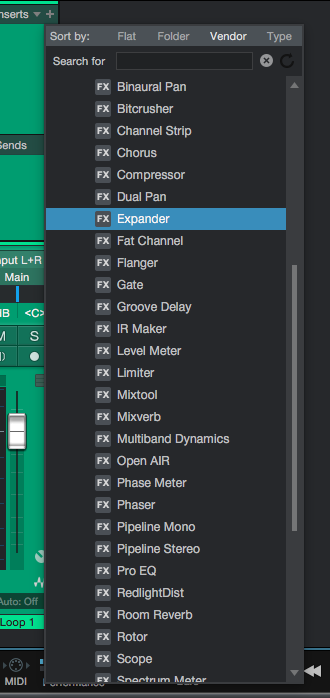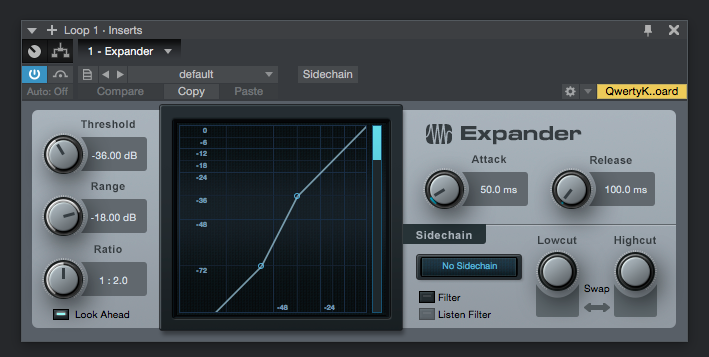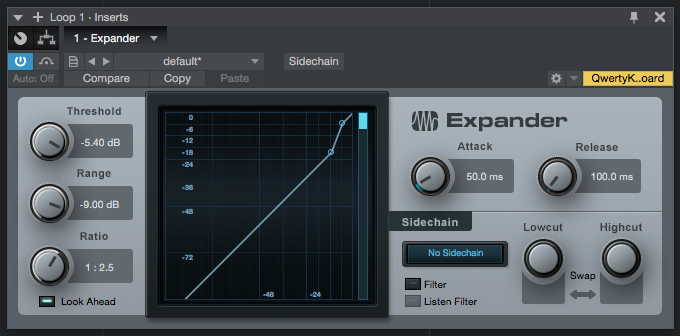The following tutorial shows the user how to use the How to use Expander Plugin in PreSonus Studio One 4.
Need a Pro Audio laptop to run Presonus Studio One 4 software and all of its features at its best? Check out the MC Mobile line of Pro Audio Laptops from PCAudioLabs.
On the modern days of audio mixing, the digital tools that engineers use in order to shape the recorded sound are called Plugins. Plugins can emulate the behavior of vintage analog pieces of gear, or simply act as clean/linear digital signal processors, performing tasks such as equalization, compression, limiting, expansion, gating, time-domain effects, etc. Studio One 4 comes with a variety of proprietary plugins that can help the user mix a music production completely “in-the-box”.
One of the most used processors that come with Studio One is the Expander, which can be defined as a device that affects the dynamic range of a signal by bringing down the level of the quieter parts, yielding volume differences that are more obvious due the dynamic range increase.
For the purpose of this tutorial, we will explain how to use the Presonus Expander plugin in Studio One 4:
- Open or create a new Studio One 4 song:
2. Open and maximize the MIX tab:
3. From the inserts list of the track, select “Expander”:
The Expander plugin window will open as:
It is easy to see from the previous picture, the Expander plugin has several parameters that can be explained as:
- Threshold: This knob adjusts the maximum amplitude at which the expander will react.
- Range: This knob adjusts the maximum amount of signal attenuation.
- Ratio: This knob adjusts the ratio of the expander.
- Look Ahead: Click on this button to engage/disengage the 2 ms Look Ahead function.
- Attack: This knob adjusts the attack time for dynamics processing. The reaction speed to falling signal.
- Release: This knob adjusts the release time for dynamics processing. The reaction speed to rising signal.
For the purpose of this tutorial, we will use the Expander to reduce in a very subtle way the quieter parts of the Loop track. This will be done by applying gentle 1:2.5 ratio with medium attack, medium release, and a range of -9. The Expander plugin should be set as:
- Threshold: -5.4 dB.
- Range: -9 dB.
- Ratio: 1:2.5.
- Look Ahead: ON.
- Attack: 50 ms.
- Release: 100ms.
4. Apply the previous configuration, and the Expander plugin should look like this:
At this point we have successfully explained How to use Expander Plugin in PreSonus Studio One 4. The tutorial has now finished.
Using Presonus Studio One 4 software to produce music would be ideal with one of our professionally designed PCAudioLabs Systems due our high-performance specifications in order to work with any of the Digital Audio Workstations supported. If you would like to order one of our PCAudioLabs computers, please call us at 615-933-6775 or click this link for our website.