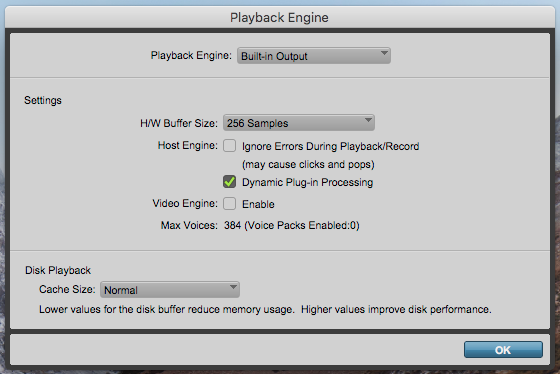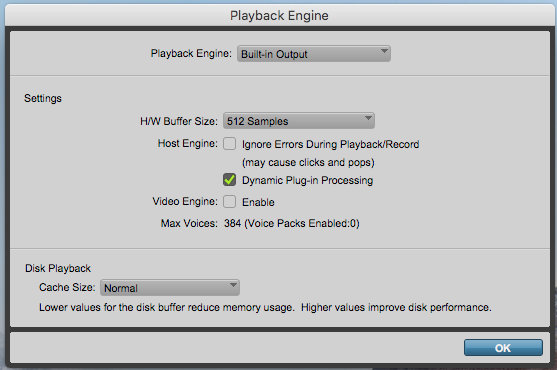How to configure the Playback Engine in Pro Tools
This blog is part of our new series of tutorials based on Avid’s flagship Digital Audio Workstation, Pro Tools. In this tutorial, we’ll cover how to configure the Playback Engine in Pro Tools.
Want to learn how to use Avid Pro Tools in real time, with a professional digital audio trainer? It’s faster than blogs, videos, or tutorials. Call OBEDIA for one on one training for Avid Pro Tools and all digital audio hardware and software. Mention this blog to get 15 bonus minutes with your signup! Call 615-933-6775 and dial 1, or visit our website to get started.
Need a Pro Audio laptop or Desktop PC to run Avid Pro Tools software and all of its features at its best?
Check out our pro audio PCs at PCAudioLabs.
Getting started with How to configure Playback Engine in Pro Tools
On the modern days of audio production, most of the tools that engineers use in order to create their music are contained within the digital audio workstation.
DAW’s are designed in order to emulate the behavior of vintage analog-based studios, or most specifically, the tape machine and the multi-track console, giving the producers and engineers the ability to record, edit and mix their tracks in the computer (or as we simply call it “in-the-box”) without having to think about the nuances inherent of analog media, head calibration, noise from vintage consoles, etc. DAW’s also let engineers apply automation to almost all parameters within the session with just a couple clicks, making the mixing process and recall much simpler.
One of the most famous DAW’s in the professional studio world is AVID’s Pro Tools. This series will explain all the features and functions related to this program.
On this tutorial we will explain how to configure the Playback Engine in Pro Tools associated to the audio hardware or interface connected. We will assume the user already has Pro Tools installed and the program is running.
1. Locate the top menu bar:
2. Click on Setup -> Playback Engine:
The Playback Engine window will appear as:
The purpose of this window is to let the user select the desired audio engine associated to the interface or sound card installed. Several audio engine options are available and depending on the situation, the user might want to select one or the other. For the purpose of this tutorial we will select the built-in engine.
The Playback Engine window parameters are:
- Playback Engine: This drop-down list will show the available playback engines derived from the connected audio hardware.
- H/W Buffer Size: This drop-down list presents the available buffer size options to handle host processing tasks such as processing with host-based or native plugins. Lower settings are useful for improving latency issues in recording situations, while higher settings are useful for sessions containing more native plugins for playback during mixing.
- Ignore Errors During Playback/Record: This option is useful when working with virtual instruments while composing and arranging when you care less about possible clicks and pops in the audio signal. When mixing, you should disable it.
- Dynamic Plug-in Processing: When this is ON, the plug-in counts are maximized by dynamically reallocating host-based processing resources as needed. Plug-ins will only use the CPU when there is audio passing thru.
- Video Engine: When this option is ON, the user can import, edit, and playback Avid HD and SD MXF video formats on video tracks without transcoding.
- Cache Size: This drop-down list lets the user select the available options for the amount of memory AAE allocates to pre-buffer audio for playback and recording. The “Normal” setting is set to default and it is the optimal setting.
For the purpose of this tutorial we will set the Built-In Output as the playback device and the parameters will be set as:
- Playback Engine: Built-In Output.
- H/W Buffer Size: 512 Samples.
- Ignore Errors During Playback/Record: OFF.
- Dynamic Plug-in Processing: ON.
- Video Engine: OFF.
- Cache Size: Normal.
3. Apply the previous configurations and the Playback Engine window will appear as:
4. Press “OK” and the configurations will be applied:
At this point the Playback Engine has been configured properly.
Using Avid Pro Tools software to produce music would be ideal with one of our professionally designed PCAudioLabs Systems due our high-performance specifications in order to work with any of the Digital Audio Workstations supported. If you would like to order one of our PCAudioLabs computers, please call us at 615-933-6775 or click this link for our website.