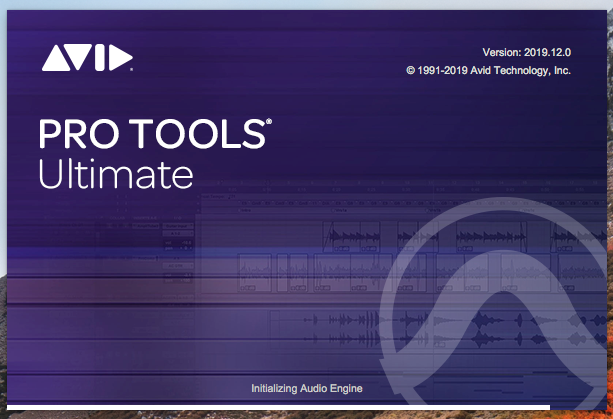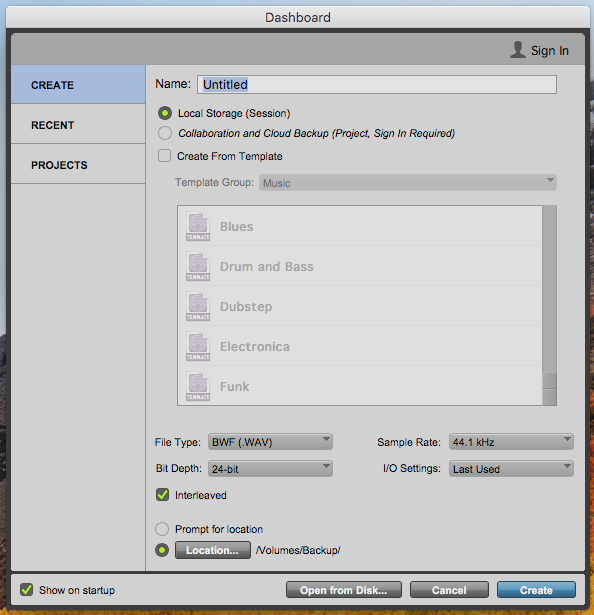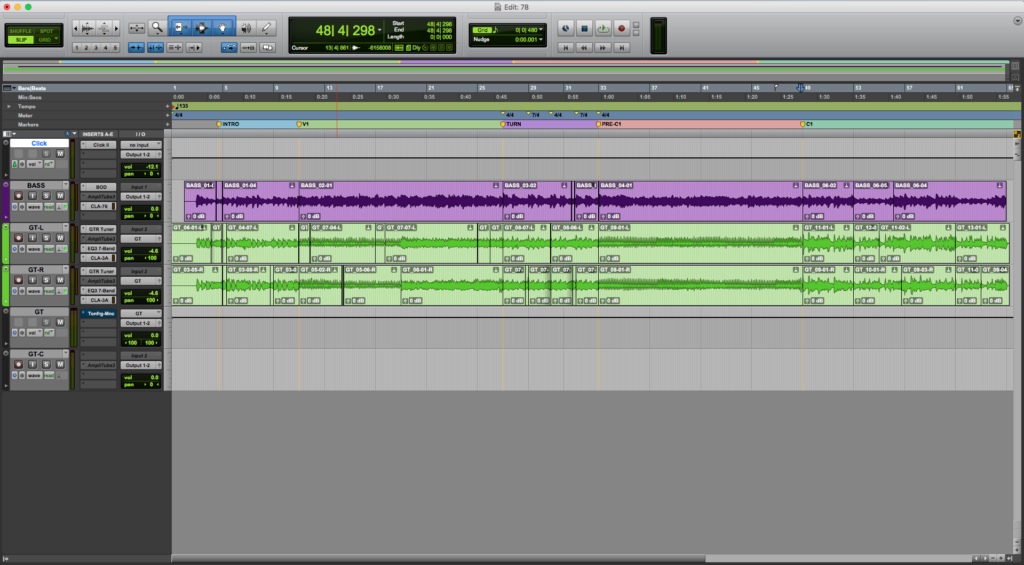How to open an existing Pro Tools session
This blog is part of our new series of tutorials based on Avid’s flagship Digital Audio Workstation, Pro Tools. In this tutorial, we’ll cover how to open an existing Pro Tools session.
Want to learn how to use Avid Pro Tools in real time, with a professional digital audio trainer? It’s faster than blogs, videos, or tutorials. Call OBEDIA for one on one training for Avid Pro Tools and all digital audio hardware and software. Mention this blog to get 15 bonus minutes with your signup! Call 615-933-6775 and dial 1, or visit our website to get started.
Need a Pro Audio laptop or Desktop PC to run Avid Pro Tools software and all of its features at its best?
Check out our pro audio PCs at PCAudioLabs.
Getting started with How to open an existing Pro Tools session
On the modern days of audio production, most of the tools that engineers use in order to create their music are contained within the digital audio workstation.
DAW’s are designed in order to emulate the behavior of vintage analog-based studios, or most specifically, the tape machine and the multi-track console, giving the producers and engineers the ability to record, edit and mix their tracks in the computer (or as we simply call it “in-the-box”) without having to think about the nuances inherent of analog media, head calibration, noise from vintage consoles, etc. DAW’s also let engineers apply automation to almost all parameters within the session with just a couple clicks, making the mixing process and recall much simpler.
One of the most famous DAW’s in the professional studio world is AVID’s Pro Tools. This series will explain all the features and functions related to this program.
For the purpose of this tutorial, we will assume the user already has Pro Tools intalled.
1. Open the Pro Tools software.
The Pro Tools loading screen will open as:
2. After Pro Tools finishes loading, the Dashboard screen will appear as:
3. Press “Cancel” at the bottom.
The Dashboard window will close.
4. Locate Pro Tool’s top menu bar:
5. Click on File -> Open Session:
6. The Open Session window will appear as:
7. Locate the session file you desire to open:
8. Click on the session file to select it. Once selected it will appear highlighted:
9. Click “Open”:
The Pro Tools session will open as:
At this point we have successfully explained how to open an existing Pro Tools session.
Using Avid Pro Tools software to produce music would be ideal with one of our professionally designed PCAudioLabs Systems due our high-performance specifications in order to work with any of the Digital Audio Workstations supported. If you would like to order one of our PCAudioLabs computers, please call us at 615-933-6775 or click this link for our website.