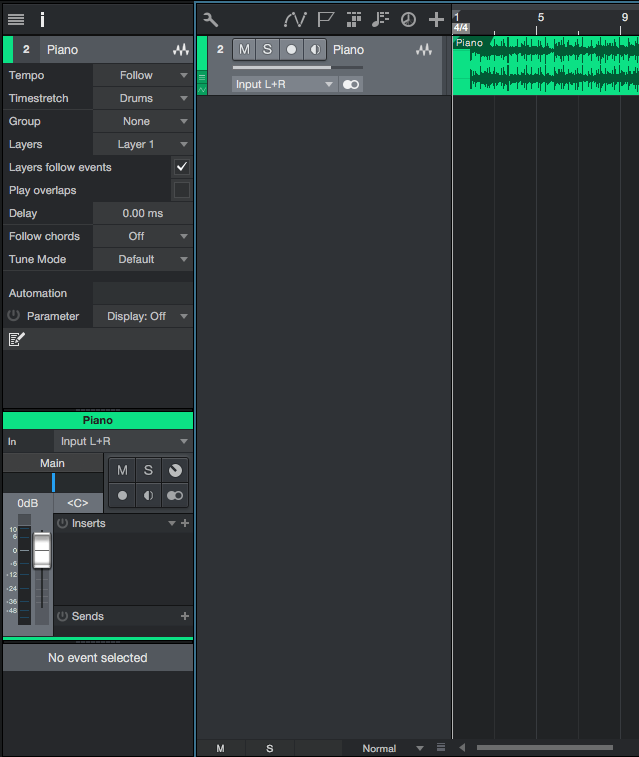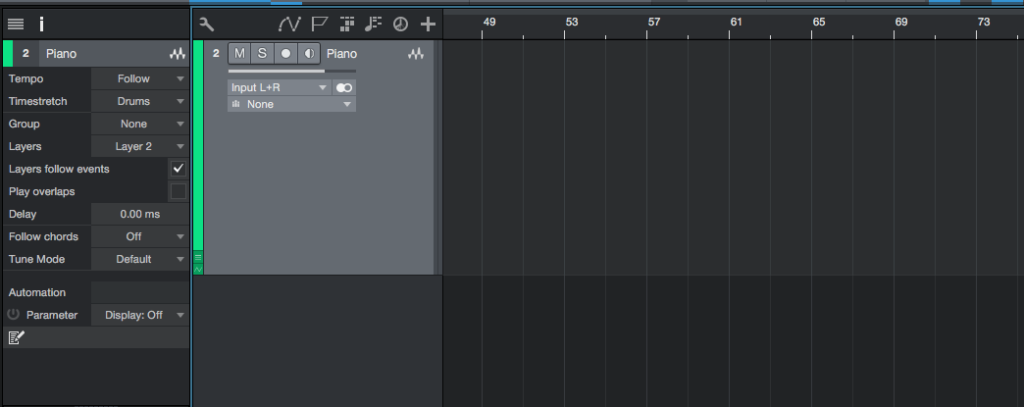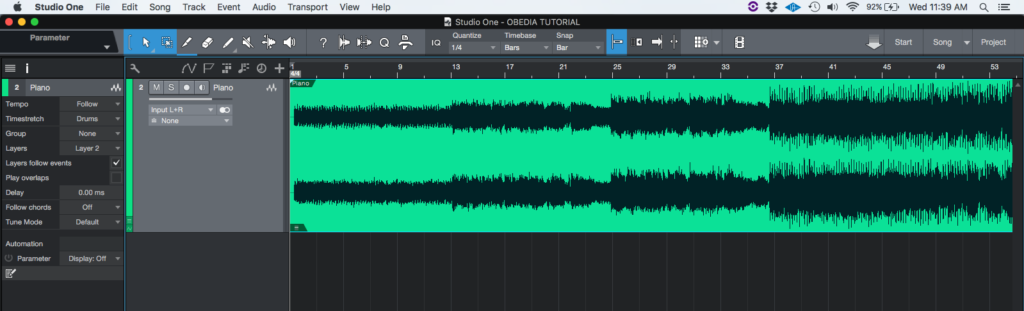The following tutorial shows the user a basic overview of how to use layers in Studio One 4.
Need a Pro Audio laptop to run Presonus Studio One 4 software and all of its features at its best? Check out the MC Mobile line of Pro Audio Laptops from PCAudioLabs.
All modern Digital Audio Workstations give the user the possibility of recording several performance versions of the same instrument or track, so that they can be edited, compiled or modified in any way during the mixing stage. Having the chance of recording different takes, gives the musician and the producer the ability to easily listen to different performance “options” in order to pick the one that suits the production the best. Once a new take is recorded, the old takes are kept and never trashed. Studio One 4 is capable of doing this on the Inspector View of the track.
This tutorial will present a basic overview of how to use layers in Studio One 4:
- Open a Studio One 4 song with at least one audio track:
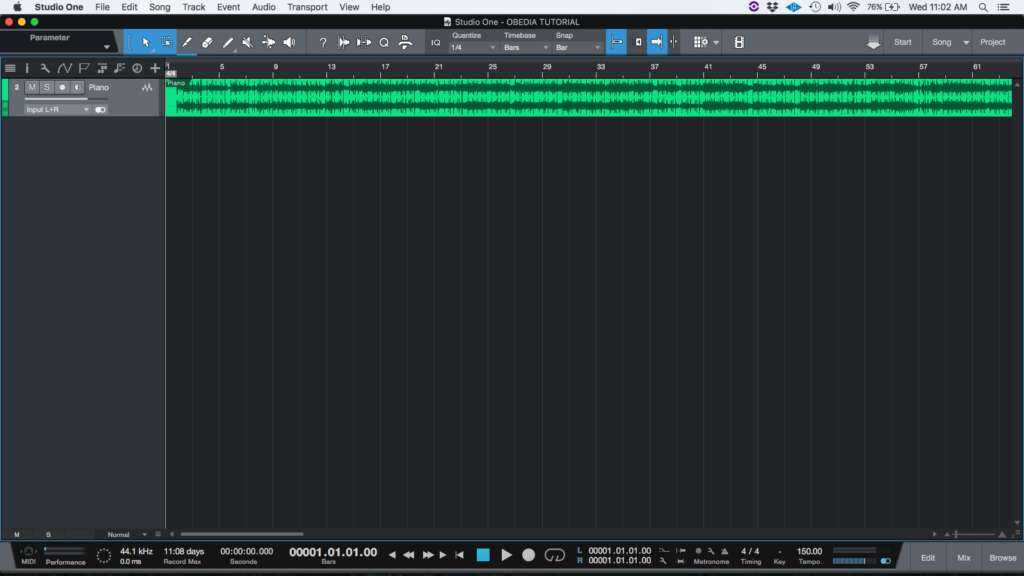
It can be seen from the picture that the track shown already has audio content included. By default the first recording is always done on the first layer. However, the user can create other layers when needed.
2. Open the Inspector View by clicking on the Inspector View icon on top of the track:
The Inspector View tab will open as:
It is easy to see how the default layer is “Layer 1”:
![]()
3. In order to create a new layer, click on “Layer 1” and the following drop-down menu will appear as:
4. Click on “Add Layer” and a new layer will be created:
It can be seen how the track now appears as blank:
5. Record new material on the new layer:
The user can now navigate back to Layer 1 by simply clicking on “Layer 2” and selecting Layer 1 from the list. Alternatively the user can create a new layer for compilation purposes or simply other recordings. All information recorded on different layers will be stored.
At this point we have successfully explained a basic overview of the use of layers in studio One 4. The tutorial has now finished.
Using Presonus Studio One 4 software to produce music would be ideal with one of our professionally designed PCAudioLabs Systems due our high-performance specifications in order to work with any of the Digital Audio Workstations supported. If you would like to order one of our PCAudioLabs computers, please call us at 615-933-6775 or click this link for our website.