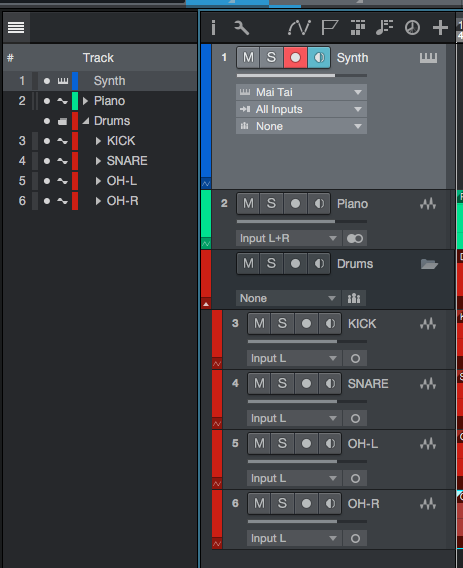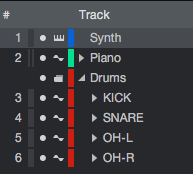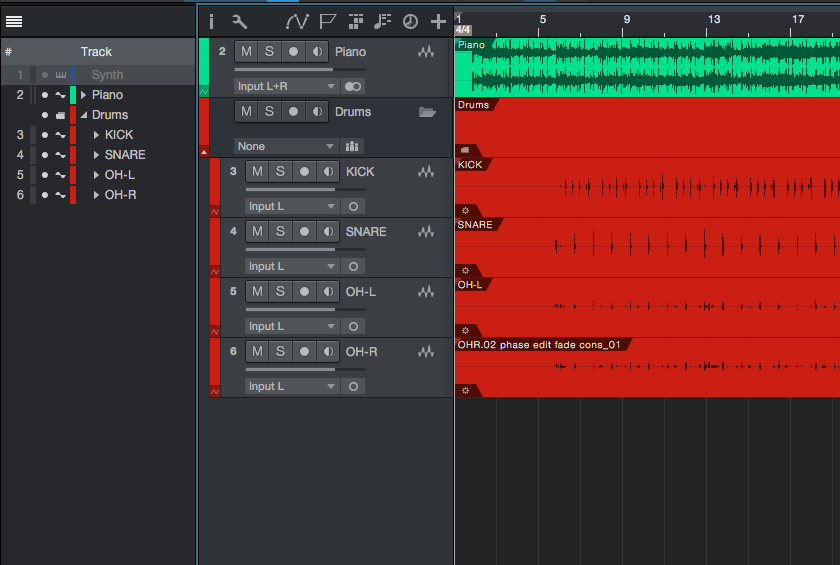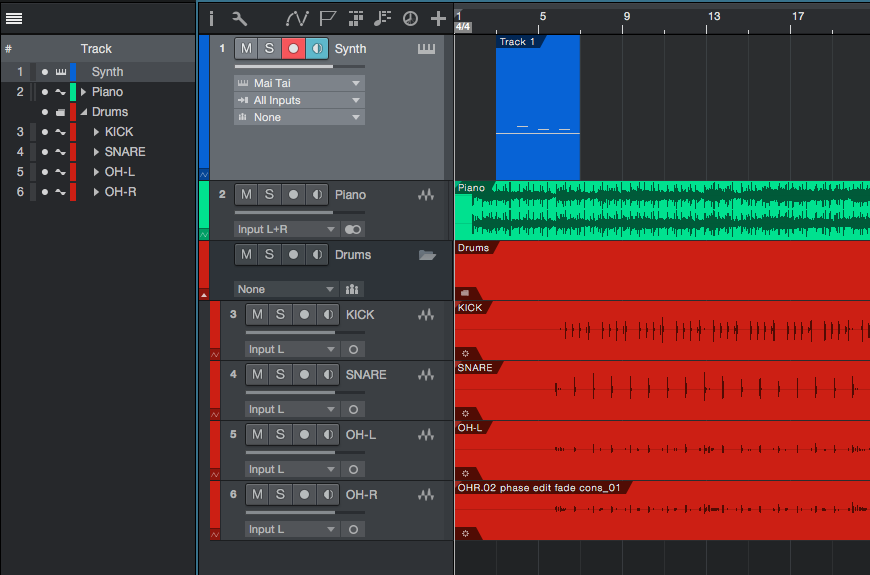The following tutorial gives you a Track List Overview in Studio One 4.
Need a Pro Audio laptop to run Presonus Studio One 4 software and all of its features at its best? Check out the MC Mobile line of Pro Audio Laptops from PCAudioLabs.
Studio One 4 presents the user with a dedicated Track List located as a tab on the left of the screen. This list lets the user hide or show the tracks. It also gives the user information regarding the color of the track and the type.
This tutorial will present a basic overview of the Track List in Studio One 4:
- Open a Studio One 4 song with tracks:

2. Look for the top left option buttons:
3. Click on the first option “Track List”:
The track list will appear as:
It is easy to note, the tracks from the timeline are shown on the list, organized from top to bottom:
The Track List gives the user the following information”
- Track Number: which appears to the left of the track name
- Track Color: which appears to the left of the track name.
- Track Type: Identified as a small piano for instrument tracks, a small sine wave for audio tracks or a small folder for folder tracks.
- Track Shown/Hidden: It will be shown when the small circle next to the track type is lit. When it appears as greyed out, the track is hidden.
4. In order to hide a track, locate the small white circle next to its name:
5. Click on the small white circle and the track will be hidden:
Note the track appears greyed out on the track list, meaning it is hidden.
6. In order to show the track again, locate the small circle next to its name that appears greyed out:
7. Click on the small circle next to its name (that should appear greyed out) and the track will be shown:
At this point we have successfully explained a basic overview of the Track List in studio One 4. The tutorial has now finished.
Using Presonus Studio One 4 software to produce music would be ideal with one of our professionally designed PCAudioLabs Systems due our high-performance specifications in order to work with any of the Digital Audio Workstations supported. If you would like to order one of our PCAudioLabs computers, please call us at 615-933-6775 or click this link for our website.