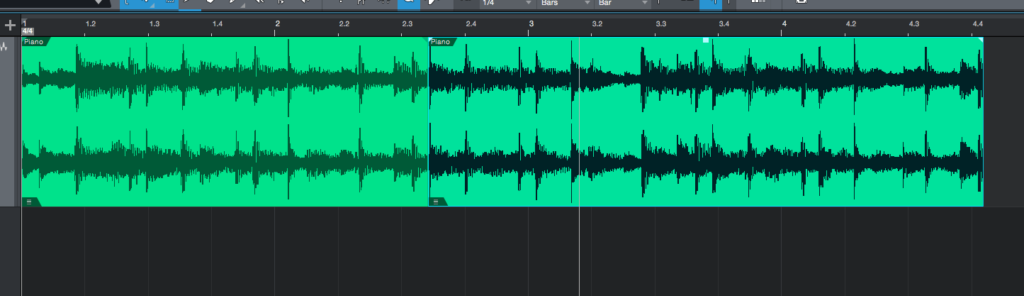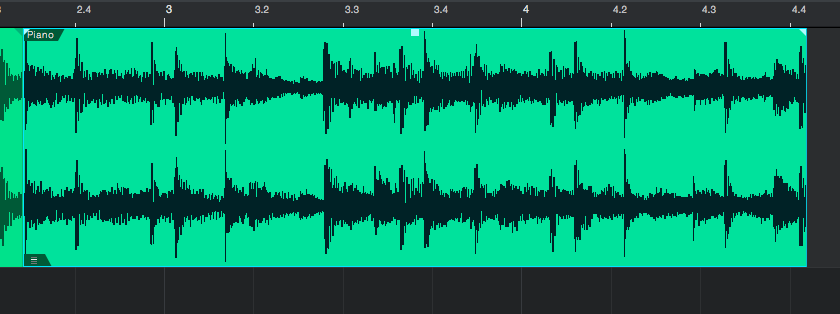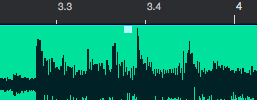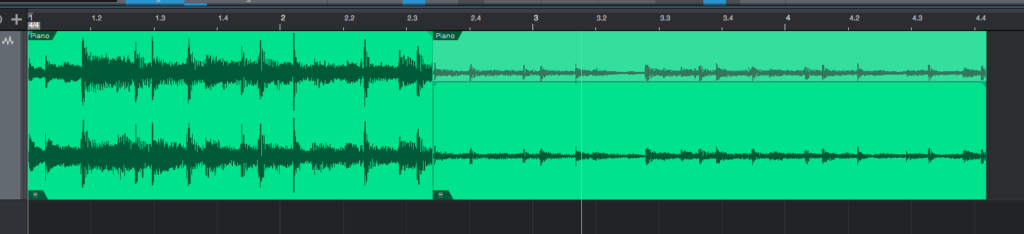The following tutorial shows the user a basic overview of How to use Audio Event Volume in Studio One.
Need a Pro audio PC to run PreSonus Studio One 4 software and all of its features at its best? Check out all the pro audio PC offerings from PCAudioLabs
All Digital Audio Workstations give their users the possibility of modifying the output of a track with a fader, and even automating it. However, these level differences occur after all the inserts, therefore these changes do not affect the behavior of the inserts. Studio One 4 lets the engineer modify the level of each audio event individually (pre-inserts), ultimately changing the way these signals affect the inserts that are applied on the track.
This tutorial will present a basic overview of how to modify the audio event volume in Studio One 4:
- Open a Studio One 4 song with at least 1 track that contains audio information:
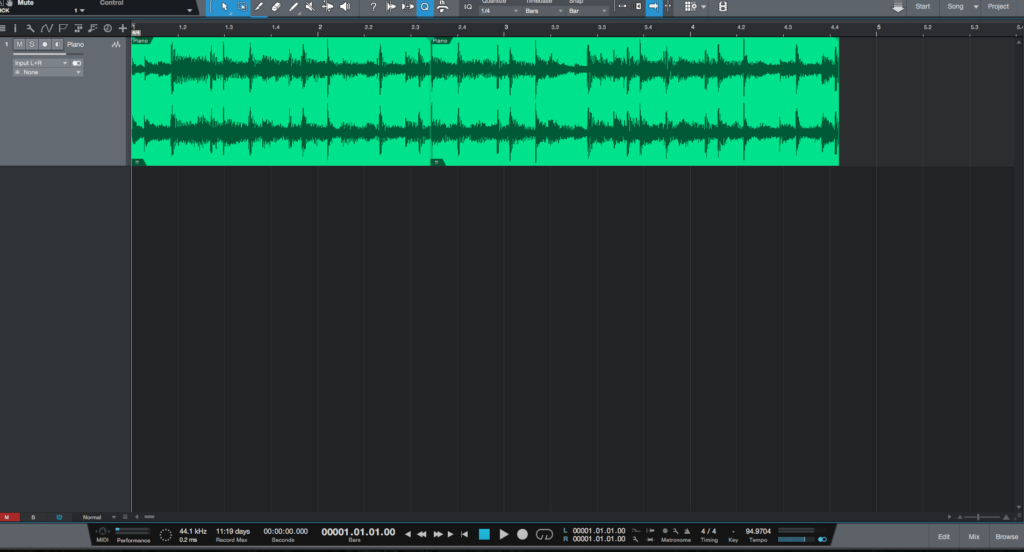
It is easy to see, the Studio One 4 song contains a single audio track labeled as “Piano”. This track has two contiguous audio events.
For the purpose of this tutorial, we will change the volume of the second audio event.
2. Click on the second audio event to select it. It should appear highlighted:
3. Locate the small light blue square located at the top center of the audio event:
Zooming in, it is easier to see:
4. Click on this small light blue square, and drag up or down in order to boost or reduce the audio clip volume:
For the purpose os this tutorial we will drag down in order to reduce the volume:
It is easy to see how the signal graph appears to be visually “smaller” because we have reduced its volume. Also, the audio event’s volume line appears lower, indicating the volume has been reduced.
Zooming out it is easier to see the difference between both audio events:
If the user pressed the play butto, the track will playback, the audible differences between both audio events will be obvious. This volume difference has been done pre-inserts, therefore it will affect the way inserts react.
At this point we have successfully explained How to use Audio Event Volume in Studio One. The tutorial has now ended.
Using PreSonus Studio One 4 software to produce music would be ideal with one of our professionally designed PCAudioLabs Systems due our high-performance specifications in order to work with any of the Digital Audio Workstations supported. If you would like to order one of our PCAudioLabs computers, please call us at 615-933-6775 or click this link for our website.